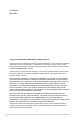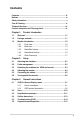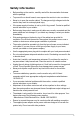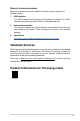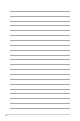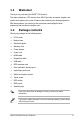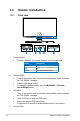First Edition May 2023 Copyright © 2023 ASUSTeK COMPUTER INC. All Rights Reserved. No part of this manual, including the products and software described in it, may be reproduced, transmitted, transcribed, stored in a retrieval system, or translated into any language in any form or by any means, except documentation kept by the purchaser for backup purposes, without the express written permission of ASUSTeK COMPUTER INC. (“ASUS”).
Contents Contents....................................................................................................... iii Notices.......................................................................................................... iv Safety information........................................................................................ v Care & Cleaning........................................................................................... vi Takeback Services..................................
Notices Federal Communications Commission Statement This device complies with Part 15 of the FCC Rules. Operation is subject to the following two conditions: • This device may not cause harmful interference, and • This device must accept any interference received including interference that may cause undesired operation. This equipment has been tested and found to comply with the limits for a Class B digital device, pursuant to Part 15 of the FCC Rules.
Safety information • Before setting up the monitor, carefully read all the documentation that came with the package. • To prevent fire or shock hazard, never expose the monitor to rain or moisture. • Never try to open the monitor cabinet. The dangerous high voltages inside the monitor may result in serious physical injury. • If the power supply is broken, do not try to fix it by yourself. Contact a qualified service technician or your retailer.
This symbol of the crossed out wheeled bin indicates that the product (electrical, electronic equipment, and mercury-containing button cell battery) should not be placed in municipal waste. Please check local regulations for disposal of electronic products. AEEE yönetmeliğine uygundur Care & Cleaning • Before you lift or reposition your monitor, it is better to disconnect the cables and power cord. Follow the correct lifting techniques when positioning the monitor.
Where to find more information Refer to the following sources for additional information and for product and software updates. 1. ASUS websites The ASUS websites worldwide provide updated information on ASUS hardware and software products. Refer to http://www.asus.com 2. Optional documentation Your product package may include optional documentation that may have been added by your dealer. These documents are not part of the standard package. 3. About Flicker https://www.asus.
viii
1.1 Welcome! Thank you for purchasing the ASUS® LCD monitor! The latest widescreen LCD monitor from ASUS provides a broader, brighter and crystal-clear display, plus a host of features that enhance your viewing experience. With these features, you can enjoy the convenience and delightful visual experience that the monitor brings to you! 1.
1.3 Monitor introduction 1.3.1 Front view 5 1. 3. 4. 1-2 3 2 1 Power indicator • 2. 4 The color definition of the power indicator is as the below table. Status Description White ON OFF Amber OFF Standby mode/No signal Shortcut(Right) • Turns on the monitor when the monitor enters standby mode or displays the “NO SIGNAL“ message. • Default: GameVisual hotkey • To change the hotkey function, go to the MyFavorite > Shortcut > Shortcut(Right) menu.
5. • Turns on the monitor when the monitor enters standby mode or displays the “NO SIGNAL“ message. • Default: GamePlus hotkey • To change the hotkey function, go to the MyFavorite > Shortcut > Shortcut(Left) menu. OSD dial • 1.3.2 Increases/Decreases values or moves your selection up/down. Back view 10 11 11 13 12 11 1 2 3 4 5 6 7 8 1. DC-IN port. This port connects the power cord. 2. HDMI-1 port. This port is for connection with an HDMI compatible device. 3. HDMI-2 port.
. Screw hole (for the tripod screw). 13. AURA RGB/AURA Sync (controlled by Armoury Crate software). 1.3.3 GamePlus function The GamePlus function provides a toolkit and creates a better gaming environment for users when playing different types of games. The crosshair overlay with 6 different crosshair options lets you choose the one that best suits the game you're playing.
GamePlus — Crosshair Crosshair OFF GamePlus — Sniper Sniper OFF 1.2x 1.2x 1.5x 1.5x 2.0x 2.
1.3.4 GameVisual function The GameVisual function helps you select among different picture modes in a convenient way. To activate GameVisual: 1. Press the GameVisual shortcut button 2. Turn the OSD dial left/right to highlight a desired setting. 3. Press the OK button to activate it 4. Press the exit. Back button to go back, or press the Exit button to • Scenery Mode: This is the best choice for scenery photo displaying with GameVisualTM Video intelligence Technology.
1.3.5 Other Function(s) • HDR The monitor supports HDR format. When detecting HDR content, an "HDR ON" message will pop up and display in the OSD menu. • When displaying HDR content, the following function(s) are not available: ELMB, GameVisual, Shadow Boost, Contrast, ASCR, Dynamic Dimming, Blue Light Filter, Color Temp., Gamma, Saturation, PIP/PBP Setup. • When HDR is enabled, to adjust the brightness, go to Image > HDR Setting > Brightness Adjustable.
1-8 Chapter 1: Product introduction
2.1 Attaching the arm/base To assemble the monitor base: Take out the monitor as illustrated (Figure 1). 2. Insert the base into the arm (Figure 2). 3. Fix the base to the arm by fastening the bundled screw. (Figure 2). 4. Hold the stand and lift the monitor carefully, then place it on a flat surface (Figure 3). TO P TO P 1. (Figure 1) 2 1 2 1 3 (Figure 2) (Figure 3) We recommend that you cover the table surface with soft cloth to prevent damage to the monitor.
2.2 Cable management You can organize the cables with the help of the input/output port cover. 2-2 • Arranging the cables • Using the input/output port cover: the cover can be attached or detached.
2.3 Detaching the arm/base (for VESA wall mount) The detachable arm of this monitor is specially designed for VESA wall mount. To detach the arm: 1. Have the front of the monitor face down on a table. 2. Use a screwdriver to remove the covers on where the monitor and the arm meet. 3. Loosen the four screws on the back of the monitor (screw size: M4 x 10 mm) and remove the arm/base. 4. Fasten the wall mount spacer screws.
2.4 Adjusting the monitor • For optimal viewing, we recommend that you look at the full face of the monitor, then adjust the monitor to the angle that is most comfortable for you. • Hold the stand to prevent the monitor from falling when you change its angle. • You can adjust the monitor’s angle from +20˚ to -5˚, and it allows 25˚ swivel adjustment from either left or right. You can also adjust the monitor’s height within +/- 70 mm.
2.5 Connecting the cables Connect the cables as the following instructions: • • To connect the power cord: a. Connect the power adapter securely to the monitor’s DC IN input. b. Connect one end of the power cord to the power adapter and the other end to a power outlet. To connect the HDMI/DisplayPort cable: a. Plug one end of the HDMI/DisplayPort cable to the monitor’s HDMI/ DisplayPort jack. b. Connect the other end of the HDMI/DisplayPort cable to your device's HDMI/DisplayPort jack.
2.6 • Turning on/off the monitor To turn on the monitor: Press center of the dial button. See page 1-2 for the location of the buttons. The power indicator lights up in white to show that the monitor is ON. • To turn off the monitor: Turn the OSD dial right to highlight 2-6 and press the OK button.
3.1 OSD (On-Screen Display) menu 3.1.1 How to reconfigure 3840x2160 160Hz Input Select GameVisual HDR DisplayPort-1 Racing Mode OFF Variable OD Gaming VRR ELMB Image GamePlus GameVisual Color Shadow Boost Input Select PIP/PBP Setup Volume 80 Back Enter Select Exit 1. After the monitor is turned on, turn the OSD dial left/right to select and press the OK button to activate the OSD menu. 2. Turn the OSD dial left/right to navigate through the functions.
3.1.2 1. OSD function introduction Gaming 3840x2160 160Hz Input Select GameVisual HDR DisplayPort-1 Racing Mode OFF Variable OD Gaming VRR ELMB Image GamePlus GameVisual Color Shadow Boost Input Select PIP/PBP Setup Volume • 80 Back Enter Select Exit Variable OD: Improves the gray level response time of the LCD panel. This function is not available when ELMB is enabled.
2. Image 3840x2160 160Hz Gaming Brightness 28 Contrast 50 Input Select GameVisual HDR DisplayPort-1 Racing Mode OFF VividPixel Image HDR Setting Dynamic Dimming Color ASCR Aspect Control Input Select Blue Light Filter PIP/PBP Setup Volume 80 Back Enter Select Exit • Brightness: The adjusting range is from 0 to 100. • Contrast: The adjusting range is from 0 to 100.
• Blue Light Filter: • Level 0: No change. • Level 1~4: The higher the level, the less blue light is scattered. When Blue Light Filter is activated, the default settings of Racing Mode will be automatically imported. Between Level 1 to Level 3, the Brightness function is user-configurable. Level 4 is an optimized setting. It is in compliance with TUV Low Blue Light Certification. The Brightness function is not user-configurable.
3. Color 3840x2160 160Hz Input Select GameVisual HDR DisplayPort-1 Racing Mode OFF Display Color Space Gaming Color Temp. Saturation Image Six-axis Saturation Gamma Color Input Select PIP/PBP Setup Volume 80 Back Enter Select Exit • Display Color Space: “sRGB” is recommended when using Microsoft based systems. “Wide Gamut” is recommended when using Mac OS systems. • Color Temp.: Contains 8 modes including 4000K, 5000K, 6500K, 7500K , 8200K, 9300K, 10000K and User Mode.
5. PIP/PBP Setup The PIP/PBP Setup allows you to open up sub-window(s) connected from any video source. To activate this function, you need to do the following: turn off Dynamic Dimming, turn off VRR and disable HDR on your device. 3840x2160 160Hz Input Select GameVisual HDR DisplayPort-1 Racing Mode OFF PIP/PBP Mode Gaming PIP/PBP Source Color Setting Image PIP Size Color Input Select PIP/PBP Setup Volume 80 Back Enter Select Exit • PIP/PBP Mode: Selects PIP, PBP mode or turn it off.
This function is not available when Aura Sync is enabled. 7. MyFavorite 3840x2160 160Hz Input Select GameVisual HDR DisplayPort-1 Racing Mode OFF Shortcut Lighting Effect Customized Setting MyFavorite System Setup Volume • 80 Back Enter Select Exit Shortcut: • Shortcut(Right)/Shortcut(Left): Sets the shortcut functions for shortcut buttons. When a certain function is selected or activated, your shortcut button may not support.
• • Sound: Sets the sound related settings from this menu. • Volume (Earphone Out): The adjusting range is from 0 to 100. • Mute: Toggles the monitor sound between on and off. • Source: Decides the monitor sound comes from which source. USB Setup: Turns On/Off the USB Setup function during standby mode. This function is not available (set as On During Standby) when Aura Sync is enabled. • Power Indicator: Turns the power LED indicator on/off. • Power Key Lock: Enables or disables the power key.
• Information: Shows the monitor information. • All Reset: Selecting “Yes” allows you to restore the default settings.
3.2 Aura Armoury Crate is a software program that controls the colorful LEDs on supported devices, such as monitors, motherboards, graphic cards, desktop PCs, etc. Aura allows you to adjust the color of the RGB LEDs on these devices and select different light effects. You can also correct or adjust the color of the LEDs by calibrating them. To activate Aura: 1. Turn ON the Aura Sync function in the OSD menu. 2. Connect the USB 3.2 Gen 1 upstream port of the monitor to the USB port of your computer. 3.
3.3 Specifications summary Panel Type Panel size Max. Resolution Pixel pitch Brightness Contrast Ratio (Typ.) Viewing angle (H/V) CR>10 Display colors Color gamut Response time Color temperature selection Digital input Earphone jack Audio input Speaker (Built-in) USB 3.2 Gen 1 port Temperature (Operating) Fast IPS, Mini LED (576 zones) 32.0" (16:9, 81.3 cm) wide screen 3840 x 2160 0.1845 mm x 0.1845 mm 400 cd/m2 (SDR), 1000 cd/m2 (HDR) 1,000:1 178˚/178˚ 1073.
Accessories Compliance and Standards Quick start guide, warranty card, power adapter, power cord, HDMI cable, DisplayPort cable, USB cable, ROG welcome card with envelope, color calibration testing report, input/output port cover, wall mount screws, tripod screw, ROG sticker, ROG pouch, assembly tips cTUVus, FCC, ICES-3, CB, CE, ErP, WEEE, EU Energy label , UkrSEPRO, Ukraine Energy, CU, CCC, China Energy Label, BSMI , RCM, MEPS, VCCI, PSE, PC Recycle , J-MOSS, KC, KCC, e-Standby, PSB, RoHs, CEC, Windows 1
3.
3.5 Troubleshooting (FAQ) Problem Possible Solution Power LED is not ON • Press any button to check if the monitor is in the ON mode. • Check if the power cord is properly connected to the monitor and the power outlet. • Check if the power switch is ON. The power LED lights amber and there is • Check if the monitor and the computer are no screen image in the ON mode. • Make sure the signal cable is properly connected the monitor and the computer.
3.
• • 3-16 Resolution frequency Refresh rate 1280 x 1024 60/75/160Hz 1440 x 900 60Hz 1680 x 1050 60Hz 1920 x 1080 24/25/30/50/60/100/120Hz 2560 x 1440 60Hz (DisplayPort only) 2560 x 1440 120Hz 3840 x 2160 24/25/30/50/60/100/120Hz For 21:9 aspect control timings Resolution frequency Refresh rate 640 x 480 60/67/72/75Hz 720 x 400 70Hz 720 x 480 60Hz 720 x 576 50Hz 800 x 600 56/60/72/75Hz 832 x 624 75Hz 1024 x 768 60/70/75Hz 1152 x 864 75Hz 1280 x 720 50/60Hz 1280 x 960 60
• Resolution frequency Refresh rate 640 x 480 60/67/72/75Hz 720 x 400 70Hz 720 x 480 60Hz 720 x 576 50Hz 800 x 600 56/60/72/75Hz 832 x 624 75Hz 1024 x 768 60/70/75Hz 1152 x 864 75Hz 1280 x 720 50/60Hz 1280 x 960 60Hz 1280 x 1024 60/75Hz 1440 x 900 60Hz 1680 x 1050 60Hz 1920 x 1080 24/25/30/50/60/100/120Hz 2560 x 1440 60Hz (DisplayPort only) 2560 x 1440 120/160Hz 3840 x 2160 24/25/30/50/60/100/120/160Hz 2992 x 1682 160Hz For 16:9 (Simulate 27") aspect control timings Re
• 3-18 Resolution frequency Refresh rate 1440 x 900 60Hz 1680 x 1050 60Hz 1920 x 1080 24/25/30/50/60/100/120Hz 2560 x 1440 60Hz (DisplayPort only) 2560 x 1440 120/160Hz 3840 x 2160 24/25/30/50/60/100/120/160Hz 3232 x 1822 160Hz For 16:9 (Pixel by pixel) aspect control timings Resolution frequency Refresh rate 640 x 480 60/67/72/75Hz 720 x 400 70Hz 720 x 480 60Hz 720 x 576 50Hz 800 x 600 56/60/72/75Hz 832 x 624 75Hz 1024 x 768 60/70/75Hz 1152 x 864 75Hz 1280 x 720 50/60Hz
ASUS PG32UQXR Series LCD Monitor 3-19