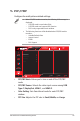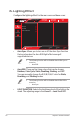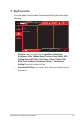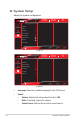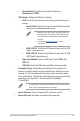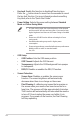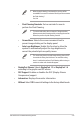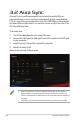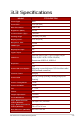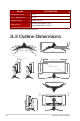User Guide
Table Of Contents
- Notices
- Safety information
- Care & Cleaning
- 1.1 Welcome!
- 1.2 Package Contents
- 1.3 Assembling the Monitor
- 1.4 Connect Cables
- 1.5 Monitor Introduction
- 2.1 Detaching the Stand (for VESA Wall Mount)
- 2.2 Adjusting the Monitor
- 3.1 OSD (On-Screen Display) Menu
- 3.2 Aura Sync
- 3.3 Specifications
- 3.3 Outline Dimensions
- 3.4 Troubleshooting (FAQ)
- 3.5 Supported Timing List
3-8
ROG Swift OLED PG34WCDM Gaming Monitor
5. PIP/PBP
Congure the multi-picture related settings.
• When PIP/PBP mode is turned on, the following OSD message is
displayed:
– PIP/PBP mode is used under 60Hz.
– PIP/PBP mode can't support HDR function.
– DSC is only supported on main window.
• The following functions will be disabled when PIP/PBP mode is
turned on:
– Variable Refresh Rate
– Aspect Control
– ELMB
– DSC Support
Gaming
Image
Color
Input Select
PIP/PBP
Racing Mode
GameVisual
OFF
HDR
PIP/PBP Mode
PIP/PBP Source
Color Setting
PIP Size
Volume 50
DisplayPort
Input Select
ROG SWIFT PG34WCDm
3440 x 1440 60Hz
Back Enter Exit
• PIP/PBP Mode: Allows you to turn on and off the PIP/PBP
mode.
• PIP/PBP Source: Selects the video input source among USB
Type-C, DisplayPort, HDMI-1, and HDMI-2.
• Color Setting: Sets GameVisual mode for each PIP/PBP
window.
• PIP Size: Adjusts the PIP size to Small, Middle, and Large.