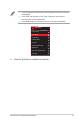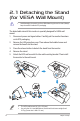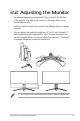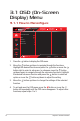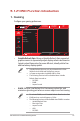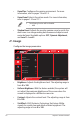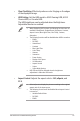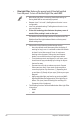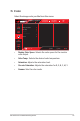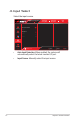User Guide
Table Of Contents
- Notices
- Safety information
- Care & Cleaning
- 1.1 Welcome!
- 1.2 Package Contents
- 1.3 Assembling the Monitor
- 1.4 Connect Cables
- 1.5 Monitor Introduction
- 2.1 Detaching the Stand (for VESA Wall Mount)
- 2.2 Adjusting the Monitor
- 3.1 OSD (On-Screen Display) Menu
- 3.2 Aura Sync
- 3.3 Specifications
- 3.3 Outline Dimensions
- 3.4 Troubleshooting (FAQ)
- 3.5 Supported Timing List
3-4
ROG Swift OLED PG34WCDM Gaming Monitor
• Clear Pixel Edge: Effectively reduces color fringing on the edges
of the dispalyed image.
• HDR Setting: Set the HDR mode to ASUS Gaming HDR, ASUS
Cinema HDR, or Console HDR.
The HDR brightness can be adjusted when the Brightness
Adjustable function is enabled.
• When displaying HDR content, the following functions are not
available: GameVisual, Shadow Boost, Brightness, Contrast,
Aspect Control, Blue Light Filter, Color Temp., Gamma,
Saturation.
• The following functions will be disabled when HDR is turned on:
– ELMB
– PIP/PBP
– GameVisual
– Contrast
– Blue Light Filter
– Color Temp.
– Gamma
– Saturation
– Power Saving
– Display Color Space
– Six-Saturation
– Aspect Control
– Sniper
– Sniper Night Version
• HDR PQ curve will be affected when the brightness
adjustment is ON under HDR mode.
• Aspect Control: Adjusts the aspect ratio to 16:9, eSports, and
21:9.
• Select eSports to display the picture according to the original
aspect ratio of the input source.
• The following functions will be disabled when Aspect Control
is turned on:
– Variable Refresh Rate
– PIP/PBP
– ELMB