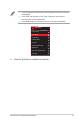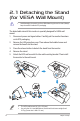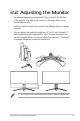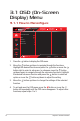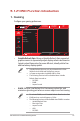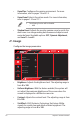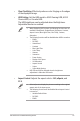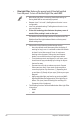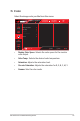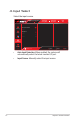User Guide
Table Of Contents
- Notices
- Safety information
- Care & Cleaning
- 1.1 Welcome!
- 1.2 Package Contents
- 1.3 Assembling the Monitor
- 1.4 Connect Cables
- 1.5 Monitor Introduction
- 2.1 Detaching the Stand (for VESA Wall Mount)
- 2.2 Adjusting the Monitor
- 3.1 OSD (On-Screen Display) Menu
- 3.2 Aura Sync
- 3.3 Specifications
- 3.3 Outline Dimensions
- 3.4 Troubleshooting (FAQ)
- 3.5 Supported Timing List
2-2
ROG Swift OLED PG34WCDM Gaming Monitor
2.2 Adjusting the Monitor
• For optimal viewing, we recommend that you look at the full face
of the monitor, then adjust the monitor to the angle that is most
comfortable for you.
• Hold the stand to prevent the monitor from falling when you change
its angle.
• You can adjust the monitor's angle from -5° to 20° and it allows 15°
swivel adjustment from either left or right. You can also adjust the
monitor's height within ±11 cm and rotate the monitor (3˚ clockwise
or counter-clockwise) to portrait orientation.
-5 ~ 20°
11
cm
15
°
15
°
• It is normal that the monitor slightly shakes while you adjust the viewing angle.