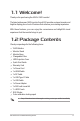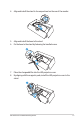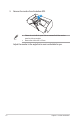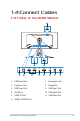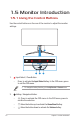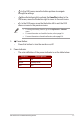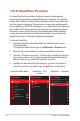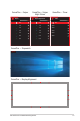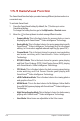User Guide
Table Of Contents
- Notices
- Safety information
- Care & Cleaning
- 1.1 Welcome!
- 1.2 Package Contents
- 1.3 Assembling the Monitor
- 1.4 Connect Cables
- 1.5 Monitor Introduction
- 2.1 Detaching the Stand (for VESA Wall Mount)
- 2.2 Adjusting the Monitor
- 3.1 OSD (On-Screen Display) Menu
- 3.2 Aura Sync
- 3.3 Specifications
- 3.3 Outline Dimensions
- 3.4 Troubleshooting (FAQ)
- 3.5 Supported Timing List
1-7
ROG Swift OLED PG34WCDM Gaming Monitor
• : In the OSD menu, move the button up/down to navigate
through the settings.
• : Move the button right to activate the GamePlus hotkey. In the
OSD menu, move the the button right to move to the next menu.
• : In the OSD menu, move the the button left to exit the OSD
menu or move to the previous menu.
• To change the hotkey function, go to the MyFavorite > Shortcut
menu.
• For more information on GamePlus function, refer to page 1-8.
• For more information on GameVisual function, refer to page 1-10.
3. Power Button:
• Press this button to turn the monitor on/off.
4. Power Indicator:
• The color denition of the power indicator is as the table below.
Status Description
Red ON
Amber Standby mode
OFF OFF