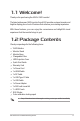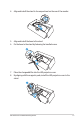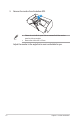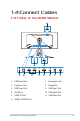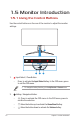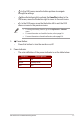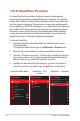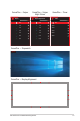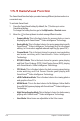User Guide
Table Of Contents
- Notices
- Safety information
- Care & Cleaning
- 1.1 Welcome!
- 1.2 Package Contents
- 1.3 Assembling the Monitor
- 1.4 Connect Cables
- 1.5 Monitor Introduction
- 2.1 Detaching the Stand (for VESA Wall Mount)
- 2.2 Adjusting the Monitor
- 3.1 OSD (On-Screen Display) Menu
- 3.2 Aura Sync
- 3.3 Specifications
- 3.3 Outline Dimensions
- 3.4 Troubleshooting (FAQ)
- 3.5 Supported Timing List
1-6
Chapter 1: Product Introduction
1.5 Monitor Introduction
1.5.1 Using the Control Buttons
Use the control buttons on the rear of the monitor to adjust the monitor
settings.
4
21 3
1. Input Select / Close Button:
• Press to activate the Input Select hotkey. In the OSD menu, press
to exit the OSD menu.
• To change the hotkey function, go to the MyFavorite > Shortcut menu.
2. Hotkey / Navigation Button:
• : Press to activate the OSD menu. In the OSD menu, press to
conrm the selection.
• : Move the button up to activate the GameVisual hotkey.
• : Move the button down to activate the Volume hotkey.