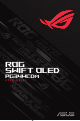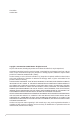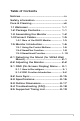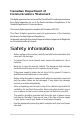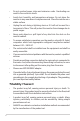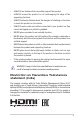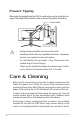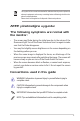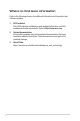ROG SWIFT OLED PG34WCDM U S E R G U I D E
First Edition October 2023 Copyright © 2023 ASUSTeK COMPUTER INC. All Rights Reserved. No part of this manual, including the products and software described in it, may be reproduced, transmitted, transcribed, stored in a retrieval system, or translated into any language in any form or by any means, except documentation kept by the purchaser for backup purposes, without the express written permission of ASUSTeK COMPUTER INC. (“ASUS”).
Table of Contents Notices................................................................iv Safety information.............................................v Care & Cleaning.............................................. viii 1.1 Welcome!................................................. 1-1 1.2 Package Contents............................... 1-1 1.3 Assembling the Monitor..................... 1-2 1.4 Connect Cables..................................... 1-5 1.4.1 Rear of the OLED Monitor.....................
Notices Federal Communications Commission Statement This device complies with Part 15 of the FCC Rules. Operation is subject to the following two conditions: • This device may not cause harmful interference. • This device must accept any interference received including interference that may cause undesired operation. This equipment has been tested and found to comply with the limits for a Class B digital device, pursuant to Part 15 of the FCC Rules.
Canadian Department of Communications Statement This digital apparatus does not exceed the Class B limits for radio noise emissions from digital apparatus set out in the Radio Interference Regulations of the Canadian Department of Communications. This class B digital apparatus complies with Canadian ICES-003. This Class B digital apparatus meets all requirements of the Canadian Interference-Causing Equipment Regulations.
• Do not overload power strips and extension cords. Overloading can result in fire or electric shock. • Avoid dust, humidity, and temperature extremes. Do not place the monitor in any area where it may become wet. Place the monitor on a stable surface. • Unplug the unit during a lightning storm or if it will not be used for a long period of time. This will protect the monitor from damage due to power surges. • Never push objects or spill liquid of any kind into the slots on the monitor cabinet.
• ALWAYS use furniture that can safely support the product. • ALWAYS ensure the product is not overhanging the edge of the supporting furniture. • ALWAYS educate children about the dangers of climbing on furniture to reach the product or its controls. • ALWAYS route cords and cables connected to your product so they cannot be tripped over, pulled or grabbed. • NEVER place a product in an unstable location.
Prevent Tipping When using the display, fasten the OLED to a wall using a cord or chain that can support the weight of the monitor in order to prevent the monitor from falling. Cord or chain 65W USB • Display design may differ from those illustrated. • Installing must be done by a qualified technician , and please contact your supplier for more information. • For the Models with net weight >=7kg. Please select the suitable way to Prevent Tipping.
This symbol of the crossed out wheeled bin indicates that the product (electrical, electronic equipment, and mercury-containing button cell battery) should not be placed in municipal waste. Please check local regulations for disposal of electronic products. AEEE yönetmeliğine uygundur The following symptoms are normal with the monitor: • The screen may flicker during the initial use due to the nature of the fluorescent light.
Where to find more information Refer to the following sources for additional information and for product and software updates. x 1. ASUS websites The ASUS websites worldwide provide updated information on ASUS hardware and software products. Refer to http://www.asus.com 2. Optional documentation Your product package may include optional documentation that may have been added by your dealer. These documents are not part of the standard package. 3. About Flicker https://www.asus.
1.1 Welcome! Thank you for purchasing the ASUS® OLED monitor! The latest widescreen OLED monitor from ASUS provides a crisper, broader, and brighter display, plus a host of features that enhance your viewing experience. With these features, you can enjoy the convenience and delightful visual experience that the monitor brings to you! 1.
1.3 Assembling the Monitor To assemble the monitor: • 1. While assembling the monitor stand/base, we recommend that you keep the monitor inside its EPS (Expanded Polystyrene) packaging. Take out all accessories from the molded pulp. 1 2. 3. Take out the molded pulp. Push open stand assembly hole.
4. Align and install the stand to its compartment on the rear of the monitor. 4 5. 6. Align and install the base to the stand. Fix the base to the stand by fastening the bundled screw. 6 5 7. 8. Place the changeable film into the LED projection cover. By aligning with the magnetic pads, install the LED projection cover to the stand.
9. Remove the monitor from the bottom EPS. 9 • • Please do not hold the panel. We recommend hold the monitor stand to pick up monitor. Base screw size is M5 x 25 mm. Adjust the monitor to the angle that is most comfortable for you.
1.4 Connect Cables 1.4.1 Rear of the OLED Monitor 1 90W USB 2 3 90W USB 4 5 6 7 8 9 10 11 1. USB Type-A Port 7. Kensington Lock 2. Earphone Jack 8. DisplayPort 3. USB Type-A Port 9. USB Type-C Port 4. DC-IN Port 10. USB Type-B Port 5. SPDIF Out Port 11. USB Type-A Port 6.
1.5 Monitor Introduction 1.5.1 Using the Control Buttons Use the control buttons on the rear of the monitor to adjust the monitor settings. 4 1 1. 3 Input Select / Close Button: • Press to activate the Input Select hotkey. In the OSD menu, press to exit the OSD menu. • 2. To change the hotkey function, go to the MyFavorite > Shortcut menu. Hotkey / Navigation Button: • 1-6 2 : Press to activate the OSD menu. In the OSD menu, press to confirm the selection.
• : In the OSD menu, move the button up/down to navigate through the settings. • : Move the button right to activate the GamePlus hotkey. In the OSD menu, move the the button right to move to the next menu. • : In the OSD menu, move the the button left to exit the OSD menu or move to the previous menu. • • • 3. Power Button: • 4. To change the hotkey function, go to the MyFavorite > Shortcut menu. For more information on GamePlus function, refer to page 1-8.
1.5.2 GamePlus Function The GamePlus function provides a toolkit and creates a better gaming environment for users when playing different types of games. The crosshair overlay with 6 different crosshair options letting you choose the one that best suits the game you're playing. There are also on screen timer and stopwatch you can position on the left of the display so you can keep track of the gaming time; while the FPS (frames per second) counter lets you know how smooth the game is running.
GamePlus — Sniper Sniper GamePlus — Sniper Night Vision GamePlus — Timer Sniper Night Vision Timer OFF OFF 1.2x 1.2x 30:00 OFF 1.2x 1.2x 40:00 1.5x 1.5x 50:00 1.5x 1.5x 60:00 2.0x 2.0x 90:00 2.0x 2.
1.5.3 GameVisual Function The GameVisual function helps you select among different picture modes in a convenient way. To activate GameVisual: 1. Press the GameVisual hotkey. By default, the button up is set as GameVisual hotkey. To change the hotkey function, go to the MyFavorite > Shortcut menu. 2. 1-10 Move the button up/down to select among different modes. • Scenery Mode: This is the best choice for scenery photo or movie displaying with GameVisualTM Video intelligence Technology.
• • • In the Racing Mode, the Saturation and Sharpness functions are not userconfigurable. In the sRGB, the Saturation, Color Temp., Sharpness, and Contrast functions are not user-configurable. In the MOBA Mode, the Saturation function is not user-configurable. GameVisual Scenery Mode Racing Mode Cinema Mode RTS/RPG Mode FPS Mode sRGB Calibration Mode MOBA Mode Night Vision Goggles Mode User Mode 3. Press the button to confirm the selection.
2.1 Detaching the Stand (for VESA Wall Mount) • Avoid damaging the monitor surface. While detaching the monitor stand, always keep the monitor inside its EPS packaging. The detachable stand of this monitor is specially designed for VESA wall mount. 1. Disconnect power and signal cables. Carefully put the monitor facedown on its EPS packaging. 2. Remove the LED projection cover. Then release the bundled screw and remove the base from the stand. 3.
2.2 Adjusting the Monitor • For optimal viewing, we recommend that you look at the full face of the monitor, then adjust the monitor to the angle that is most comfortable for you. • Hold the stand to prevent the monitor from falling when you change its angle. • You can adjust the monitor's angle from -5° to 20° and it allows 15° swivel adjustment from either left or right.
3.1 OSD (On-Screen Display) Menu 3.1.1 How to Reconfigure ROG SWIFT PG34WCDm 3440 x 1440 Gaming Image Color 60Hz GameVisual Racing Mode Input Select DisplayPort HDR OFF Variable Refresh Rate ELMB GamePlus GameVisual Shadow Boost Input Select PIP/PBP Volume 50 3-1 Back Enter Exit 1. Press the button to display the OSD menu. 2. Move the button up/down to navigate through the functions. Highlight the desired function and press the button or move the button right to enter its sub-menu.
3.1.2 OSD Function Introduction 1. Gaming Configure your gaming preferences.
• GamePlus: Configures the gaming environment. For more information, refer to pages 1-8 and 1-9. • GameVisual: Selects the picture mode. For more information, refer to pages 1-10 and 1-11. The following function will be disabled: – HDR • • Shadow Boost: Adjusts the monitor gamma curve to enrich the dark tones in an image making dark scenes and objects much easier be found. Available options: OFF, Dynamic Adjustment, and Level 1~ Level 3. 2. Image Configure the image parameters.
• Clear Pixel Edge: Effectively reduces color fringing on the edges of the dispalyed image. • HDR Setting: Set the HDR mode to ASUS Gaming HDR, ASUS Cinema HDR, or Console HDR. The HDR brightness can be adjusted when the Brightness Adjustable function is enabled. • • • • When displaying HDR content, the following functions are not available: GameVisual, Shadow Boost, Brightness, Contrast, Aspect Control, Blue Light Filter, Color Temp., Gamma, Saturation.
• Blue Light Filter: Reduces the energy level of blue light emitted from the panel. To turn off the Blue Light Filter, select OFF. • • • • When Blue Light Filter is activated, the default settings of Racing Mode will be automatically imported. Between Level 1 to Level 3, the Brightness function is userconfigurable. Level 4 is optimized setting. The Brightness function is not user-configurable. Flicker-free technology that eliminates the primary cause of monitor flicker, making it easier on the eyes.
3. Color Select the image color you like from this menu. ROG SWIFT PG34WCDm 3440 x 1440 Gaming Image Color 60Hz GameVisual Racing Mode Input Select DisplayPort HDR OFF Display Color Space Color Temp. Saturation 50 Six-axis Saturation Gamma Input Select PIP/PBP Volume 50 Back Enter Exit • Display Color Space: Selects the color space for the monitor color output. • Color Temp.: Selects the desired color temperature. • Saturation: Adjusts the saturation level.
4. Input Select Select the input source. ROG SWIFT PG34WCDm 3440 x 1440 Gaming Image Color 60Hz GameVisual Racing Mode Input Select DisplayPort HDR OFF Auto Input Detection USB-C DisplayPort HDMI-1 HDMI-2 Input Select PIP/PBP Volume 50 3-7 Back Enter • Auto Input Detection: When enabled, the system will automatically select the latest inserted I/O port. • Input Source: Manually select the input source.
5. PIP/PBP Configure the multi-picture related settings. • • When PIP/PBP mode is turned on, the following OSD message is displayed: – PIP/PBP mode is used under 60Hz. – PIP/PBP mode can't support HDR function. – DSC is only supported on main window.
6. Lighting Effect Configure the lighting effect for the rear cover and base cover. ROG SWIFT PG34WCDm 3440 x 1440 Lighting Effect MyFavorite 60Hz GameVisual Racing Mode Input Select DisplayPort HDR OFF Aura Sync Aura RGB LIGHT IN MOTION System Setup Volume 50 • 3-9 Exit The following function will be disabled when AURA Sync is turned on: – Aura RGB Aura RGB: There are five living colors that can be chosen: Rainbow, Color Cycle, Static, Breathing, Strobing, and OFF.
7. MyFavorite You can adjust Shortcut and Customized Setting from this main function. ROG SWIFT PG34WCDm 3440 x 1440 Lighting Effect 60Hz GameVisual Racing Mode Input Select DisplayPort HDR OFF Shortcut Customized Setting MyFavorite System Setup Volume 50 Back Enter Exit • Shortcut: User can select from GamePlus, GameVisual, Brightness, Mute, Shadow Boost, Contrast, Input Select, HDR Setting, Blue Light Filter, Color Temp.
8. System Setup Adjust the system configuration.
• • Sound Output: Sets the sound output setting to Headphone or SPDIF. USB Setup: Configures USB port settings. • KVM: Controls the source screen using one keyboard and mouse. • Smart KVM: Controls the two connected devices both using just one keyboard and mouse. • • • • • • • Make sure your USB Type-C and USB Type-B are connected with your devices and USB-C source is enabled before enabling the Smart KVM PBP function. Please visit ASUS support site for more information.
• Key Lock: Enable this function to disable all function keys. Press the button down for more than five seconds to cancel the key lock function. For more infromation about cancelling Key Lock, refer to the "Quick Start Guide". • Power Setting: Selects the power setting between Standard Mode and Power Saving Mode. • • • • • OSD Setup: • • • • • 3-13 In Power saving mode, the screen brightness will be lowered and the monitor will consume less power.
• • When the pixel cleaning is activated, the monitor will be unavailable for around six minutes. Would you like to execute the Pixel cleaning? Yes / No Pixel Cleaning Reminder: Sets a reminder for user to perform the Pixel Cleaning. • To prevent and reduce the occurrence of image retention, please execute pixel cleaning and do not unplug the monitor before the process of pixel cleaning function. • Screen Move: Selects the screen movement level to prevent image sticking on the display panel.
3.2 Aura Sync Armoury Crate is a software program that controls the colorful LEDs on supported devices, such as monitors, motherboards, graphic cards, desktop PCs, etc. Aura allows you to adjust the color of the RGB LEDs on these devices and select different light effects. You can also correct or adjust the color of the LEDs by calibrating them. To activate Aura: 1. Turn ON the Aura Sync function in the OSD menu. 2.
3.3 Specifications Model PG34WCDM Panel Type OLED Panel Size 33.94'' (86.22cm) Max. Resolution 3440 x 1440 Brightness (Max.) 450 nits Contrast Ratio (Typ.) 1,500,000:1 Viewing Angle 178° (R/L), 178° (U/D) Display Colors 1073.7M (10 bit) Response Time 0.03 ms HDMI Input Yes DisplayPort Input Yes Type C Input Yes USB Port Upstream type-B/type-c (Type-C support output: 5V,3A/ 9V,3A/ 12V,3A/ 15V,3A/ 20V,4.5A) Downstream USB3.2 x2, USB2.
Model PG34WCDM Net Weight (Esti.) 8.4 kg Gross Weight (Esti.) 13.5 kg Voltage Rating Adaptor 14A, 20V Temperature Operating temperature: 0~40°C Storage temperature: -30~65°C *Specifications subject to change without notice. 292.62 276.14 11.34 60.30 3.3 Outline Dimensions 2.0° l1 Swive Swiv 2.0° el 15 5.0°+/- .0°+/- 785.87 7.70 Tilt -3.5°+/-1.5° 33.94 inch (Diagonal) 7.70 196.57 354.56 10.60 7.70 332.93(Active Area) 795.33(Active Area) 371.85 551.13 Tilt 18.5°+/-1.5° 435.
3.4 Troubleshooting (FAQ) Problem Power LED is not ON Possible Solution • Press the on. button to check if the monitor is turned • Check if the adapter and power cord are properly connected to the monitor and the power outlet. • Check the Power Indicator function in the OSD menu. Select “ON“ to turn on the power LED. The power LED lights red and there is no screen image • Check if the monitor and the computer are turned on.
3.
CEA Timing Resolution H Freq (KHz) V Freq (Hz) DCLK (MHz) HDMI DP 640x480p-60 Hz@4:3 720x480p-60 Hz@4:3 720x480p-60 Hz@16:9 1280x720p-60 Hz@16:9 1920x1080p-60 Hz@16:9 720x576p-50 Hz@4:3 720x576p-50 Hz@16:9 1280x720p-50 Hz@16:9 1920x1080p-50 Hz@16:9 1920x1080p-30 Hz@16:9 1920x1080p-24 Hz@16:9 1920x1080p-25 Hz@16:9 1920x1080p-120 Hz@16:9 1920x1080p-100 Hz@16:9 1440x480p-60 Hz@4:3 1440x480p-60 Hz@16:9 1920x1080i-60 Hz@16:9 1920x1080i-50 Hz@16:9 2560x1080p-60 Hz@64:27 2560x1080p-50 Hz@64:27 2560x1080p-120