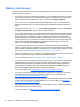- ASUS Laptop User's Manual
Table Of Contents
- Starting right
- Getting to know your computer
- Connecting to a network
- Enjoying entertainment features
- Navigating using touch gestures, pointing devices and the keyboard
- Managing power
- Initiating Sleep and Hibernation
- Using the power meter and power settings
- Selecting a power plan
- Running on battery power
- Running on external AC power
- HP CoolSense (select models only)
- Refreshing your software content with Intel Smart Connect Technology (select models only)
- Shutting down (turning off) the computer
- Managing and sharing information
- Maintaining your computer
- Securing your computer and information
- Using Setup Utility (BIOS) and System Diagnostics
- Backing up, restoring, and recovering
- Specifications
- Electrostatic Discharge
- Index

Removing the HP Recovery partition
HP Recovery Manager software allows you to remove the HP Recovery partition to free up hard drive
space.
IMPORTANT: Removing the HP Recovery partition means you can no longer use Windows
Refresh, the Windows Remove everything and reinstall Windows option, or the HP Recovery
Manager option for minimized image recovery. Create HP Recovery media before removing the
Recovery partition to ensure you have recovery options; see
Creating HP Recovery media
on page 60.
Follow these steps to remove the HP Recovery partition:
1. From the Start screen, type recovery, and then select HP Recovery Manager.
2. Select Remove Recovery Partition, and follow the on-screen instructions to continue.
66 Chapter 11 Backing up, restoring, and recovering