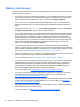- ASUS Laptop User's Manual
Table Of Contents
- Starting right
- Getting to know your computer
- Connecting to a network
- Enjoying entertainment features
- Navigating using touch gestures, pointing devices and the keyboard
- Managing power
- Initiating Sleep and Hibernation
- Using the power meter and power settings
- Selecting a power plan
- Running on battery power
- Running on external AC power
- HP CoolSense (select models only)
- Refreshing your software content with Intel Smart Connect Technology (select models only)
- Shutting down (turning off) the computer
- Managing and sharing information
- Maintaining your computer
- Securing your computer and information
- Using Setup Utility (BIOS) and System Diagnostics
- Backing up, restoring, and recovering
- Specifications
- Electrostatic Discharge
- Index
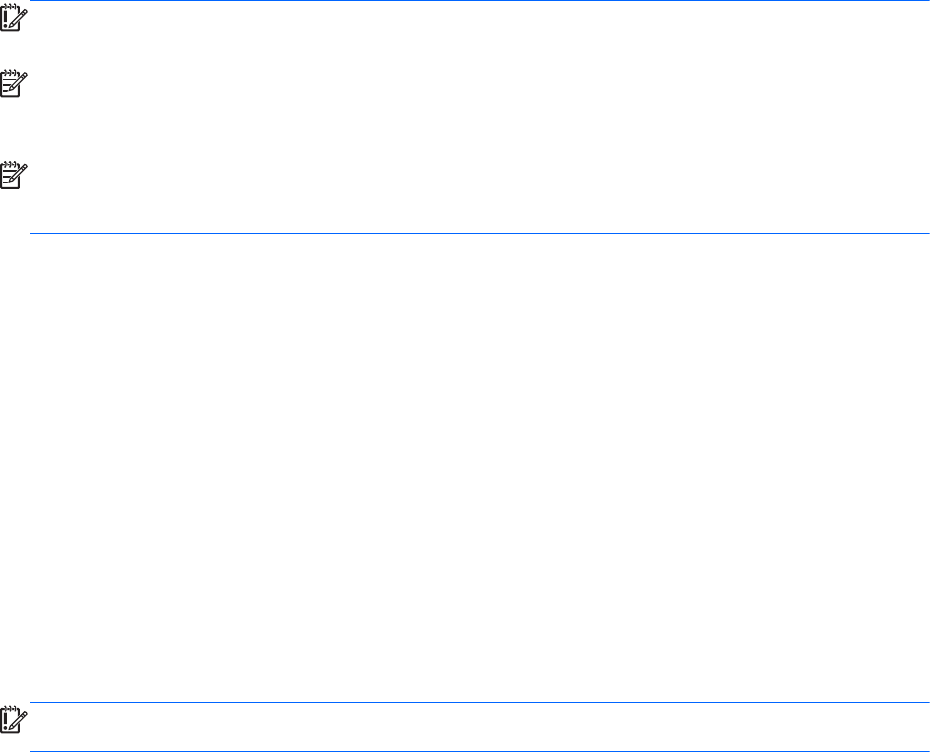
Using Windows Refresh for quick and easy recovery
When your computer is not working properly and you need to regain system stability, the Windows
Refresh option allows you to start fresh and keep what is important to you.
IMPORTANT: Refresh removes any Windows Desktop apps that were not originally installed on the
system at the factory.
NOTE: During Refresh, a list of removed Windows Desktop apps will be saved to your Windows
Desktop so you have a quick way to see what you might need to reinstall. See Help and Support for
instructions on reinstalling. From the Start screen, type h, and then select Help and Support.
NOTE: You may be prompted for your permission or password when using Refresh. See Windows
Help and Support for more information. From the Start screen, type h, and then select Help and
Support.
To start Refresh:
1. On the Start screen, point to the far-right upper or lower corner of the screen to display charms.
2. Click Settings.
3. Click Change PC settings in the bottom right corner of the screen, and then select General
from the PC settings screen.
4. Under Refresh your PC without affecting your files, select Get started, and follow the on-
screen instructions.
Remove everything and reinstall Windows
Sometimes you want to perform detailed reformatting of your computer, or you want to remove
personal information before you give away or recycle your computer. The Remove everything and
reinstall Windows option provides a speedy, simple way to return the computer to its original state.
This option removes all personal data, apps, and settings from your computer, and reinstalls
Windows.
IMPORTANT: This option does not provide backups of your information. Before using this option,
back up any personal data you wish to retain.
How to remove everything and reinstall Windows on your computer
You can select to remove everything and reinstall Windows on your computer using the f11 key or
from the Start screen.
To remove everything and reinstall Windows using the f11 key:
1. Press f11 while the computer boots.
—Or—
Press and hold f11 as you press the power button.
2. Select Troubleshoot from the boot options menu.
3. Select Reset your PC, and follow the on-screen instructions.
Restore and recovery 63