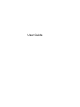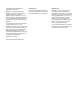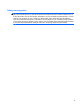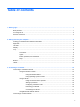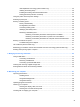- ASUS Laptop User's Manual
Table Of Contents
- Starting right
- Getting to know your computer
- Connecting to a network
- Enjoying entertainment features
- Navigating using touch gestures, pointing devices and the keyboard
- Managing power
- Initiating Sleep and Hibernation
- Using the power meter and power settings
- Selecting a power plan
- Running on battery power
- Running on external AC power
- HP CoolSense (select models only)
- Refreshing your software content with Intel Smart Connect Technology (select models only)
- Shutting down (turning off) the computer
- Managing and sharing information
- Maintaining your computer
- Securing your computer and information
- Using Setup Utility (BIOS) and System Diagnostics
- Backing up, restoring, and recovering
- Specifications
- Electrostatic Discharge
- Index
Intel Rapid Start Technology (select models only) ............................................................ 35
Initiating and exiting Sleep ................................................................................................. 36
Enabling and Exiting User-Initiated Hibernation ................................................................ 36
Setting password protection on wakeup ............................................................................ 37
Using the power meter and power settings ........................................................................................ 38
Selecting a power plan ....................................................................................................................... 38
Running on battery power .................................................................................................................. 39
Factory-sealed battery ....................................................................................................... 39
Finding battery information ................................................................................................ 39
Conserving battery power .................................................................................................. 39
Identifying low battery levels .............................................................................................. 39
Resolving a low battery level ............................................................................................. 40
Resolving a low battery level when external power is available ........................ 40
Resolving a low battery level when no power source is available ..................... 40
Resolving a low battery level when the computer cannot exit Hibernation ....... 40
Running on external AC power .......................................................................................................... 40
Troubleshooting an AC adapter ......................................................................................... 41
HP CoolSense (select models only) ................................................................................................... 41
Refreshing your software content with Intel Smart Connect Technology (select models only) .......... 42
Shutting down (turning off) the computer ........................................................................................... 42
7 Managing and sharing information ............................................................................................................. 43
Using a USB device ........................................................................................................................... 43
Connecting a USB device .................................................................................................. 43
Removing a USB device .................................................................................................... 44
Connecting a powered USB device ................................................................................... 44
Inserting and removing a digital storage card .................................................................................... 45
Sharing data and drives and accessing software ............................................................................... 46
8 Maintaining your computer .......................................................................................................................... 47
Improving performance ...................................................................................................................... 47
Handling drives .................................................................................................................. 47
Using Disk Defragmenter ................................................................................................... 48
Using Disk Cleanup ........................................................................................................... 48
Updating programs and drivers .......................................................................................................... 48
Cleaning your computer ..................................................................................................................... 49
Cleaning the display, sides, and cover .............................................................................. 49
Cleaning the TouchPad and keyboard .............................................................................. 49
Traveling with or shipping your computer ........................................................................................... 50
vii