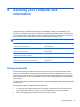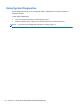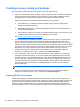- ASUS Laptop User's Manual
Table Of Contents
- Starting right
- Getting to know your computer
- Connecting to a network
- Enjoying entertainment features
- Navigating using touch gestures, pointing devices and the keyboard
- Managing power
- Initiating Sleep and Hibernation
- Using the power meter and power settings
- Selecting a power plan
- Running on battery power
- Running on external AC power
- HP CoolSense (select models only)
- Refreshing your software content with Intel Smart Connect Technology (select models only)
- Shutting down (turning off) the computer
- Managing and sharing information
- Maintaining your computer
- Securing your computer and information
- Using Setup Utility (BIOS) and System Diagnostics
- Backing up, restoring, and recovering
- Specifications
- Electrostatic Discharge
- Index
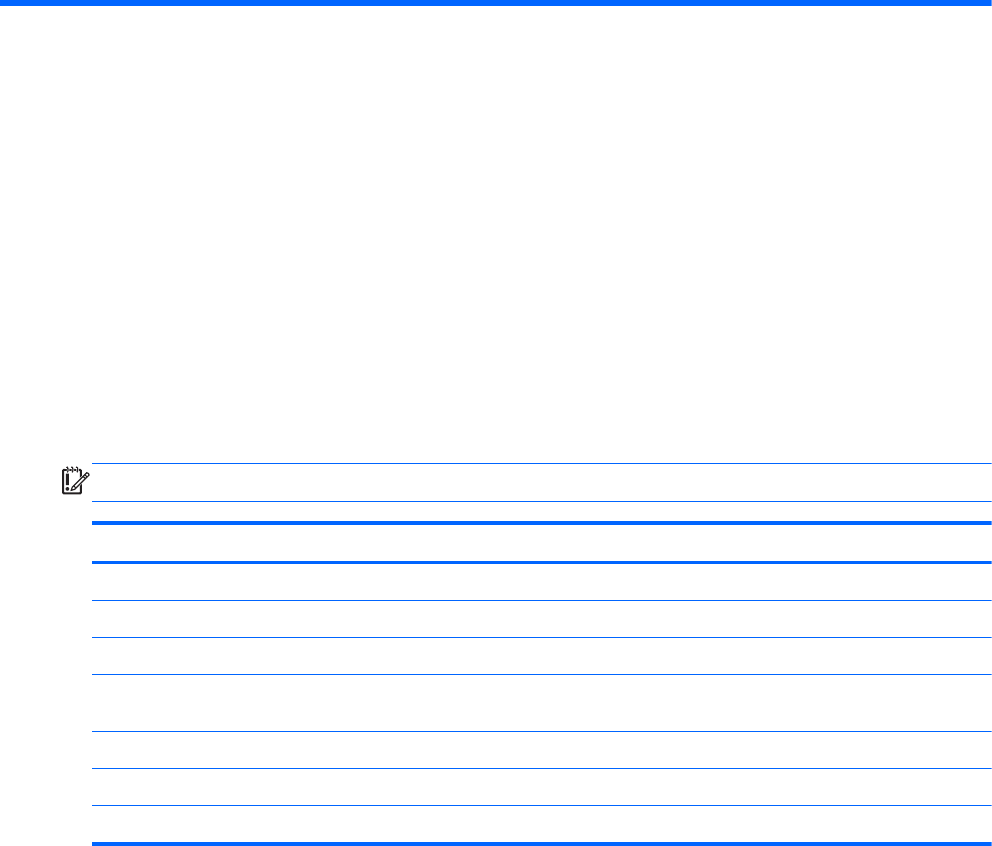
9 Securing your computer and
information
Computer security is essential for protecting the confidentiality, integrity, and availability of your
information. Standard security solutions provided by the Windows operating system, HP applications,
the non-Windows Setup Utility (BIOS), and other third-party software can help protect your computer
from a variety of risks, such as viruses, worms, and other types of malicious code.
IMPORTANT: Some security features listed in this chapter may not be available on your computer.
Computer risk Security feature
Unauthorized use of the computer Power-on password
Computer viruses Antivirus software
Unauthorized access to data Firewall software
Unauthorized access to Setup Utility (BIOS) settings and
other system identification information
Administrator password
Ongoing or future threats to the computer Software updates
Unauthorized access to a Windows user account User password
Unauthorized removal of the computer Security cable lock
Using passwords
A password is a group of characters that you choose to secure your computer information and to
protect online transactions. Several types of passwords can be set. For example, when you set up
your computer for the first time, you were asked to create a user password to secure your computer.
Additional passwords can be set in Windows or in the HP Setup Utility (BIOS) that is preinstalled on
your computer.
You may find it helpful to use the same password for a Setup Utility (BIOS) feature and for a Windows
security feature.
Use the following tips for creating and saving passwords:
●
To reduce the risk of being locked out of the computer, record each password and store it in a
secure place away from the computer. Do not store passwords in a file on the computer.
●
When creating passwords, follow requirements set by the program.
Using passwords 51