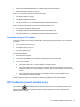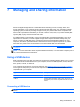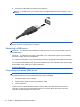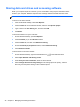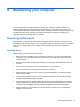- ASUS Laptop User's Manual
Table Of Contents
- Starting right
- Getting to know your computer
- Connecting to a network
- Enjoying entertainment features
- Navigating using touch gestures, pointing devices and the keyboard
- Managing power
- Initiating Sleep and Hibernation
- Using the power meter and power settings
- Selecting a power plan
- Running on battery power
- Running on external AC power
- HP CoolSense (select models only)
- Refreshing your software content with Intel Smart Connect Technology (select models only)
- Shutting down (turning off) the computer
- Managing and sharing information
- Maintaining your computer
- Securing your computer and information
- Using Setup Utility (BIOS) and System Diagnostics
- Backing up, restoring, and recovering
- Specifications
- Electrostatic Discharge
- Index

●
When running Disk Defragmenter on computers with internal hard drives
●
When performing a backup or recovery
When you connect the computer to external AC power:
●
The battery begins to charge.
●
The display brightness increases.
●
The power meter icon on the Windows Desktop changes appearance.
When you disconnect external AC power, the following events occur:
●
The computer switches to battery power.
●
The display brightness automatically decreases to save battery life.
●
The power meter icon on the Windows Desktop changes appearance.
Troubleshooting an AC adapter
Test the AC adapter if the computer exhibits any of the following symptoms when it is connected to
AC power:
● The computer does not turn on.
● The display does not turn on.
●
The power lights are off.
To test the AC adapter:
1. Shut down the computer.
2. Connect the AC adapter to the computer, and then plug it into an AC outlet.
3. Turn on the computer.
● If the power lights turn on, the AC adapter is working properly.
●
If the power lights remain off, check the connection from the AC adapter to the computer
and the connection from the AC adapter to the AC outlet to make sure the connections are
secure.
●
If the connections are secure and the power lights remain off, the AC adapter is not
functioning and should be replaced.
Contact customer support for information on obtaining a replacement AC power adapter.
HP CoolSense (select models only)
HP CoolSense automatically detects when the computer is not in a stationary position and
adjusts performance and fan settings to keep the surface temperature of your computer at the
optimum level of comfort.
HP CoolSense (select models only) 41