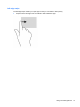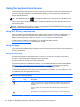- ASUS Laptop User's Manual
Table Of Contents
- Starting right
- Getting to know your computer
- Connecting to a network
- Enjoying entertainment features
- Navigating using touch gestures, pointing devices and the keyboard
- Managing power
- Initiating Sleep and Hibernation
- Using the power meter and power settings
- Selecting a power plan
- Running on battery power
- Running on external AC power
- HP CoolSense (select models only)
- Refreshing your software content with Intel Smart Connect Technology (select models only)
- Shutting down (turning off) the computer
- Managing and sharing information
- Maintaining your computer
- Securing your computer and information
- Using Setup Utility (BIOS) and System Diagnostics
- Backing up, restoring, and recovering
- Specifications
- Electrostatic Discharge
- Index
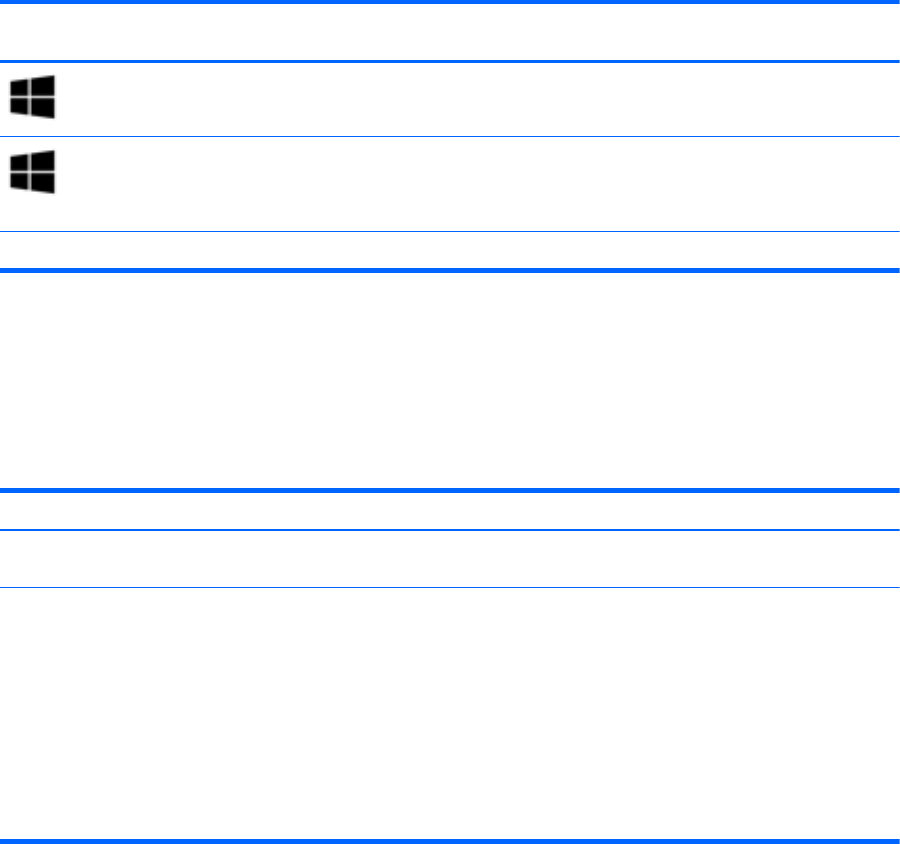
Shortcut
key
Key Description
+ d Opens the Windows Desktop.
+ tab Switches between open apps.
NOTE: Continue to press this key combination until the app you
want displays.
alt + f4 Closes an active app.
Using the hot keys
A hot key is a combination of the fn key and the esc key or the b key.
To use a hot key:
▲ Briefly press the fn key, and then briefly press the second key of the combination.
Function Hot key Description
Display system information. fn+esc Displays information about system hardware components and the
system BIOS version number.
Control the bass settings. fn+b Enables or disables the Beats Audio bass settings.
Beats Audio is an enhanced audio feature that provides a deep,
controlled bass while maintaining a clear sound. Beats Audio is
enabled by default.
You can also view and control the bass settings through the
Windows operating system. To view and control the bass properties:
To open Beats Audio Control Panel, from the Start screen, type c,
select Control Panel, select Hardware and Sound and then select
Beats Audio Control Panel.
34 Chapter 5 Navigating using touch gestures, pointing devices and the keyboard