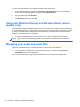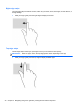- ASUS Laptop User's Manual
Table Of Contents
- Starting right
- Getting to know your computer
- Connecting to a network
- Enjoying entertainment features
- Navigating using touch gestures, pointing devices and the keyboard
- Managing power
- Initiating Sleep and Hibernation
- Using the power meter and power settings
- Selecting a power plan
- Running on battery power
- Running on external AC power
- HP CoolSense (select models only)
- Refreshing your software content with Intel Smart Connect Technology (select models only)
- Shutting down (turning off) the computer
- Managing and sharing information
- Maintaining your computer
- Securing your computer and information
- Using Setup Utility (BIOS) and System Diagnostics
- Backing up, restoring, and recovering
- Specifications
- Electrostatic Discharge
- Index
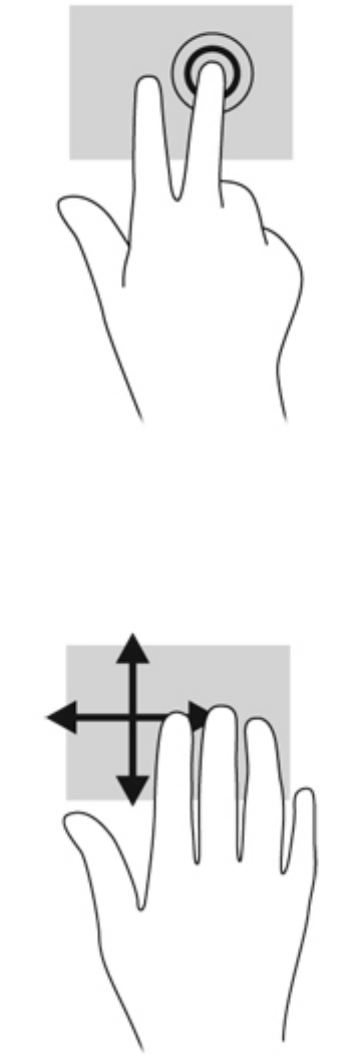
2-finger click (select models only)
2-finger click allows you to make menu selections for an object on the screen.
● Place two fingers on the TouchPad zone and press down to open the options menu for the
selected object.
Flicking (select models only)
Flicking allows you to navigate through screens or quickly scroll through documents.
●
Place three fingers on the TouchPad zone and flick your fingers in a light, quick motion up,
down, left or right.
Edge swipes
Edge swipes allow you perform tasks such as changing settings and finding or using apps.
Using TouchPad gestures 29