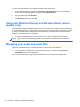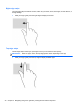- ASUS Laptop User's Manual
Table Of Contents
- Starting right
- Getting to know your computer
- Connecting to a network
- Enjoying entertainment features
- Navigating using touch gestures, pointing devices and the keyboard
- Managing power
- Initiating Sleep and Hibernation
- Using the power meter and power settings
- Selecting a power plan
- Running on battery power
- Running on external AC power
- HP CoolSense (select models only)
- Refreshing your software content with Intel Smart Connect Technology (select models only)
- Shutting down (turning off) the computer
- Managing and sharing information
- Maintaining your computer
- Securing your computer and information
- Using Setup Utility (BIOS) and System Diagnostics
- Backing up, restoring, and recovering
- Specifications
- Electrostatic Discharge
- Index
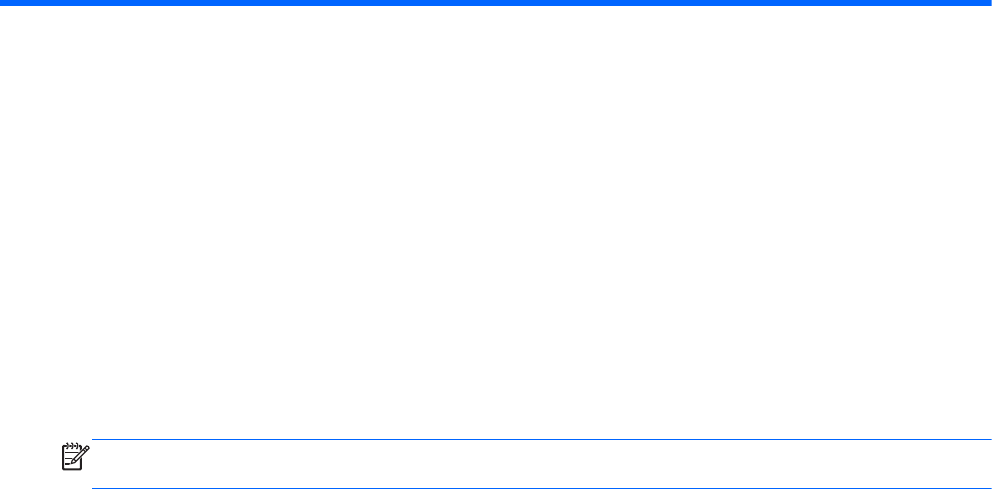
5 Navigating using touch gestures,
pointing devices and the keyboard
Your computer allows navigation using touch gestures (select models only) in addition to the
keyboard and mouse. Touch gestures can be used on your computer TouchPad or on a touch screen
(select models only).
NOTE: An external USB mouse (purchased separately) can be connected to one of the USB ports
on the computer.
Review the Windows 8 Basics guide included with your computer. The guide provides information on
common tasks using the TouchPad, touch screen, or the keyboard.
Select computer models have special action keys or hot key functions on the keyboard to perform
routine tasks.
25