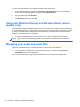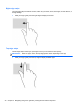- ASUS Laptop User's Manual
Table Of Contents
- Starting right
- Getting to know your computer
- Connecting to a network
- Enjoying entertainment features
- Navigating using touch gestures, pointing devices and the keyboard
- Managing power
- Initiating Sleep and Hibernation
- Using the power meter and power settings
- Selecting a power plan
- Running on battery power
- Running on external AC power
- HP CoolSense (select models only)
- Refreshing your software content with Intel Smart Connect Technology (select models only)
- Shutting down (turning off) the computer
- Managing and sharing information
- Maintaining your computer
- Securing your computer and information
- Using Setup Utility (BIOS) and System Diagnostics
- Backing up, restoring, and recovering
- Specifications
- Electrostatic Discharge
- Index
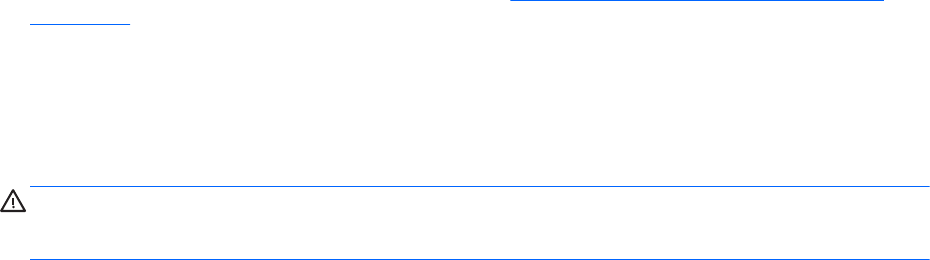
For details about using the webcam go to Help and Support. From the Start screen, type h, and then
select Help and Support.
Using audio
On your HP computer, you can play music CDs, download and listen to music, stream audio content
from the web (including radio), record audio, or mix audio and video to create multimedia. To
enhance your listening enjoyment, attach external audio devices such as speakers or headphones.
Connecting speakers
You can attach wired speakers to your computer by connecting them to USB ports (or the audio-out
jack) on your computer or on a docking station.
To connect wireless speakers to your computer, follow the device manufacturer's instructions. To
connect high-definition speakers to the computer, see
Configuring audio settings (with HDMI TV)
on page 23. Before connecting audio devices, be sure to adjust the volume.
Connecting headphones
You can connect wired headphones to the headphone jack on your computer.
To connect wireless headphones to your computer, follow the device manufacturer's instructions.
WARNING! To reduce the risk of personal injury, adjust the volume before putting on headphones,
earbuds, or a headset. For additional safety information, see the Regulatory, Safety and
Environmental Notices.
Connecting a microphone
To record audio, connect a microphone to the microphone jack on the computer. For best results
when recording, speak directly into the microphone and record sound in a setting free of background
noise.
Using Beats Audio
Beats Audio is an enhanced audio feature that provides a deep, controlled bass while maintaining a
clear sound.
Accessing Beats Audio Control Panel
Use Beats Audio Control Panel to view and manually control audio and bass settings.
To open Beats Audio Control Panel, from the Start screen, type c, select Control Panel, select
Hardware and Sound and then select Beats Audio Control Panel.
Enabling and Disabling Beats Audio
▲
To enable or disable Beats Audio, press the fn key in combination with the b key.
Using audio 21