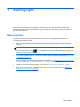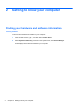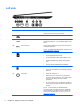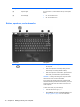- ASUS Laptop User's Manual
Table Of Contents
- Starting right
- Getting to know your computer
- Connecting to a network
- Enjoying entertainment features
- Navigating using touch gestures, pointing devices and the keyboard
- Managing power
- Initiating Sleep and Hibernation
- Using the power meter and power settings
- Selecting a power plan
- Running on battery power
- Running on external AC power
- HP CoolSense (select models only)
- Refreshing your software content with Intel Smart Connect Technology (select models only)
- Shutting down (turning off) the computer
- Managing and sharing information
- Maintaining your computer
- Securing your computer and information
- Using Setup Utility (BIOS) and System Diagnostics
- Backing up, restoring, and recovering
- Specifications
- Electrostatic Discharge
- Index
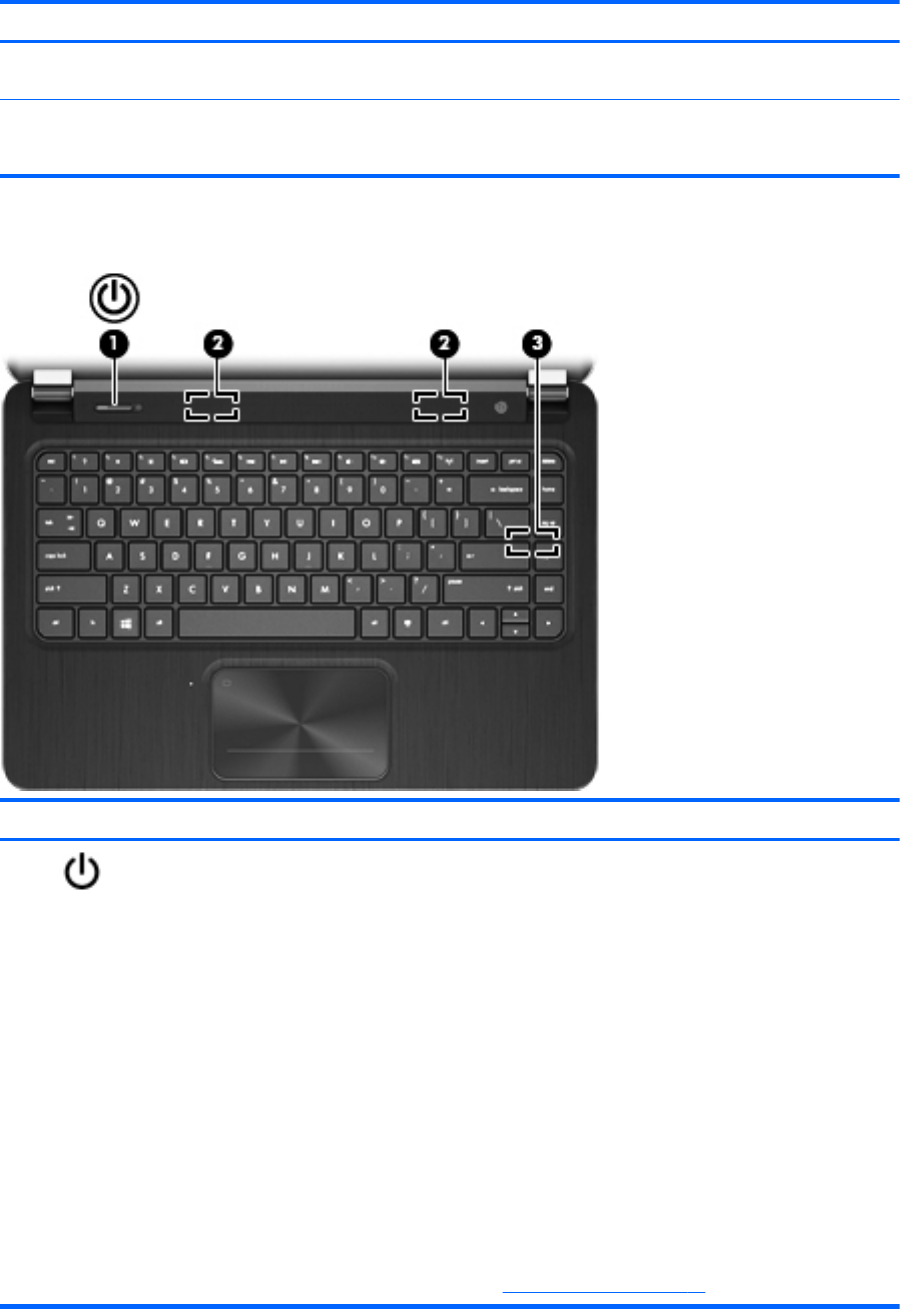
Component Description
(4) Caps lock light On: Caps lock is on, which switches the keys to all capital
letters.
(5) TouchPad light
●
On: The TouchPad is off.
● Off: The TouchPad is on.
Button, speakers, and subwoofer
Component Description
(1)
Power button
●
When the computer is off, press the button to turn on
the computer.
●
When the computer is in the Sleep state, press the
button briefly to exit Sleep.(default enabled)
● When the computer is in Hibernation, press the button
down briefly to exit Hibernation. (default enabled)
CAUTION: Pressing and holding down the power button
will result in the loss of unsaved information.
If the computer has stopped responding and Microsoft®
Windows® shutdown procedures are ineffective, press and
hold the power button down for at least 5 seconds to turn
off the computer.
To learn more about your power settings:
● From the Start screen type power.
● Select Settings, and then select Power options. See
Managing power on page 35 for more information.
10 Chapter 2 Getting to know your computer