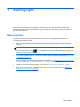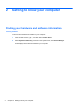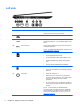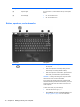- ASUS Laptop User's Manual
Table Of Contents
- Starting right
- Getting to know your computer
- Connecting to a network
- Enjoying entertainment features
- Navigating using touch gestures, pointing devices and the keyboard
- Managing power
- Initiating Sleep and Hibernation
- Using the power meter and power settings
- Selecting a power plan
- Running on battery power
- Running on external AC power
- HP CoolSense (select models only)
- Refreshing your software content with Intel Smart Connect Technology (select models only)
- Shutting down (turning off) the computer
- Managing and sharing information
- Maintaining your computer
- Securing your computer and information
- Using Setup Utility (BIOS) and System Diagnostics
- Backing up, restoring, and recovering
- Specifications
- Electrostatic Discharge
- Index
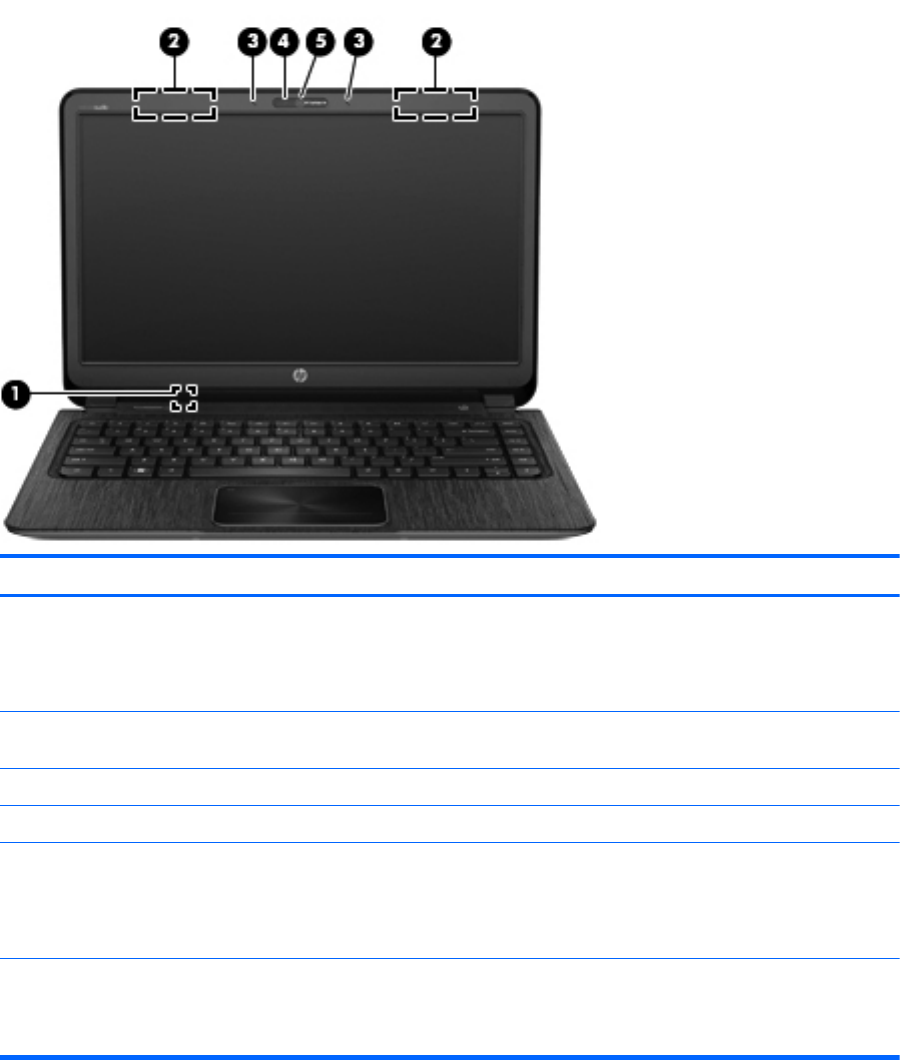
Display
Component Description
(1) Internal display switch Turns off the display and initiates Sleep if the display is closed
while the power is on.
NOTE: The internal display switch is not visible from the
outside of the computer.
(2) WLAN antennas (2)* Send and receive wireless signals to communicate with
wireless local area networks (WLANs).
(3) Internal microphones (2) Record sound.
(4) Webcam light On: The webcam is in use.
(5) HP TrueVision HD Webcam Records video, captures still photographs, and allows video
conferences and online chat by means of streaming video.
To use the webcam, from the Start screen, type c, and then
select CyberLink YouCam from the list of applications.
*The antennas are not visible from the outside of the computer. For optimal transmission, keep the areas immediately
around the antennas free from obstructions. For wireless regulatory notices, see the section of the Regulatory, Safety, and
Environmental Notices that applies to your country or region. To access this guide, from the Start screen, select the HP
Support Assistant app on the Start screen, select My computer, and then select User guides.
Display 7