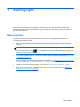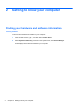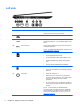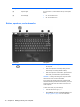- ASUS Laptop User's Manual
Table Of Contents
- Starting right
- Getting to know your computer
- Connecting to a network
- Enjoying entertainment features
- Navigating using touch gestures, pointing devices and the keyboard
- Managing power
- Initiating Sleep and Hibernation
- Using the power meter and power settings
- Selecting a power plan
- Running on battery power
- Running on external AC power
- HP CoolSense (select models only)
- Refreshing your software content with Intel Smart Connect Technology (select models only)
- Shutting down (turning off) the computer
- Managing and sharing information
- Maintaining your computer
- Securing your computer and information
- Using Setup Utility (BIOS) and System Diagnostics
- Backing up, restoring, and recovering
- Specifications
- Electrostatic Discharge
- Index
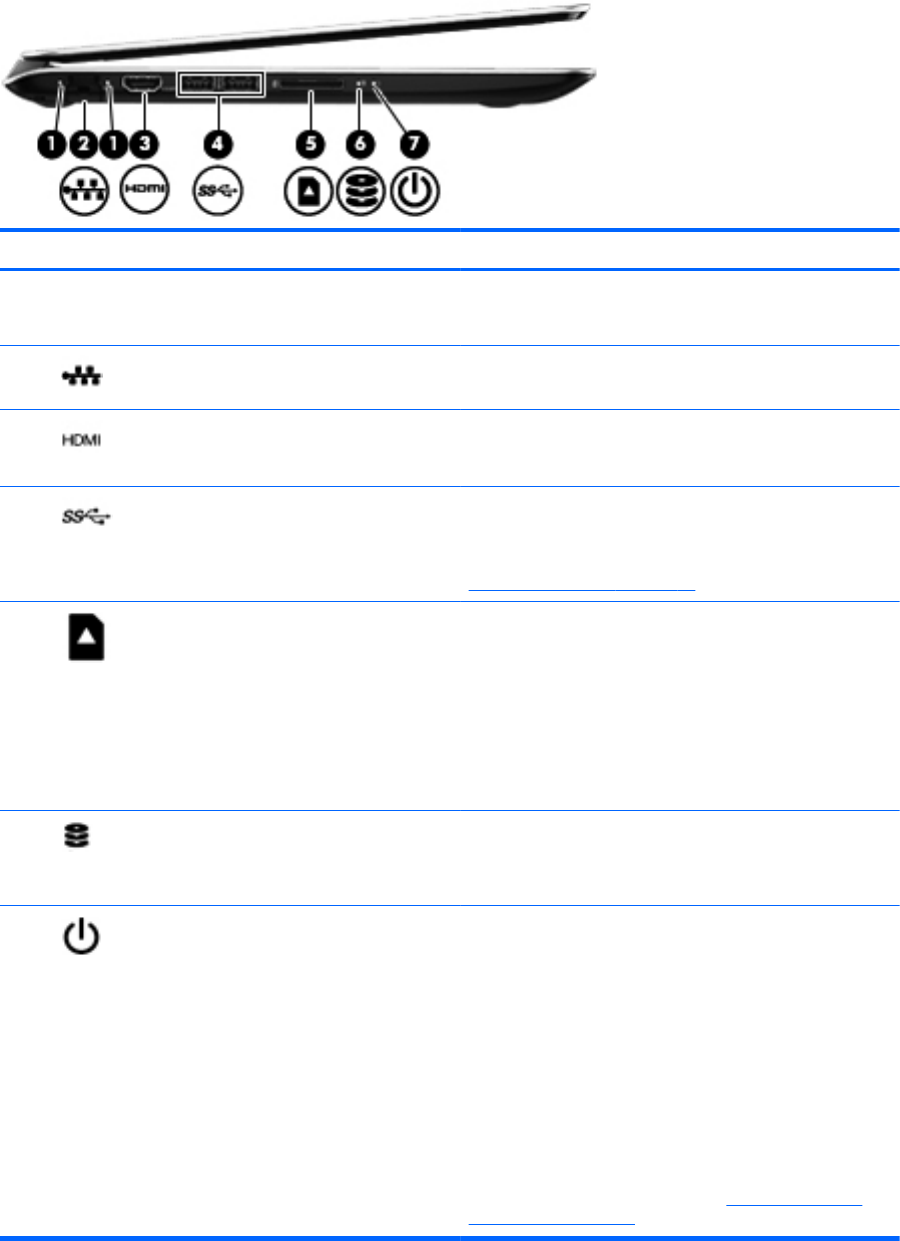
Left side
Component Description
(1) RJ-45 network lights White: The network is connected
Amber: Activity is occurring on the network
(2)
RJ-45 (network) jack Connects a network cable.
(3)
HDMI port Connects an optional video or audio device, such as a
high-definition television, or any compatible digital or audio
device.
(4)
USB 3.0 ports (2) Connect optional USB 3.0 devices and provide enhanced
USB power performance.
NOTE: For details about different types of USB ports, see
Using a USB device on page 43.
(5)
Digital Media Card Reader Supports the following digital card formats:
● Secure Digital (SD) Memory Card
●
Secure Digital High Capacity (SDHC) Memory Card
●
Secure Digital Extended Capacity (SDxC) Memory
Card
●
Ultra High Speed MultiMediaCard (UHS/MMC)
(6)
Hard drive light ● Blinking white: The hard drive is being accessed.
●
Amber: HP 3D DriveGuard has temporarily parked the
hard drive.
(7)
Power light
●
White: The computer is on.
● Blinking white: The computer is in the Sleep state,
which is an energy-saving mode. The computer shuts
off power to the display and other unneeded
components.
● Off: The computer is off or in Hibernation. Hibernation
is an energy-saving mode that uses the least amount
of power.
NOTE: For select models, the Intel® Rapid Start
Technology feature is enabled at the factory. Rapid Start
Technology allows your computer to resume quickly from
inactivity. For more information, see
Initiating Sleep and
Hibernation on page 35
6 Chapter 2 Getting to know your computer