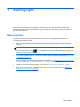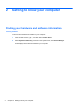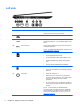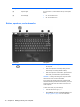- ASUS Laptop User's Manual
Table Of Contents
- Starting right
- Getting to know your computer
- Connecting to a network
- Enjoying entertainment features
- Navigating using touch gestures, pointing devices and the keyboard
- Managing power
- Initiating Sleep and Hibernation
- Using the power meter and power settings
- Selecting a power plan
- Running on battery power
- Running on external AC power
- HP CoolSense (select models only)
- Refreshing your software content with Intel Smart Connect Technology (select models only)
- Shutting down (turning off) the computer
- Managing and sharing information
- Maintaining your computer
- Securing your computer and information
- Using Setup Utility (BIOS) and System Diagnostics
- Backing up, restoring, and recovering
- Specifications
- Electrostatic Discharge
- Index
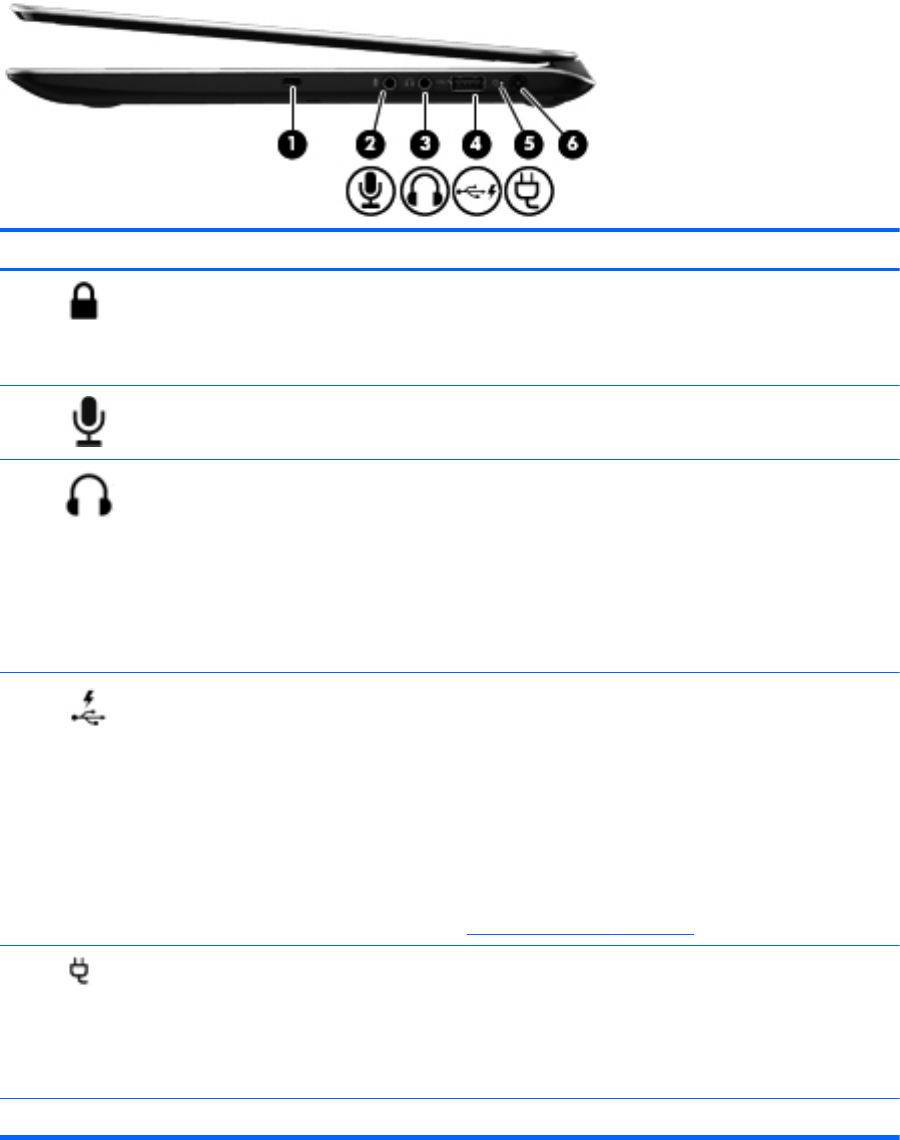
Right side
Component Description
(1)
Security cable slot Attaches an optional security cable to the computer.
NOTE: The security cable is designed to act as a
deterrent, but it may not prevent the computer from being
mishandled or stolen.
(2)
Audio-in (microphone) jack Connects an optional computer headset microphone, stereo
array microphone, or monaural microphone.
(3)
Audio-out (headphone) jack Connects optional powered stereo speakers, headphones,
earbuds, a headset, or a television audio cable.
WARNING! To reduce the risk of personal injury, adjust
the volume before using headphones, earbuds, or a
headset. For additional safety information, see the
Regulatory, Safety and Environmental Notices.
NOTE: When a device is connected to a headphone jack,
the computer speakers are disabled.
(4)
USB 2.0 charging port Connects an optional USB device. The USB 2.0 charging
port can also charge select models of cell phones and MP3
players, even when the computer is off.
NOTE: A USB charging port (also referred to as a
powered USB port) allows you to charge connected USB
devices. Standard USB ports will not charge all USB
devices or will charge using a low current. Some USB
devices require power and require you to use a powered
port.
NOTE: For details about different types of USB ports, see
Using a USB device on page 43.
(5)
AC adapter light ● White: The AC adapter is connected and the battery is
charged.
●
Amber: The AC adapter is connected and the battery
is charging.
●
Off: The computer is using DC power.
(6) Power connector Connects an AC adapter.
Right side 5