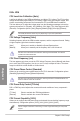user manual
Table Of Contents
- Safety information
- About this guide
- P8H77-V specifications summary
- Chapter 1: Product introduction
- Chapter 2: Hardware information
- 2.1 Before you proceed
- 2.2 Motherboard overview
- 2.3 Building your computer system
- 2.3.1 Additional tools and components to build a PC system
- 2.3.2 CPU installation
- 2.3.3 CPU heatsink and fan assembly installation
- 2.3.4 DIMM installation
- 2.3.5 Motherboard installation
- 2.3.6 ATX Power connection
- 2.3.7 SATA device connection
- 2.3.8 Front I/O Connector
- 2.3.9 Expension Card installation
- 2.3.10 Rear panel connection
- 2.3.11 Audio I/O connections
- 2.4 Starting up for the first time
- 2.5 Turning off the computer
- Chapter 3: BIOS setup
- Chapter 4: Software support
- Chapter 5: Multiple GPU technology support
- Appendices
- http://csr.asus.com/english/Takeback.htm

3-10
Chapter 3: BIOS setup
Chapter 3
DIGI+ VRM
CPU Load-Line Calibration [Auto]
Load-line is dened by Intel VRM specications, and affects CPU voltage. The CPU working
voltage will decrease proportionally to CPU loading. Higher value gets a higher voltage, and
a better overclocking performance, but increases the CPU and VRM thermal conditions.
This item allows you to adjust the voltage range from the following percentages to boost the
system performance: 0% (Regular), 25% (Medium), 50% (High), 75% (Ultra High) and 100%
(Extreme). Conguration options: [Auto] [Regular] [Medium] [High] [Ultra High] [Extreme]
The actual performance boost may vary depending on your CPU specication.
CPU Voltage Frequency [Auto]
Switching frequency affects the VRM transient response, and the component thermal. Setting
a higher frequency gets faster transient response.
[Auto] Allows you to enable or disable the Spread Spectrum item.
[Manual] Allows you to manually set the frequency with a 10k Hz interval.
DO NOT remove the thermal module when switching to Manual Mode. The thermal
conditions should be monitored.
CPU Fixed Frequency [xxx]
This item appears only when you set the CPU Voltage Frequency item to [Manual] and allows
you to set a xed CPU frequency. Use the <+> and <-> keys to adjust the value. The values
range from 200k Hz to 400k Hz with a 10k Hz interval.
CPU Power Phase Control [Standard]
Allows you to control the power phase based on the CPU’s demands. Conguration options:
[Standard] [Optimized] [Extreme] [Manual Adjustment]
DO NOT remove the thermal module when switching to Extreme and Manual Mode. The
thermal conditions should be monitored.
CPU Power Duty Control [T.Probe]
DIGI + VRM Duty control adjusts the current and thermal conditions of every component’s
phase.
[T. Probe] Select to maintain the VRM thermal balance.
[Extreme] Select to maintain the current VRM balance.
CPU Current Capability [100%]
Allows you to congure the total power range, and extends the overclocking frequency range
simultaneously. Conguration options: [100%] [110%] [120%] [130%] [140%]
Choose a higher value when overclocking, or under a high CPU loading for extra power
support.