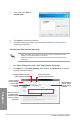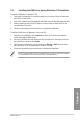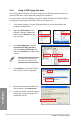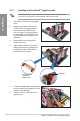user manual
Table Of Contents
- Safety information
- About this guide
- P8H77-V specifications summary
- Chapter 1: Product introduction
- Chapter 2: Hardware information
- 2.1 Before you proceed
- 2.2 Motherboard overview
- 2.3 Building your computer system
- 2.3.1 Additional tools and components to build a PC system
- 2.3.2 CPU installation
- 2.3.3 CPU heatsink and fan assembly installation
- 2.3.4 DIMM installation
- 2.3.5 Motherboard installation
- 2.3.6 ATX Power connection
- 2.3.7 SATA device connection
- 2.3.8 Front I/O Connector
- 2.3.9 Expension Card installation
- 2.3.10 Rear panel connection
- 2.3.11 Audio I/O connections
- 2.4 Starting up for the first time
- 2.5 Turning off the computer
- Chapter 3: BIOS setup
- Chapter 4: Software support
- Chapter 5: Multiple GPU technology support
- Appendices
- http://csr.asus.com/english/Takeback.htm
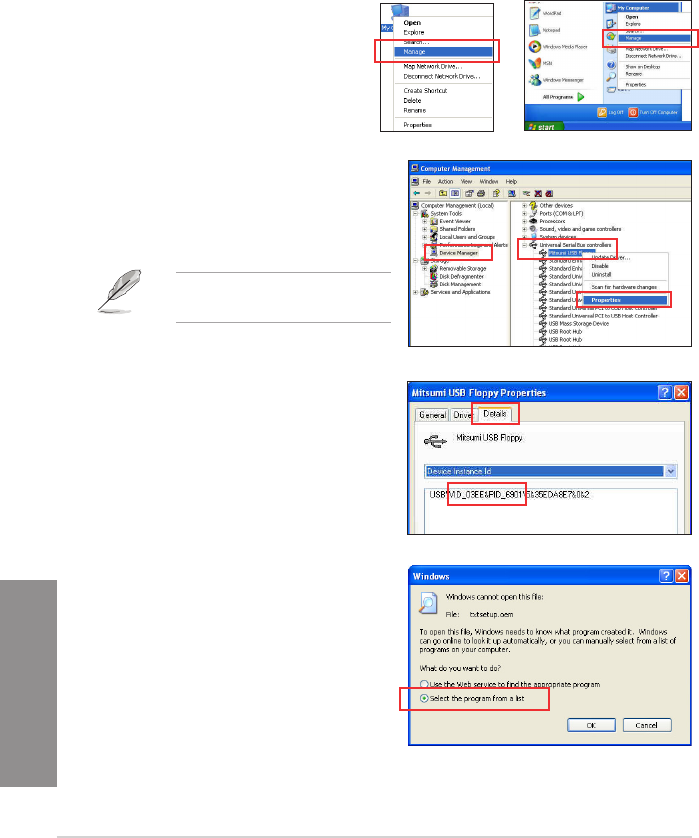
4-36
Chapter 4: Software support
Chapter 4
4.5.4 Using a USB oppy disk drive
Due to OS limitation, Windows
®
XP may not recognize the USB oppy disk drive when you
install the RAID driver from a oppy disk during the OS installation.
To solve this issue, add the USB oppy disk drive’s Vendor ID (VID) and Product ID (PID) to
the oppy disk containing the RAID driver. Refer to the steps below:
1. Using another computer, plug the USB oppy disk drive, and insert the oppy disk
containing the RAID driver.
2. Right-click My Computer on the
Windows
®
desktop or start menu,
and then select Manage from the
pop-up window.
3. Select Device Manager. From the
Universal Serial Bus controllers,
right-click xxxxxx USB Floppy, and
then select Properties from the pop-up
window.
The name of the USB oppy disk
drive varies with different vendors.
or
4. Click Details tab. The Vendor ID (VID)
and Product ID (PID) are displayed.
5. Browse the contents of the RAID driver
disk to locate the le txtsetup.oem.
6. Double-click the le. A window appears,
allowing you to select the program for
opening the oem le.