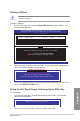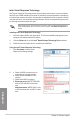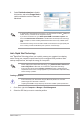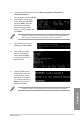user manual
Table Of Contents
- Safety information
- About this guide
- P8H77-V specifications summary
- Chapter 1: Product introduction
- Chapter 2: Hardware information
- 2.1 Before you proceed
- 2.2 Motherboard overview
- 2.3 Building your computer system
- 2.3.1 Additional tools and components to build a PC system
- 2.3.2 CPU installation
- 2.3.3 CPU heatsink and fan assembly installation
- 2.3.4 DIMM installation
- 2.3.5 Motherboard installation
- 2.3.6 ATX Power connection
- 2.3.7 SATA device connection
- 2.3.8 Front I/O Connector
- 2.3.9 Expension Card installation
- 2.3.10 Rear panel connection
- 2.3.11 Audio I/O connections
- 2.4 Starting up for the first time
- 2.5 Turning off the computer
- Chapter 3: BIOS setup
- Chapter 4: Software support
- Chapter 5: Multiple GPU technology support
- Appendices
- http://csr.asus.com/english/Takeback.htm
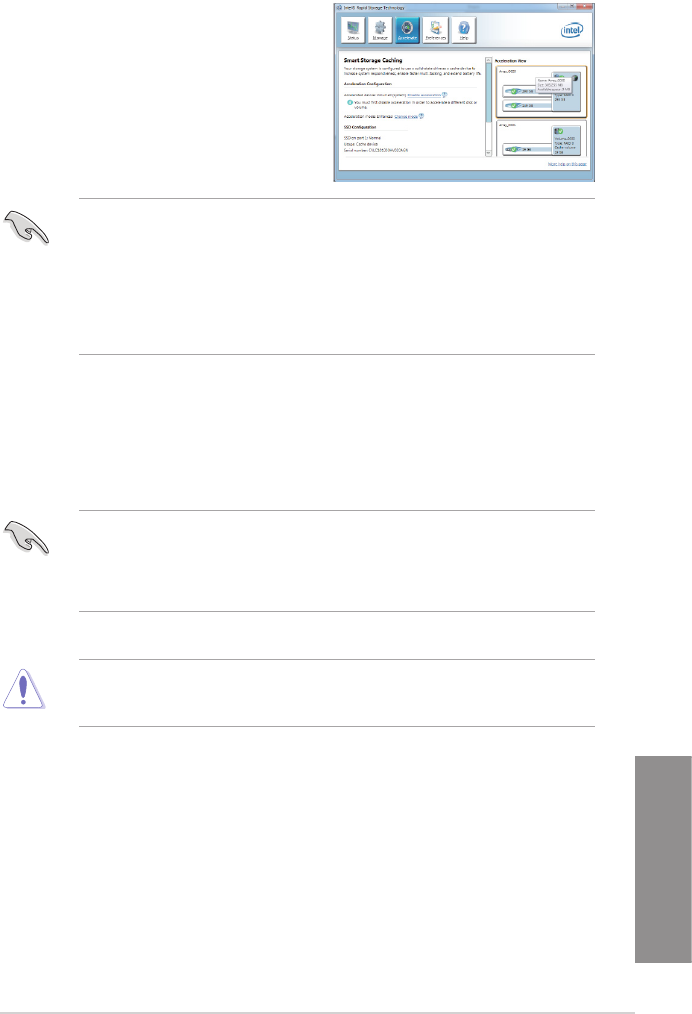
ASUS P8H77-V
4-25
Chapter 4
3. Select Disable Acceleration to disable
this function, and select Change Mode to
switch acceleration mode to Enhanced/
Maximized.
• To enable Intel
®
Smart Response Technology, you need at least one SSD ( 20GB) and
a HDD, and only one SSD can be assigned for caching.
• If you want to restore the OS, go to BIOS Option ROM > Acceleration Options and
remove the Disks/Volume Acceleration to disable Intel
®
Smart Response Technology.
Refer to Chapter 4, section Installing Serial ATA hard disk for the entry of BIOS Option
ROM.
• The maximum caching size on the SSD is 64GB. If it exceeds, the storage capacity left
out for caching can still be identied by the system for normal storage.
Intel
®
Rapid Start Technology
Intel
®
Rapid Start Technology allows you to quickly resume your computer from sleeping
mode. Saving your computer’s system memory to the congured SSD provides a faster
wake-up response time, but keeps the energy in a low prole.
• Before applying Intel
®
Rapid Start Technology, go to Advanced Mode > Advanced >
PCH Conguration in BIOS item, and enable Intel
®
Rapid Start Technology.
• Ensure to follow the procedure Creating a partition precisely to enable the Intel
Rapid Start function. Error message appears if you install the Intel
®
Rapid Start Utility
before creating a partition.
Creating a partition
• Ensure to backup your data before using the Microsoft partition tool. Incorrect
partitioning process will result to data loss.
• Adjusting the DRAM to a high frequency will result to unstable system performance.
Go to Start, right-click Computer > Manage > Disk Management.
Select the SSD that you want to create the partition.
1.
2.
>
=