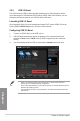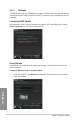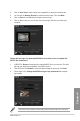user manual
Table Of Contents
- Safety information
- About this guide
- P8H77-V specifications summary
- Chapter 1: Product introduction
- Chapter 2: Hardware information
- 2.1 Before you proceed
- 2.2 Motherboard overview
- 2.3 Building your computer system
- 2.3.1 Additional tools and components to build a PC system
- 2.3.2 CPU installation
- 2.3.3 CPU heatsink and fan assembly installation
- 2.3.4 DIMM installation
- 2.3.5 Motherboard installation
- 2.3.6 ATX Power connection
- 2.3.7 SATA device connection
- 2.3.8 Front I/O Connector
- 2.3.9 Expension Card installation
- 2.3.10 Rear panel connection
- 2.3.11 Audio I/O connections
- 2.4 Starting up for the first time
- 2.5 Turning off the computer
- Chapter 3: BIOS setup
- Chapter 4: Software support
- Chapter 5: Multiple GPU technology support
- Appendices
- http://csr.asus.com/english/Takeback.htm
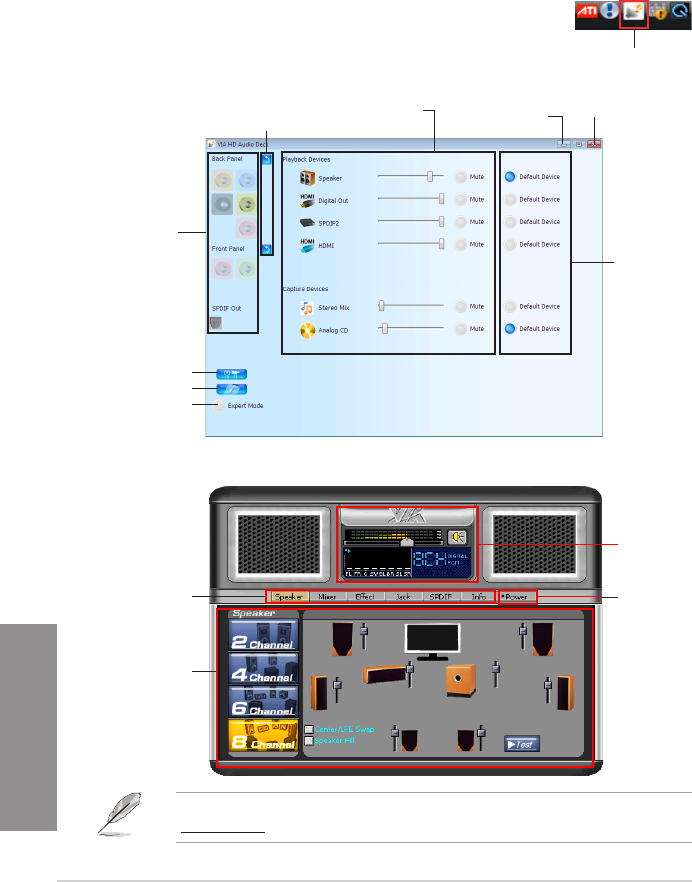
4-16
Chapter 4: Software support
Chapter 4
Refer to the software manual in the support DVD or visit the ASUS website at
www.asus.com for detailed software conguration.
4.3.12 VIA
®
High Denition Audio utilityHigh Denition Audio utility
The VIA
®
High Denition Audio CODEC provides 8-channel audio capability to deliver the
ultimate audio experience on your computer. The software provides Jack-Detection,
Multi-Streaming, Front Panel Jack-Retasking and S/PDIF Out support.
Follow the installation wizard to install the VIA
®
Audio Driver from the support CD/DVD that
came with the motherboard package.
If the VIA audio software is correctly installed, you will nd the VIA HD
Audio Deck icon on the Windows
®
notication area. Click on the icon to
display the VIA HD Audio Deck.
VIA HD Audio Deck
A. VIA HD Audio Deck for Windows
®
Vista™ or Windows
®
7
Minimize
button
Advanced Options
Analog
and digital
connector
status
Exit button
Default Device
button
Information button
Expert Mode
Device volume
control
Jacks default
setting button
B. VIA HD Audio Deck for Windows
®
XP
Control settings
window
Conguration
options
Display panel and
volume control
Minimize button