Network Router User Manual
Table Of Contents
- 1 Getting to know your wireless router
- 2 Getting started
- 3 Configuring the General settings
- 4 Configuring the Advanced Settings
- 5 Utilities
- 6 Troubleshooting
- Appendices
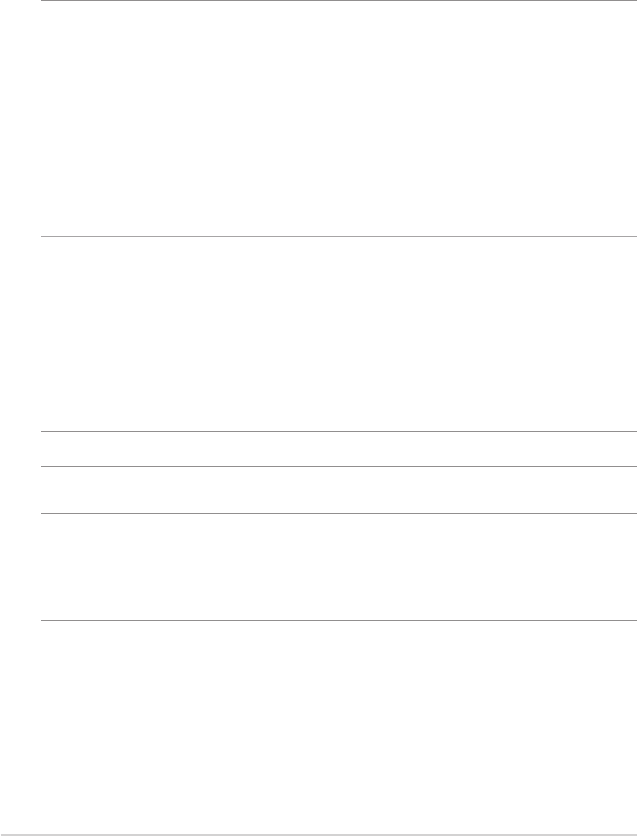
30
3.3 Using the Trac Manager
3.3.1 Managing QoS (Quality of Service) Bandwidth
The Quality of Service (QoS) allows you to set the bandwidth
priority and manage network trac.
NOTES:
• The default rule sets online gaming and web surng as the highest
priority and are not inuenced by P2P applications (peer-to-peer
applications such as Bit Torrent).
• If QoS is turned o, the P2P (peer-to-peer) applications will be given
the top priority to use the upload and download bandwidths. If a
P2P application is used, you may encounter some lag during web
surng.
To set up bandwidth priority:
1. From the navigation panel, go to General > Trac Manager >
QoS tab.
2. Click ON to enable QoS. Fill in the upload and download
bandwidth elds.
NOTE: Get the bandwidth information from your ISP.
3. Click Save.
NOTE: The table on the screen below is for advanced settings. If you
want to prioritize specic network applications and network services,
select User-dened QoS rules or User-dened Priority from the drop-
down list on the upper-right corner.










