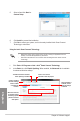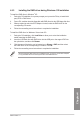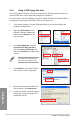User's Manual
Table Of Contents
- Safety information
- About this guide
- P8H77-V specifications summary
- Chapter 1: Product introduction
- Chapter 2: Hardware information
- 2.1 Before you proceed
- 2.2 Motherboard overview
- 2.3 Building your computer system
- 2.3.1 Additional tools and components to build a PC system
- 2.3.2 CPU installation
- 2.3.3 CPU heatsink and fan assembly installation
- 2.3.4 DIMM installation
- 2.3.5 Motherboard installation
- 2.3.6 ATX Power connection
- 2.3.7 SATA device connection
- 2.3.8 Front I/O Connector
- 2.3.9 Expension Card installation
- 2.3.10 Rear panel connection
- 2.3.11 Audio I/O connections
- 2.4 Starting up for the first time
- 2.5 Turning off the computer
- Chapter 3: BIOS setup
- Chapter 4: Software support
- Chapter 5: Multiple GPU technology support
- Appendices
- http://csr.asus.com/english/Takeback.htm
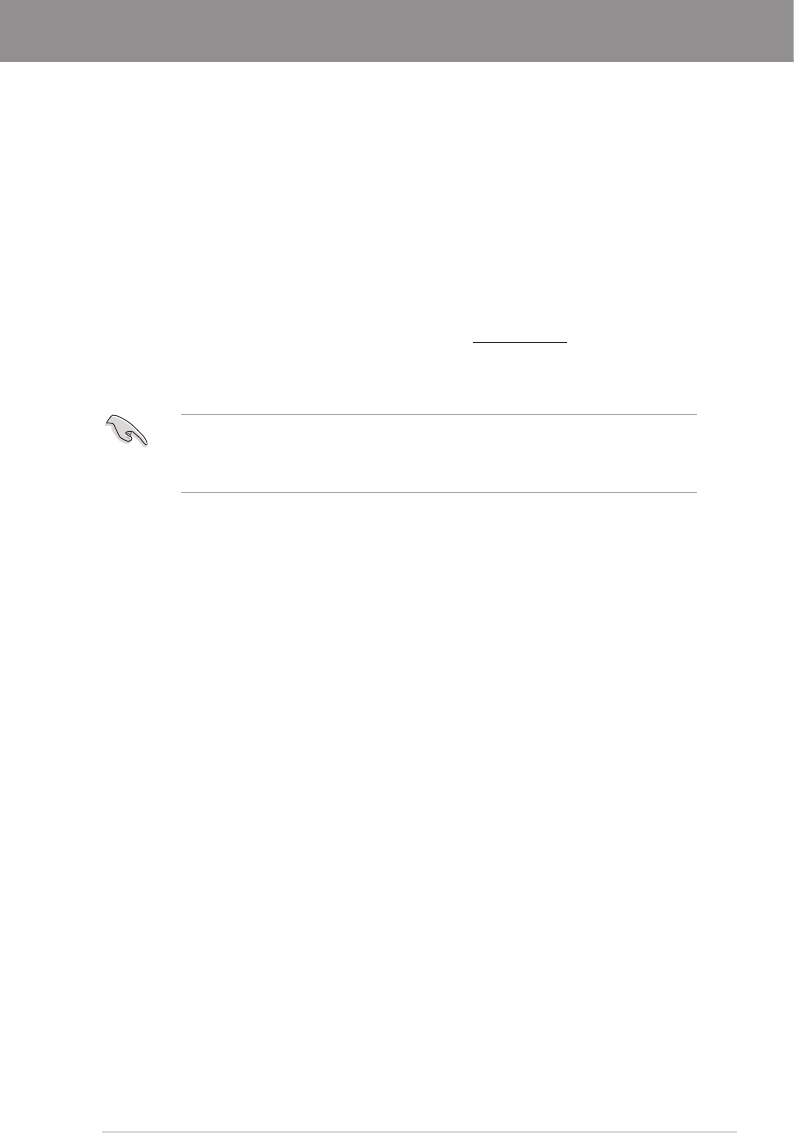
ASUS P8H77-V
5-1
Chapter 5
5.1 ATI
®
CrossFireX™ technology
The motherboard supports the ATI
®
CrossFireX™ technology that allows you to install
multi-graphics processing units (GPU) graphics cards. Follow the installation procedures in
this section.
5.1.1 Requirements
• In Dual CrossFireX mode, you should have two identical CrossFireX-ready graphics
cards or one CrossFireX-ready dual-GPU graphics card that are ATI
®
certied.
• Ensure that your graphics card driver supports the ATI CrossFireX technology.
Download the latest driver from the AMD website at www.amd.com.
• Ensure that your power supply unit (PSU) can provide at least the minimum power
required by your system. See Chapter 2 for details.See Chapter 2 for details.
5.1.2 Before you begin
For ATI CrossFireX to work properly, you have to uninstall all existing graphics card drivers
before installing ATI CrossFireX graphics cards to your system.
To uninstall existing graphics card drivers:
1. Close all current applications.
2. For Windows XP, go to Control Panel > Add/Remove Programs.
For Windows Vista, go to Control Panel > Programs and Features.
3. Select your current graphics card driver/s.
4. For Windows XP, select Add/Remove.
For Windows Vista, select Uninstall.
5. Turn off your computer.
• We recommend that you install additional chassis fans for better thermal environment.
• Visit the ATI Game website (http://game.amd.com) for the latest certied graphics card
and the supported 3D application list.
Chapter 5: Multiple GPU technology support