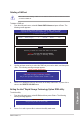User's Manual
Table Of Contents
- Safety information
- About this guide
- P8H77-V specifications summary
- Chapter 1: Product introduction
- Chapter 2: Hardware information
- 2.1 Before you proceed
- 2.2 Motherboard overview
- 2.3 Building your computer system
- 2.3.1 Additional tools and components to build a PC system
- 2.3.2 CPU installation
- 2.3.3 CPU heatsink and fan assembly installation
- 2.3.4 DIMM installation
- 2.3.5 Motherboard installation
- 2.3.6 ATX Power connection
- 2.3.7 SATA device connection
- 2.3.8 Front I/O Connector
- 2.3.9 Expension Card installation
- 2.3.10 Rear panel connection
- 2.3.11 Audio I/O connections
- 2.4 Starting up for the first time
- 2.5 Turning off the computer
- Chapter 3: BIOS setup
- Chapter 4: Software support
- Chapter 5: Multiple GPU technology support
- Appendices
- http://csr.asus.com/english/Takeback.htm
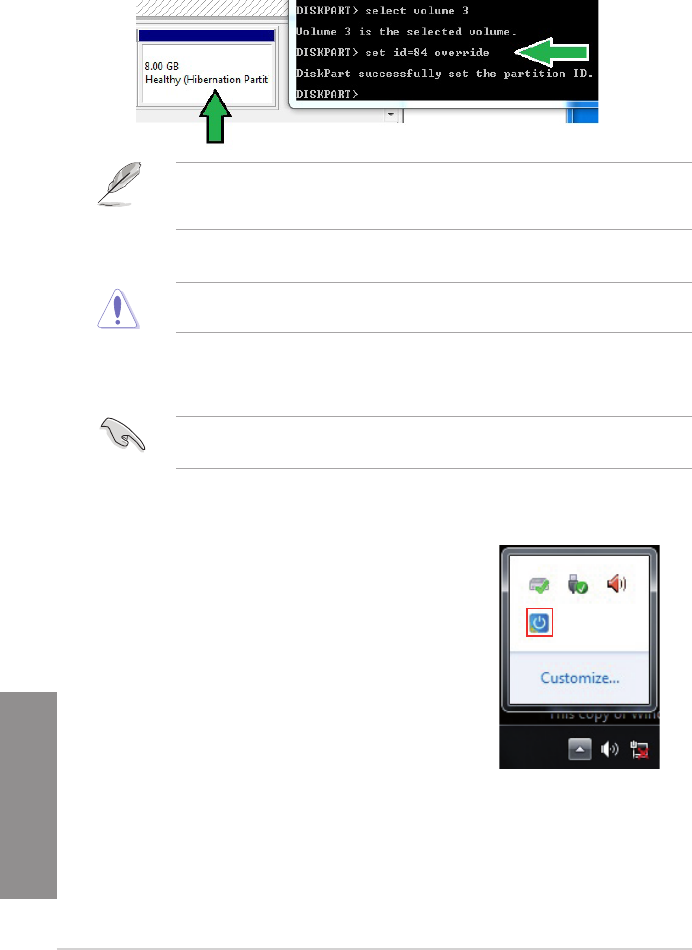
4-28
Chapter 4: Software support
Chapter 4
12. Type set id=84 override, press Enter, and wait for the “shrinking process” until
the Disk Management utility identies a new partition called Hibernation Partition.
13. Reboot the system after creating the partition.
The partition for Intel
®
Rapid Start Technology is incomplete if the computer is not rebooted,
and this results to function failure of Intel
®
Rapid Start Technology.
Enabling and disabling the Intel
®
Rapid Start Technology under the OS
Install the Intel
®
Rapid Start Technology rst from your support DVD in order to launch the
Intel
®
Rapid Start Manager.
After creating the partition, launch the Intel
®
Rapid Start Manager to enable or disable the
Intel
®
Rapid Start Technology.
Click the Show hidden icons arrow from the right
side of the task bar, and click Intel
®
Rapid Start
Technology Manager icon.
1.
The Hibernation Partition does not appear when you choose “GPT (GUID Partition Table
store type”. Ensure the “Unallocated” disappears from the volume, and a new partition is
identied.