Computer Hardware User Manual
Table Of Contents
- Safety information
- Chapter 1: Product Introduction
- Chapter 2: Basic installation
- Chapter 3: BIOS setup
- Chapter 4: Software support
- 4.1 Installing an operating system
- 4.2 Support DVD information
- 4.3 Software information
- 4.3.1 AI Suite 3
- 4.3.2 Dual Intelligent Processors 4
- 4.3.3 EPU
- 4.3.4 DIGI+ Power Control
- 4.3.5 Fan Xpert 2
- 4.3.6 USB 3.0 Boost
- 4.3.7 Network iControl
- 4.3.8 USB BIOS Flashback
- 4.3.9 Ai Charger+
- 4.3.10 EZ Update
- 4.3.11 USB Charger+
- 4.3.12 System Information
- 4.3.13 ASUS SSD Caching II
- 4.3.14 Audio configurations
- 4.3.15 ASUS Dr. Power Utility
- Chapter 5: RAID support
- Chapter 6: Multiple GPU support
- Appendices
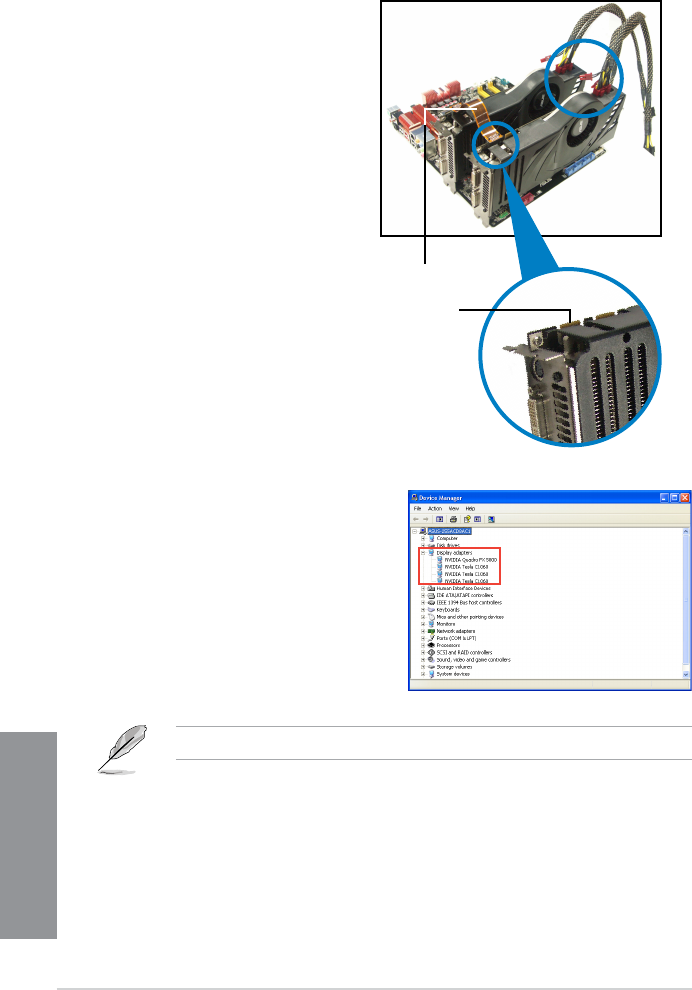
6-14
Chapter 6: Multiple GPU technology support
Chapter 5
4. Refer to the documentation that came
with your graphics card package to
install the device drivers.
5. To verify graphics card driver installation,
right-click My Computer and select
Properties from the menu. Click the
Hardware tab, and then click Device
Manager. Click the “+” sign before
Display adapters, and the installed
graphics card and computing processor
card(s) should appear.
The screen differs based on the components you installed.
2. Connect either one 8-pin power
connector or two 6-pin power
connectors from the power supply to
the Quadro graphics card and Tesla
computing processor card(s).
3. Connect a display cable to the
graphics card.
Goldngers
SLI bridge










