Computer Hardware User Manual
Table Of Contents
- Safety information
- Chapter 1: Product Introduction
- Chapter 2: Basic installation
- Chapter 3: BIOS setup
- Chapter 4: Software support
- 4.1 Installing an operating system
- 4.2 Support DVD information
- 4.3 Software information
- 4.3.1 AI Suite 3
- 4.3.2 Dual Intelligent Processors 4
- 4.3.3 EPU
- 4.3.4 DIGI+ Power Control
- 4.3.5 Fan Xpert 2
- 4.3.6 USB 3.0 Boost
- 4.3.7 Network iControl
- 4.3.8 USB BIOS Flashback
- 4.3.9 Ai Charger+
- 4.3.10 EZ Update
- 4.3.11 USB Charger+
- 4.3.12 System Information
- 4.3.13 ASUS SSD Caching II
- 4.3.14 Audio configurations
- 4.3.15 ASUS Dr. Power Utility
- Chapter 5: RAID support
- Chapter 6: Multiple GPU support
- Appendices
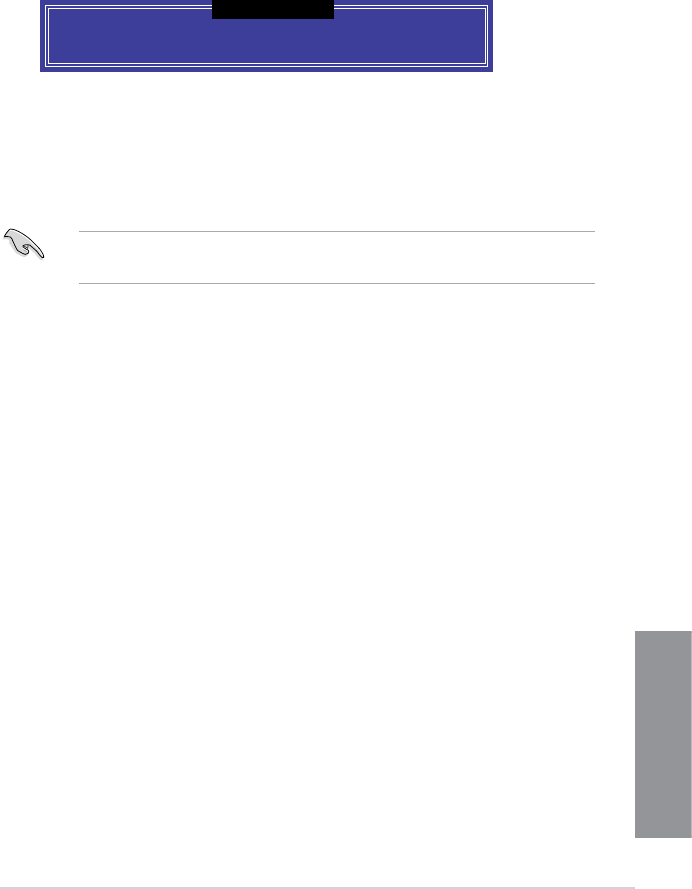
ASUS Z87-WS
5-7
Chapter 5
Exiting the Intel
®
Rapid Storage Technology Option ROM utility
To exit the utility:
1. From the utility main menu, select
5. Exit, and then press <Enter>. The following
warning message appears:
Are you sure you want to exit? (Y/N):
[ CONFIRM EXIT ]
5.2 Creating a RAID driver disk
A oppy disk with the RAID driver is required when installing a Windows
®
operating system
on a hard disk drive that is included in a RAID set.
The motherboard does not provide a oppy drive connector. You have to use a USB oppy
disk drive when creating a SATA RAID driver disk.
5.2.1 Creating a RAID driver disk without entering the OS
To create a RAID driver disk without entering the OS:
1. Boot your computer.
2. Press <delete> during POST to enter the BIOS setup utility.
3. Set the optical drive as the primary boot device.
4. Insert the support DVD into the optical drive.
5. Save changes and exit BIOS.
6. When the Make Disk menu appears, press <1> to create a RAID driver disk.
7. Insert a formatted oppy disk into the USB oppy disk drive, then press <Enter>.
8. Follow the succeeding screen instructions to complete the process.
2. Press <Y> to exit or press <N> to return to the utility main menu.










