Computer Hardware User Manual
Table Of Contents
- Safety information
- Chapter 1: Product Introduction
- Chapter 2: Basic installation
- Chapter 3: BIOS setup
- Chapter 4: Software support
- 4.1 Installing an operating system
- 4.2 Support DVD information
- 4.3 Software information
- 4.3.1 AI Suite 3
- 4.3.2 Dual Intelligent Processors 4
- 4.3.3 EPU
- 4.3.4 DIGI+ Power Control
- 4.3.5 Fan Xpert 2
- 4.3.6 USB 3.0 Boost
- 4.3.7 Network iControl
- 4.3.8 USB BIOS Flashback
- 4.3.9 Ai Charger+
- 4.3.10 EZ Update
- 4.3.11 USB Charger+
- 4.3.12 System Information
- 4.3.13 ASUS SSD Caching II
- 4.3.14 Audio configurations
- 4.3.15 ASUS Dr. Power Utility
- Chapter 5: RAID support
- Chapter 6: Multiple GPU support
- Appendices
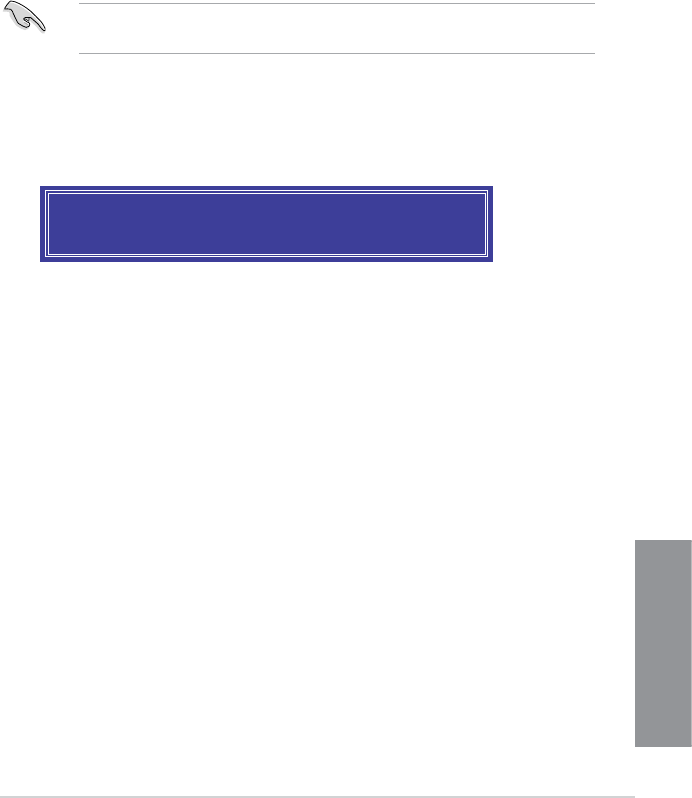
ASUS Z87-WS
5-5
Chapter 5
5. Use the up/down arrow keys to select a drive, and then press <Space>. A small
triangle marks the selected drive. Press <Enter> after completing your selection.
6. Use the up/down arrow keys to select the stripe size for the RAID array (for RAID 0, 10
and 5 only),and then press <Enter>. The available stripe size values range from 4KB to
128KB. The following are typical values:
• RAID 0: 128KB
• RAID 10: 64KB
• RAID 5: 64KB
We recommend a lower stripe size for server systems, and a higher stripe size for
multimedia computer systems used mainly for audio and video editing.
7. When the Capacity item is selected, enter the RAID volume capacity that you want
and press <Enter>. The default value indicates the maximum allowed capacity.
8. When the
Create Volume item is selected, press <Enter>. The following warning
message appears:
9. Press <Y> to create the RAID volume and return to the main menu, or <N> to go back
to the CREATE VOLUME menu.
WARNING: ALL DATA ON SELECTED DISKS WILL BE LOST.
Are you sure you want to create this volume? (Y/N):










