Troubleshooting guide
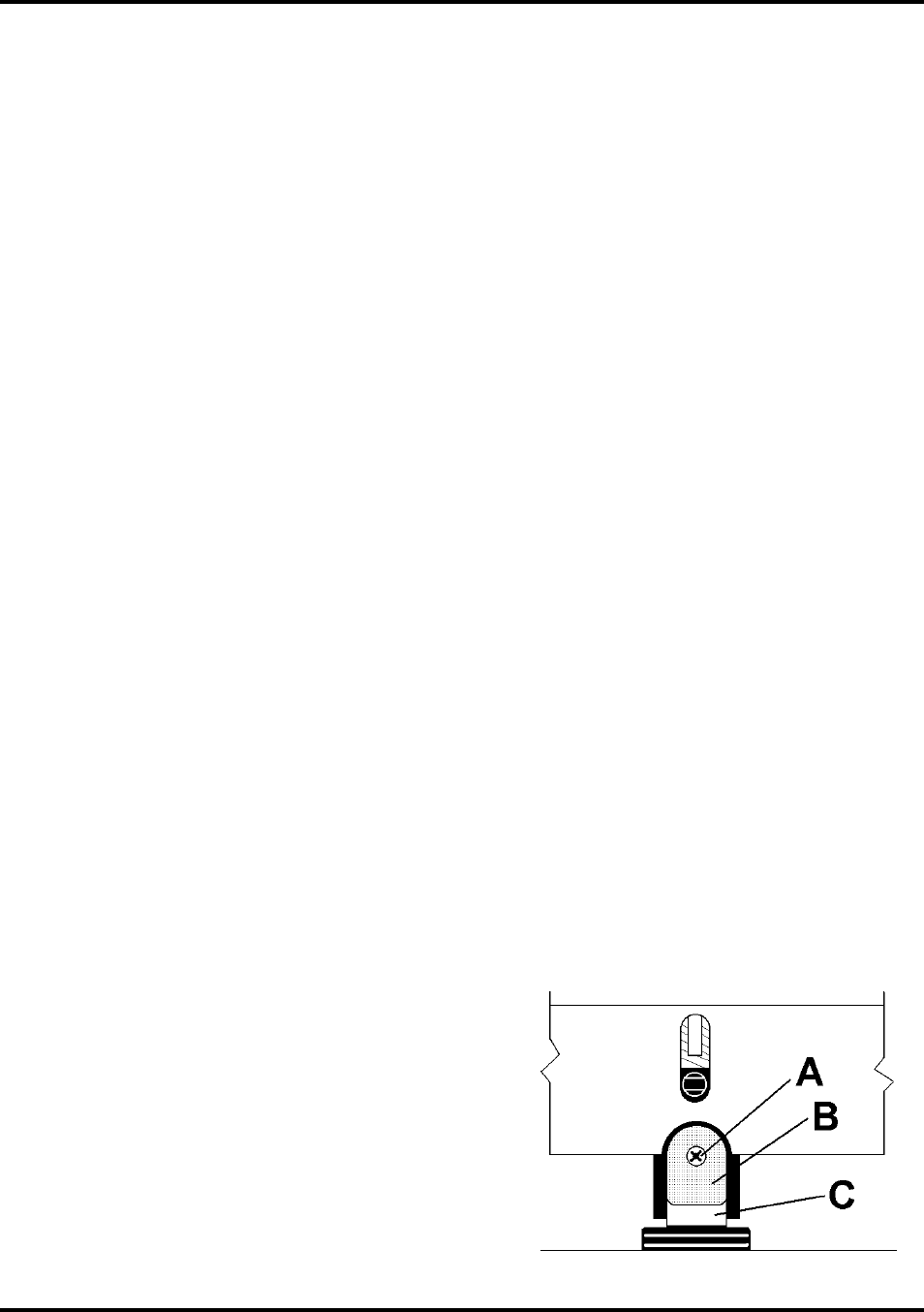
SECTION 4
MAINTENANCE
19
Purging the Nozzles
If the Printhead sits inactive for a period, ink may dry in the Nozzles. Printing may not remove these “ink plugs”
from the Nozzles. White streaks will then show up in the printed text or graphic. In order to obtain better print
quality, these ink plugs need to be forced out or purged. A Purge routine is built into the Printer. It can be accessed
from the LCD Panel on the Printer from the MENU key.
If this does not solve the problem, proceed as follows:
1. Wipe Printhead with a wet cloth as described in “Cleaning the Printhead” above.
2. Perform Purge routine from Printer by pressing MENU, then “+” key.
Load media and press ENTER to purge. Repeat if necessary.
3. Wipe Printhead again with a moist cloth.
NOTE: For more information, refer to Troubleshooting Printheads in Section 5 – Troubleshooting Guide.
Jams in Printer
If a jam occurs, STOP the Printer. Up to 10 missed addresses can be recovered at the Printer Control Panel.
(See Section 3 – Operating the Printer, “Print Recovery After Jam”.
Some possible reasons for jamming are:
1. Feeding more than one piece of media.
2. Damaged media, such as dog-eared (turned down corners).
3. Media that is not stiff enough may not be usable. Media that meets Postal stiffness requirements for
automated feeding is acceptable in the Printer.
4. Envelopes caught under the flap of another envelope or stuck to one another may cause jamming.
Removing Jammed Media
1. It may be necessary to move one or more Printheads to gain access to jammed media. Take care when
removing jammed media to avoid damaging Printheads. All pieces of jammed media must be removed
from the feed path.
2. Follow instructions in Section 3 – Operating the Printer, “Print Recovery After Jam”.
Replacing Sheet Separators
Sheet Separators insure separation of the pieces as they are being fed. They wear and must be replaced periodically.
If you experience double sheet feeding and cannot adjust the Separators to prevent it, they should be replaced.
Replacement of the Sheet Separators is not difficult:
1. Turn OFF and unplug Printer.
2. Release Separator Locking Lever and move Media Side
Guides to their maximum open position.
3. Lower the Separators so they touch the Feed Roller.
4. Remove screw [A] and Separator Support [B].
Then remove Separator [C] by prying it out of Holder.
5. Install a new Separator and reinstall Separator Support
and screw.










