Troubleshooting guide
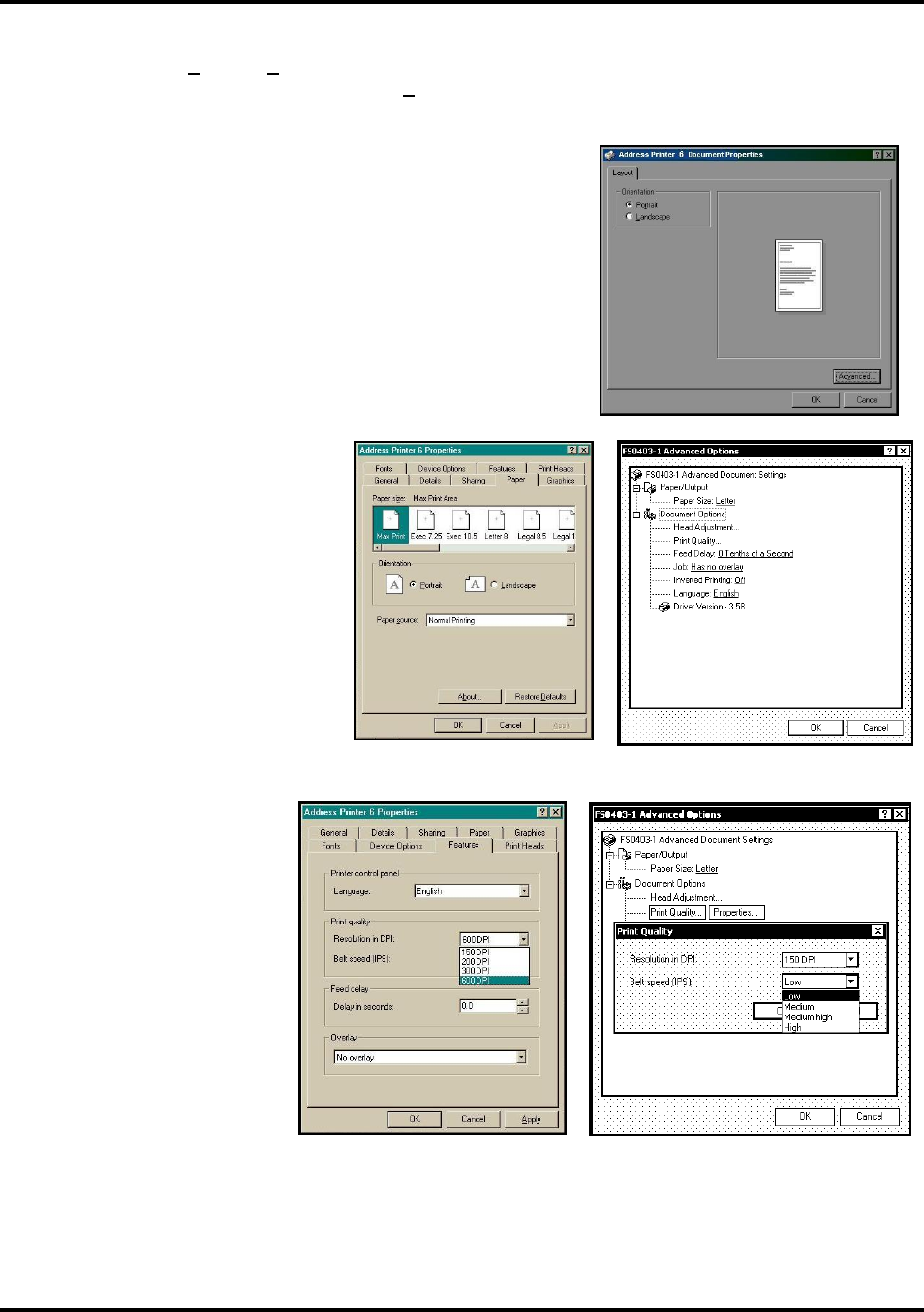
SECTION 3
OPERATING THE PRINTER
12
To start printing, click File, then Print. “Print” window opens. If you wish to print the job, click OK. To use
special features built into Printer Drivers, clicking Properties button opens Properties Window in Windows 98,
2000, XP, or ME.
If you are using Windows 2000 or XP, window at right opens. Clicking
Advanced opens “Options” window. In the following illustrations the
windows for Windows 98, NT, and ME will be on the left. The windows
for Windows 2000 and XP will be on the right.
When Properties window opens you are
presented with several tabs in Windows
95 and 98. The following are standard
Windows Printer Driver functions and
should be left at their defaults: Graphics,
Fonts, and Device Options. The
Features and Print Heads tabs are used
to set up, change, and adjust Printer.
Features Tab
Features Tab/ Advanced
Options, (depending on operating
system), is used to change speed
and resolution of Printer, to add a
delay to the feed to provide
separation between pieces, and to
print and overlay with the job.
First feature, Print Quality, has
two settings: (1) for Resolution of
print quality, (2) for appropriate
Speed. Changing resolution to a
higher number (e.g. 200 DPI to
600 DPI) increases image quality.
When resolution is changed, Belt
speed (IPS) is automatically
changed to optimum speed for
resolution selected.










