Troubleshooting guide
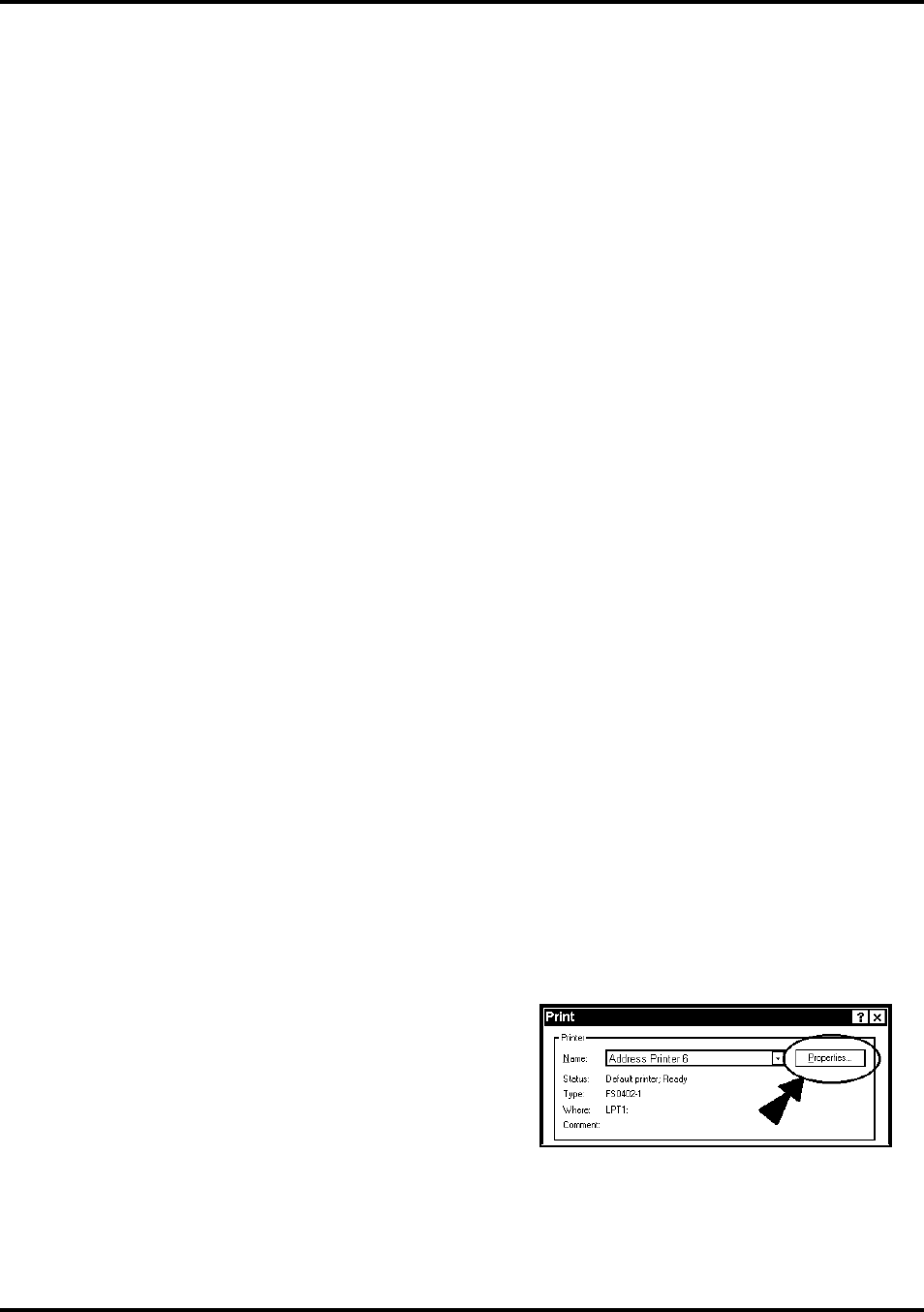
SECTION 3
OPERATING THE PRINTER
11
A second set of menus is available in display. To activate, press and hold MENU until “Setup Menu” appears. Step
through these items with “+” or “-” keys.
Total Count – Displays total number of prints that have passed through Printer. Non-resettable.
BIOS Version – Press “+” key to display BIOS version.
Bulk Ink – Not used on this model printer. No provisions are made to install larger cartridges.
+ / - key
Used to step through options in various Menu Modes.
ON LINE key
If ON LINE key is ON, display shows “Printer Online / Waiting for Data” and light is lit. This means that Printer
is ready to print the job when it is sent. To have Printer start printing immediately when job is sent, Automatic Feed
feature must be turned ON. If ON LINE key is OFF, display shows “Printer Offline / ENTER for Paper Feed”.
Printer can then feed paper. Useful for setting up Feeder.
NOTE: If Printer is off line and you send a job, display shows “Printer Offline / Data Ready to Print”. To print,
you must first press ON LINE key to put Printer online. If you sent data and Printer is set up to not start
feeding automatically and ON LINE key is lit, display shows “Printer Online / ENTER to Start Feed”.
ENTER key
Used to start Printer printing when it is on line and Automatic Feed is turned OFF. Additionally, when Printer is
placed in any Menu modes, ENTER is used to choose available options.
RESET key
Used to clear Printer Memory and return it to “standby” state. Key only functions if Printer is off line.
Purge While Printing
To do the purge in the middle of a job:
Press ONLINE to pause current job.
Press MENU, then step to “Press Enter to Purge”.
Press ENTER to start purge. Press ENTER again to stop purge.
Press ONLINE, then ENTER to get back to normal printing.
Note. If paper jam occurs during the purge; after the purge, use Address Recovery to get back to normal
printing. Otherwise you will lose records.
Printer Driver Properties
NOTE: References in this manual are to AstroJet 2650P
Printer. They also apply to AstroJet 2800P Printer.
Difference is that AstroJet 2650P Printer has six Printheads
and AstroJet 2800P has eight Printheads.
Printer Driver describes to Printer how to print your job. It
controls operation of Printer and allows you to send fixed and
variable text and graphics to Printer. Within your data
management software is a Print function. In that print function is a Properties button. It is through Properties that
you control your Printer output. Properties Window is used to customize Printer output.










