Troubleshooting guide
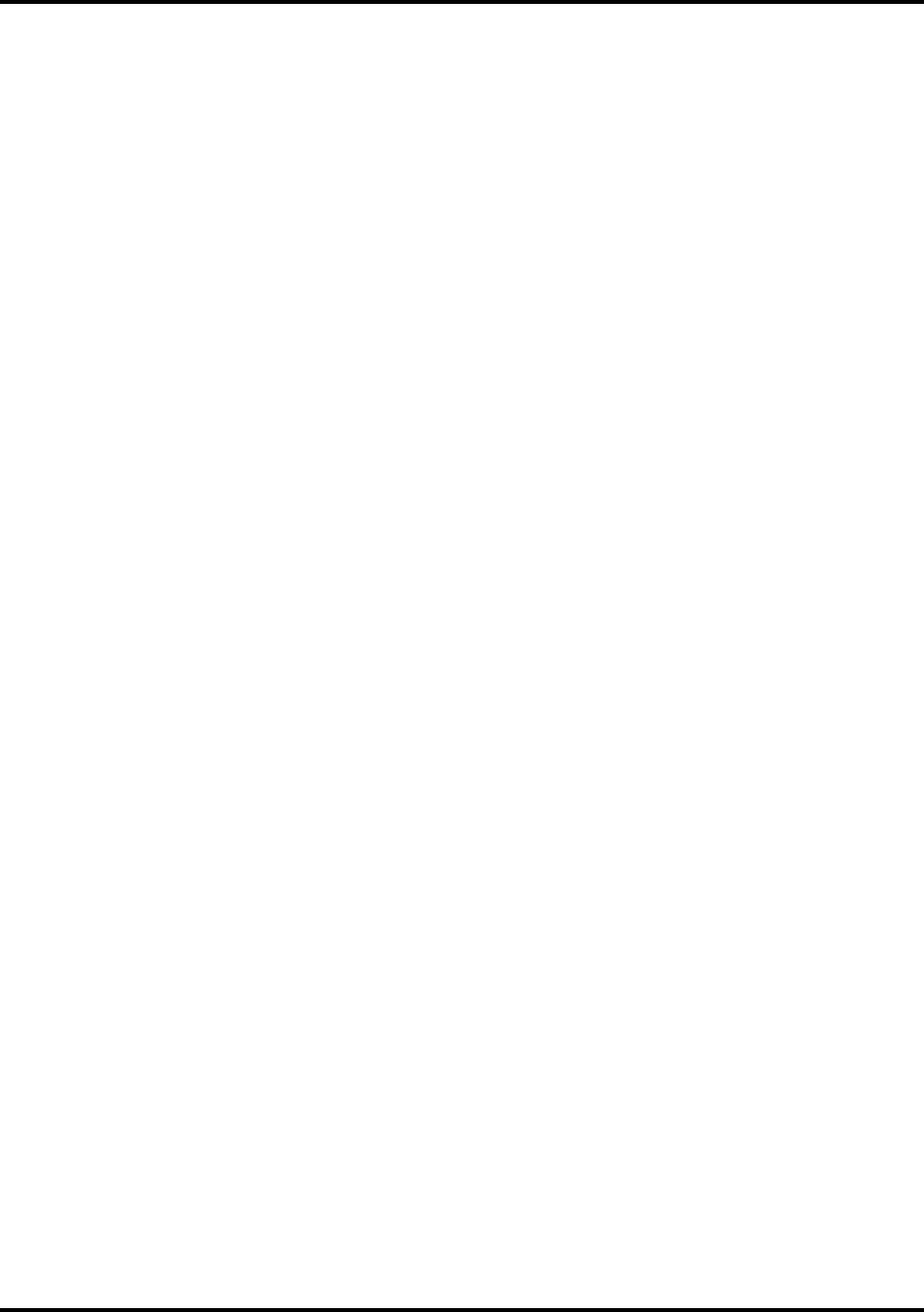
SECTION 3
OPERATING THE PRINTER
9
SECTION 3 – Operating Printer
Once the Printer Driver is installed on your computer, you are ready to start printing. This section is divided into
three parts. The first describes the function of the Printer Control Panel. The second section describes the Driver
Properties and the various options available when you run a job. The third section describes how to Set Up a Job
to Print from Microsoft Word.
The Printer Driver installed on your computer in Section 2 should be set as the default driver. It will then be
accessible through your applications such as Microsoft Word. Other types of applications and database management
software will work in a similar manner using the ASTROJET 2650P/2800P Driver.
This Section further assumes that you have connected the ASTROJET 2650P/2800P to your computer.
Printer Operation
When Printer is first turned ON, ON LINE key light blinks. Display shows; “Printer Offline / Enter for Paper
Feed”. TEST key light is OFF. In this mode, pressing ENTER starts the paper feeding, but no printing takes place.
To print, you must put Printer on-line, when you do, display changes to; “Printer Online / Waiting for Data”. In
this mode, when a job is sent, Printer will be ready to print when ENTER is pressed.
The following is a description of the operation of Printer’s various menu options that let you customize operation of
Printer to suit. Printer Control-Panel Keys are used to access various functions that help operator control Printer.
TEST key
Pressing TEST places Printer in Test Print mode. “Working” appears in lower half of display. Then display
changes to “Enter to feed”. Pressing ENTER starts printing process and prints Test Print. To stop feeding, press
ENTER again.
NOTE: If Printer is set to start automatically (see “MENU key” below), Printer starts printing Test Print once
it is loaded without having to press ENTER. In this case, pressing ENTER stops paper feed.
To exit Test Print mode, press TEST again and Printer returns to its ready state.
Press and hold TEST to make Printer to enter “Service Menu” where various Printer functions can be tested. To
exit “Service Menu”, press TEST a second time. “Service Menu” is used primarily by service to diagnose
problems should they occur. Use “+” or “-” keys to scroll through menu. Pressing ENTER tests the function.
To check Ink Cartridge ink levels when you enter “Service Menu”, press “-” key and amount of ink remaining will
appear as a percentage in lower half of display window.
MENU key
Used to access special features built into Printer and to customize Printer operation. Basic features are accessed by
pressing MENU. Use “+” or “-” keys to access features.
Features available under this mode of operation:
NOTE: If ON LINE key is ON, you cannot enter Menu mode.
Take Printer off line by pressing ON LINE key.
Media Thickness Setup – First item to appear in display is “Media Thickness Setup”
(if Printer is equipped with an Automatic Media Thickness Control).
Use this feature to preset Printhead height for various media thickness.










