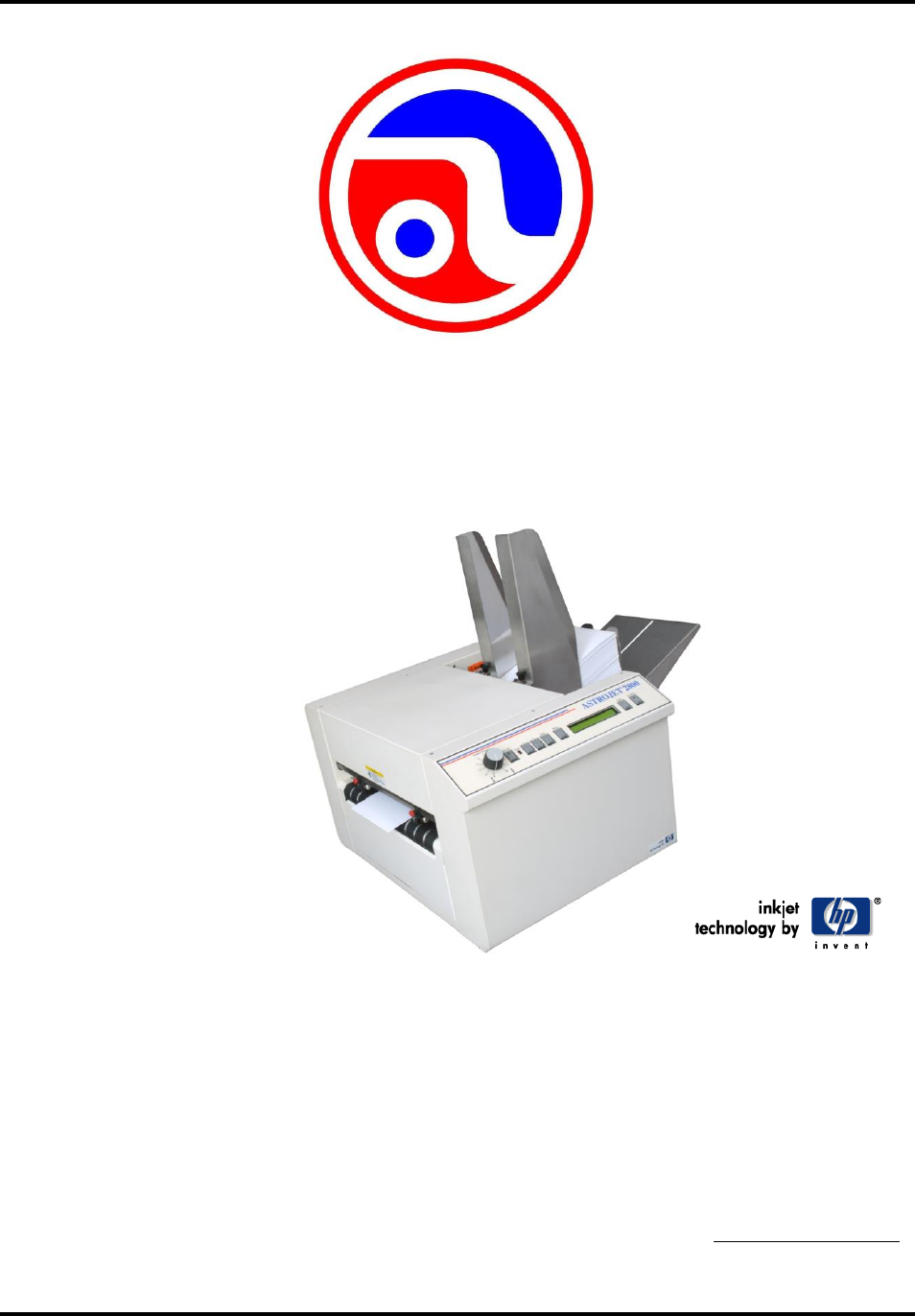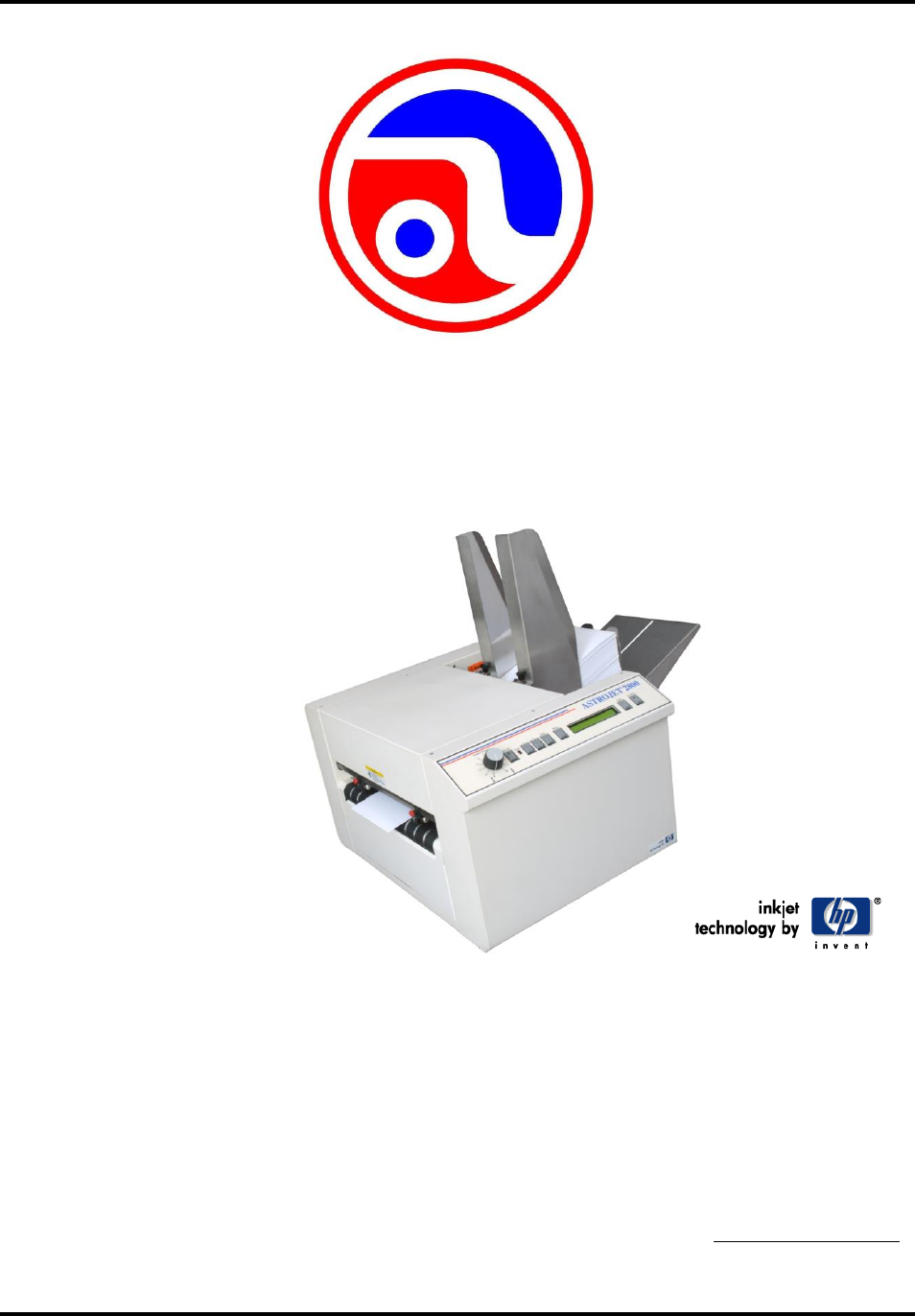TM ASTROJET 2650P/2800P PRINTER OPERATOR MANUAL Astro Machine Corp. 630 Lively Blvd. Elk Grove Village, IL 60007 Phone: (847) 364-6363 Fax: (847) 364-9898 www.astromachine.
SAFETY PRECAUTIONS THIS EQUIPMENT PRESENTS NO PROBLEM WHEN USED PROPERLY. OBSERVE SAFETY RULES WHEN OPERATING THE ASTROJET 2650P/2800P PRINTER. BEFORE USING THE PRINTER, READ THIS MANUAL CAREFULLY AND FOLLOW THE RECOMMENDED PROCEDURES, SAFETY WARNINGS, AND INSTRUCTIONS: Keep hands, hair, and clothing clear of rollers and other moving parts. Avoid touching moving parts or materials while the machine is in use. Before clearing a jam, be sure machine mechanisms come to a stop.
TABLE OF CONTENTS Table of Contents SECTION 1 – Getting Acquainted SECTION 2 – Installing Printer Connecting Printer Connecting to Computer Install Inkjet Cartridges Setting up Feed Installing Printer Driver SECTION 3 – Operating Printer 1 5 5 5 6 6 7 9 Printer Operation Purge While Printing Printer Driver Properties Printing from Microsoft Word 9 11 11 15 SECTION 4 - Maintenance 17 Inkjet Cartridge Cleaning Printhead Jams in Printer Replacing Sheet Separators Replacing Feed Rollers Cleaning 17 18
TABLE OF CONTENTS NOTES ii
SECTION 1 GETTING ACQUAINTED SECTION 1 – Getting Acquainted Operator View 1. Exit Guides – Help media to exit Printer. 2. Printhead Assembly – AstroJet 2650P has six Printheads arranged on two rails and can print an image up to 3" wide. AstroJet 2800P has eight Printheads arranged on two rails and can print an image up to 4" wide. 3. Media Sensor – Located behind Printhead Assembly. 4. Safety Cover – Encloses the Printheads. 5. Rear Media Guide – Holds media against Front Plate. 6.
SECTION 1 GETTING ACQUAINTED AstroJet 2650P Shown Rear View 2 1. Main Power Switch and Power Receptacle – Power cord plugs in here. Switch turns Printer ON and OFF. 2. Main Power Fuse – Protects all electronic circuits in Printer. 3. Motor Circuit Breaker – Protects Motor from overloads. 4. Cartridge Docking Station – Stores Ink Cartridges when not in use. 5. Rear Media Support – Supports media while it is being fed. 6. Rear Media Guide – Holds media against Front Plate. 7.
SECTION 1 GETTING ACQUAINTED Control Panel 1. MEDIA THICKNESS CONTROL – Adjusts height of Printheads to compensate for different media thicknesses. 2. ON LINE key – Indicator lights when data is sent to Printer and printing is ready to begin. Also turns Printer offline to access Menu mode. 3. FAULT Indicator – Lights when there is a problem with printing process. 4. - key – In Menu mode, use this key to scroll to previous selection. 5.
SECTION 1 GETTING ACQUAINTED NOTES 4
SECTION 2 INSTALLING THE PRINTER SECTION 2 – Installing Printer Before using Printer: Choose a location for Printer Plug in Printer and connect it to computer Install Inkjet Cartridges Set up feed on Printer Install Printer Driver software on computer Choose a Location Printer should be placed on a sturdy worktable or cabinet at least 12 inches from any walls. Protect Printer from excessive heat, dust, and moisture – avoid placing it in direct sunlight.
SECTION 2 INSTALLING THE PRINTER Install Inkjet Cartridges AstroJet 2650P can be configured with six Inkjet Cartridges. AstroJet 2800P can be configured with eight Inkjet Cartridges. To install Inkjet Cartridges: 1. Remove Inkjet Cartridge from packaging, taking care not to touch copper contacts, metal plate, or gold printhead. Remove protective tape from Printhead. 2. Open Latch Lever mounted on Inkjet Cartridge Holder. 3. With Cartridge’s Printhead pointing down, slide Cartridge into Holder.
SECTION 2 INSTALLING THE PRINTER 4. Loosen knobs on Side Guides. Adjust Side Guides to within 1/32" of media. Tighten knobs. 5. Adjust Rear Guide so that media is raised about 1/2" and rests on curve of Rear Guide. When running 10" or longer or heavy media you may have to set RearGuide so that it just touches back of media. 6. Feed a piece of media through Printer and adjust two Exit Guides so that they ride on media.
SECTION 2 INSTALLING THE PRINTER 3. “Add Printer Wizard (n.nn)” window opens. Click Next>. 4. Type in your Name and Company. Click Next>. 5. Select printer port LPT1. Then click Next>. “Add Printer Wizard” appears. Select your printer from the table below, then click Next> Printer Driver AJ 2650P AstroJet 2650 AJ 2800P AstroJet 2800 6. Next screen allows you to “Name Your Printer”. Unless you have another printer of the same name on your system or network ignore this step and click Next>. 7.
SECTION 3 OPERATING THE PRINTER SECTION 3 – Operating Printer Once the Printer Driver is installed on your computer, you are ready to start printing. This section is divided into three parts. The first describes the function of the Printer Control Panel. The second section describes the Driver Properties and the various options available when you run a job. The third section describes how to Set Up a Job to Print from Microsoft Word.
SECTION 3 OPERATING THE PRINTER Press Enter to Purge – Purging is useful in clearing Printhead Nozzles when Printer has been sitting idle for a time. To activate Purge, press ENTER to feed one piece of media. To purge Printheads additional times, press ENTER for each additional purge. NOTE: Printer only purges one piece each time you press ENTER. For additional purges, press ENTER once for each subsequent purge. Clear Batch Counter – Pressing ENTER clears number in upper right hand corner of display.
SECTION 3 OPERATING THE PRINTER A second set of menus is available in display. To activate, press and hold MENU until “Setup Menu” appears. Step through these items with “+” or “-” keys. Total Count – Displays total number of prints that have passed through Printer. Non-resettable. BIOS Version – Press “+” key to display BIOS version. Bulk Ink – Not used on this model printer. No provisions are made to install larger cartridges. + / - key Used to step through options in various Menu Modes.
SECTION 3 OPERATING THE PRINTER To start printing, click File, then Print. “Print” window opens. If you wish to print the job, click OK. To use special features built into Printer Drivers, clicking Properties button opens Properties Window in Windows 98, 2000, XP, or ME. If you are using Windows 2000 or XP, window at right opens. Clicking Advanced opens “Options” window. In the following illustrations the windows for Windows 98, NT, and ME will be on the left.
SECTION 3 OPERATING THE PRINTER You can change speeds to a lower speed as follows: Resolution Speeds available 150 DPI Low, Medium, Medium High, and High 200 DPI Low, Medium, and Medium High 300 DPI Low and Medium 600 DPI Low Feed Delay is used to add more space between pieces as they are printed. This allows first piece printed more time to dry before next piece is printed. Adjustment range is in 0.1-second increments. Feature works at all speeds.
SECTION 3 OPERATING THE PRINTER When Printer is turned OFF, any changes made this way return to original settings. Inverse Printing Paper tab contains one element that is used to reverse or invert the printing on Printer. In normal operation, printing is read from operator side of Printer. It is sometimes necessary to turn printing direction 180 degrees from normal direction. This occurs when, due to layout or method of binding, media must be fed in reverse direction.
SECTION 3 OPERATING THE PRINTER Printing from Microsoft Word If you are not using a specific program designed for mailing applications it is possible to print your mail pieces using Microsoft Word. This section covers how to lay out a piece and to print from Microsoft Word. To begin, open a new page and turn on toolbar for “Mail Merge”. Under “Print”, select Address Printer 6 as default printer. Go to Page Setup in File menu. Set all margins to “0”.
SECTION 3 OPERATING THE PRINTER Click Tools, then Mail Merge. “Mail Merge Helper” window opens. Click Create, then Envelopes. “Microsoft Word” window opens. Click the Active Window button, then click the Get Data button. Next, click Open data source. Locate data file you intend to use. (This example uses a Microsoft Excel file.) Select the file. When the “Microsoft Excel” window opens, select entire spreadsheet and click OK. Next, click Edit Main Document. Click Close.
SECTION 4 MAINTENANCE SECTION 4 - Maintenance This section covers how to care for the Ink Cartridges, clear paper jams, replace the Sheet Separators, and perform routine maintenance on the Printer. Inkjet Cartridge Inkjet Cartridges must be replaced when out of ink, when print quality is poor, or when purging and cleaning have not helped the image quality.
SECTION 4 MAINTENANCE Storage Short-term Storage (less than 2 days or less than 1 day in a hot and dry environment) Leave Cartridge in Printer for short periods of time, 1 day or less. Next time Printer is used, Printhead may have to be cleaned and purged.
SECTION 4 MAINTENANCE Purging the Nozzles If the Printhead sits inactive for a period, ink may dry in the Nozzles. Printing may not remove these “ink plugs” from the Nozzles. White streaks will then show up in the printed text or graphic. In order to obtain better print quality, these ink plugs need to be forced out or purged. A Purge routine is built into the Printer. It can be accessed from the LCD Panel on the Printer from the MENU key. If this does not solve the problem, proceed as follows: 1.
SECTION 4 MAINTENANCE Replacing Feed Rollers 1. 2. Before removing Feed Roller Access Plate, unplug power to Printer. Use a Phillips screwdriver to remove three screws from Feed Roller Access Plate. Then remove Access Plate. 3. Determine which type of Roller (A or B) is installed on Printer. (Type B replaced Type A which was installed Printers manufactured before May 2012.) NOTE: All replacement Feed Roller Assemblies are type B. Type A is no longer available. [A] Ridged tread, 2-pc. Feed Roller.
SECTION 4 MAINTENANCE Cleaning WARNING! PRINTER IS A PRECISION MACHINE THAT SHOULD BE CLEANED REGULARLY TO INSURE MANY YEARS OF SERVICE. BEFORE PERFORMING ANY MAINTENANCE, DISCONNECT PRINTER FROM ITS POWER SOURCE! Printer must be cleaned regularly of accumulated paper dust and ink. Depending on types of media that are run, paper dust may accumulate within Printer and on Transport. To properly clean Printer, unplug it from the power receptacle and remove covers.
SECTION 4 MAINTENANCE NOTES 22
SECTION 5 TROUBLESHOOTING SECTION 5 – Troubleshooting Guide Troubleshooting Guides are provided to assist you in solving any problems that might occur with Printer or its software. We tried to make them as complete as possible. The best advice we can offer is to make sure that the system is setup properly, plugged in, has an adequate supply of ink before attempting to troubleshoot any problem. HP Inkjet Print Cartridges CONDITION PROBLEM SOLUTION Black streaks in text Lint or paper dust on Printhead.
SECTION 5 TROUBLESHOOTING Printer CONDITION Extra lines; losing data Improper output (address information out of order, miss-feeding, etc.
APPENDIX A APPENDIX A – Specifications PRINT TECHNOLOGY AstroJet 2650P: 6 HP 45 High Capacity Inkjet Cartridges AstroJet 2800P: 8 HP 45 High Capacity Inkjet Cartridges ADDRESS SPEED Up to 26,000/hr - #10 Envelopes PRINT QUALITY (Dots Per Inch) High Quality Standard Quality Letter Quality Draft Quality IMAGE AREA AstroJet 2650P: 3" x 17" AstroJet 2800P: 4" x 17" (2800P) PRINT ORIENTATION Normal and Reverse INK MONITOR Visible on Display FONTS All TrueType fonts available on PC PRINTS Prints g
APPENDIX B APPENDIX B – Supplies and Optional Hardware The following supply items and optional hardware are available from your Astro Machine Dealer: Supplies Red Inkjet Cartridge HPC6168A Green Inkjet Cartridge HPC6169A Blue Inkjet Cartridge HPC6170A Yellow Inkjet Cartridge HPC6173A Versatile Black HPC8842A General Black (works on high gloss media when used with dryer) IQ2392 Optional Hardware Conveyor / Stacker Available Drop Tray 26
INDEX INDEX - Key + Key 3, 11 3, 11 C Circuit Breaker, Motor Cleaning Feed Rollers Forwarding Rollers Media Sensor Printhead Connecting Computer Printer Control Panel - Key + Key Display ENTER Key FAULT Indicator Media Thickness Control MENU Key ON LINE Key Printer RESET Key TEST Key TEST PRINT Key 2 21 21 21 21 18 5 5 3 3, 11 3, 11 3 11 3 3 9 3, 11 1 3, 11 9 3 D Display, Control Panel Disposal, Inkjet Cartridges Docking Station, Ink Cartridge 3 18 2 E ENTER Key Exit Guides 3, 11 1 F FAULT Indicato
INDEX Power Receptacle Printhead Assembly Purge Rear Media Guide Rear Media Support Sheet Separators Side Guides Specifications Supplies & Hardware Troubleshooting USB Port Printer Driver Features Tab Install Paper Tab Print Heads Tab Properties Printhead Assembly Cleaning Safety Cover Purge 2 1 11 1, 2 1, 2 19 2 25 26 23, 24 2 12 7 14 13 11 1 18 1 11 R Rear Media Guide Rear Media Support Remove/Replace Inkjet Cartridges RESET Key 1, 2 1, 2 17 3, 11 S Safety Cover, Printhead Set-Up Feed Microsoft Word
Copyright © 2015 ASTRO MACHINE CORP. Elk Grove Village, IL 60007 04/02/2015 Part Number: 200-AJ2650/2800PCL Rev.