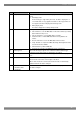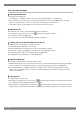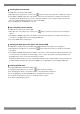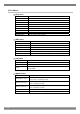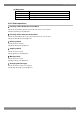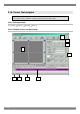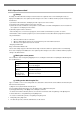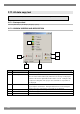Computer Accessories User Manual
Chapter 2 Operation
99
No. Item Details
①
Toolbar ● New: Click this to create a new defective pixel list.
● Save: Click this to save the defective pixel list in a file and overwrite any
existing data in that file in the process.
● Save As: Click this to save the defective pixel list in a new file.
● Pixel: Click this to add missing pixels to the defective pixel list.
● Line: Click this to add missing lines to the defective pixel list.
● Uniformity: Click this to add lost uniformity to the defective pixel list.
● etc: Click this to add other missing or lost aspects (other than pixels, lines
and uniformity) to the defective pixel list.
● Reset: Click this to retry communication with the VG.
● Print: Click this to print the defective pixel list.
②
Output screen image
display
Images of the VG's output screens appear here. The cursor pattern can be
moved by dragging the image with the mouse or pressing the arrow buttons.
③
Comment A comment can be entered for the whole defect list here.
④
Position (cursor pattern
position)
The current cursor pattern coordinates are displayed here. When these
coordinates are changed, the cursor pattern is moved.
⑤
Cursor pattern properties The cursor pattern properties are displayed and changed here.
When they are changed, the VG's settings are changed, but the "Flicker" and
"PosDisp" settings are not reflected on the screen image displays provided by
this program.
⑥
Defective pixel list Defective pixels are continuously being added to this list.
⑦
Scale ratio The scale ratio of the output screen image display is displayed here as a
percentage. It is automatically calculated from the timing data being executed
and screen size.
⑧
Resolution The resolution of the timing data being executed is displayed here.
⑨
Status The kind of status data which appears here changes in accordance with the
mouse position. When the mouse is on the output screen image display, the
mouse coordinates are indicated; at other times, suggestions or comments
appear.