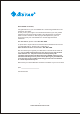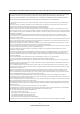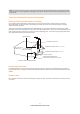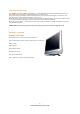Dear ASTAR Customer, Congratulations on your new ASTAR LTV-37HLS High Definition LCD Television purchase. Thank you for your support. For maximum benefit of your set, please read these instructions before making any adjustments, and retain them for future reference. We hope you will experience years of enjoyment from your new ASTAR LTV-37HLS High Definition Television. For assistance, please call 1 -877-851-2528.
THIS PRODUCT HAS BEEN TESTED AND FOUND TO COMPLY WITH REGULATORY SAFETY CERTIFICATIONS. This product is designed and manufactured to operate within defined design limits, and misuse may result in electric shock or fire. To prevent the product from being damaged, the following rules should be observed for the installation, use and maintenance of the product. Read the following safety instructions before operating the display. Keep these instructions in a safe place for future reference.
Note: In some countries or regions, the shape of the power plug and power outlet may sometimes differ from that shown in the explanatory drawings. However, the method of connecting and operating the unit is the same.
Opening the package Your ASTAR LTV-37HLS HDTV is packaged in a carton together with other standard accessories. Any optional accessories would be packed separately in another carton. The weight of the LCD display is approximately 87 lbs. Due to the size and weight of the product, it is suggested that it be handled by a minimum of 2 persons. Since the glass can be easily scratched or broken, please handle the product gently.
Installation Preparation Please read the user manual carefully before performing the installation. The power consumption of the display is approximately 220 watts, please use the power cord designated for the product. When an extension cord is required, use one with the correct power rating. The cord must be the grounded and the grounding feature must not be defeated. The product should be installed on a flat surface to avoid tipping.
Removing the stand/base: 1.Unplug all the cables and cords from your LCD TV. 2.Place the LCD TV face down on a soft and flat surface (blanket,foam, cloth,etc) to prevent any damage to the display. 3.Remote the 6 screws on the back panel of the TV located near the bottom so that the base stand can be removed. (see Figure 3.3a) 4.Gently pull the stand away from the display by grasping firmly to the base. 5.
Table of Contents Chapter 1- Basic Controls and Connections 1.1-Front Panel Controls..................................................................................................88 1.2-Side Panel Controls.............................................................................................. .....88 1.3-Rear Panel Connections.............................................................................................99 10 1.4-ASTAR Universal Remote Control..........................................
Chapter 1 -Basic Controls and Connections 1.1 - Front Panel Controls 1.CH(-/+)-These buttons increase or decrease the channels. When the OSD is active, these buttons are used to select OSD options. 2.VOL(-/+)- These buttons increase or decrease volume. When the OSD is active, these buttons adjust the OSD options. 3.MENU - This button opens the TV OSD menu. 4.
1.3 - Rear Panel Controls 1 2 AIR IN CABLE IN SERVICE 3 VIDEO OUT 7 6 L L Y-2 Pb/Cb-2 Pr/Cr-2 L-2 AUDIO R-2 VIDEO IN DIGITAL HD R AUDIO IN HDMI-IN 4 VGA IN L-3 AUDIO R-3 DIGITAL AUDIO OUT AV1 AUDIO OUT COAXIAL OUT 9 R IN Y-1 Pb/Cb-1 Pr/Cr-1 L-1 AUDIO R-1 5 S-VIDEO IN L-4 AUDIO R-4 8 1.SERVICE - This custom communication port is for factory service only. 2.CABLE /AIR IN - Connect to an antenna, or cable service. 3.
1.4-ASTAR Remote Control Button Description •POWER- Press this key to turn the TV on from standby mode. Press it again to return to the standby mode. •MUTE-This button turns the sound on and off. •SLEEP-This button allows the user to select the sleep options by adjusting the timer in15 minute increments up to120 minutes. •MTS-This button will select the MTS options in the ATV mode. Options include: Stereo, SAP or Mono; Additionally changing the audio language in DTV mode.
•SOUND-Press repeatedly to select sound mode: Normal, News, Cinema, Concert, User. •PICTURE-Press repeatedly for different picture modes select user/cinema/normal/vivid/Hi-bright. •Return-Press it to return to the previous channel in TV mode. •Mode- User this button to activate the PIP mode and select the mode by pressing repeatedly. •SWAP/SCREEN-Used to swap the inputs from the main screen and the sub-screen while in the PIP mode, Additionally press repeatedly to select the viewing mode:4:3/full/panoramic.
1.4.1-Insertion of Batteries in the Remote Control Insert two AA batteries into the remote control. Make sure that you match the (+) and (-) symbols on the batteries with the (+)and (-) symbols inside the battery compartment. Re-attach the battery cover. Precautionary Tips for Inserting the Batteries: •Only use the specified AA batteries. •Do not mix new and old batteries. This may result in cracking or leakage that may pose a fire risk or lead to personal injury.
Chapter 2 - Connecting Equipment 2.1- Which Video Connection Should I Use? The ASTAR LTV-37HLS HDTV has six different ways to connect your video equipment from a basic connection to the most advanced for digital displays. Connection Quality (type) Connector Color Codes for Rear Panet Description Best (digital) Digital HD(HDMI-High-Definition Multime-dia Interface)- It is the first and only industry-supported, uncompressed, all-digital audio/video interface.
2.2 - Connecting Your DVD Player You have several for connecting your DVD player to your new LTV-37HLS HDTV-HDMI(Digital HD), Component (Analog HD), S-Video, and Composite (AV) inputs. Based on your home theater configuration, you decide which option is the right one for you. 2.2 .1- Using HDMI (Digital HD) DVD players that have a digital interface such as HDMI (High-Definition Multimedia Interface) should be connected to the HDMI input of the ASTAR LTV-37HLS HDTV for optimal results.
For DVD Players with DVI: VIDEO OUT L L Y-2 Pb/Cb-2 Pr/Cr-2 L-2 AUDIO R-2 VIDEO IN AUDIO OUT COAXIAL OUT R AUDIO IN HDMI-IN VGA IN R W W L-3 AUDIO R-3 DIGITAL AUDIO OUT AV1 DIGITAL HD IN Y-1 Pb/Cb-1 Pr/Cr-1 L-1 AUDIO R-1 S-VIDEO IN L-4 AUDIO R-4 R R 1.Turn off the power to the LCD TV and DVD player. 2.Using a HDMI-DVI cable, connect the DVI end to your DVD Player and the HDMI end to the HDMI input in the rear of your LCD TV. 3.
2.2.2 - Using Component (YPbPr1) Video Connecting DVD Player(Better): VIDEO EQUIPMENT with terminal W R Y To video inputs R To audio inputs W Y1 VIDEO OUT L L Y-2 Pb1 Pb/Cb-2 Pr1 Pr/Cr-2 W R L-2 AUDIO R-2 VIDEO IN DIGITAL HD COAXIAL OUT R AUDIO IN HDMI-IN VGA IN L-3 AUDIO R-3 DIGITAL AUDIO OUT AV1 AUDIO OUT R IN Y-1 Pb/Cb-1 Pr/Cr-1 L-1 AUDIO R-1 S-VIDEO IN L-4 AUDIO R-4 1.Turn off the power to the LCD TV and DVD player. 2.
2.2.3 - Using S-Video Connecting DVD Player (Good): VIDEO OUT L L Y-2 Pb/Cb-2 L-2 AUDIO R-2 Pr/Cr-2 VIDEO IN DIGITAL HD AUDIO OUT COAXIAL OUT R AUDIO IN HDMI-IN VGA IN L-3 AUDIO R-3 DIGITAL AUDIO OUT AV1 R IN Y-1 Pb/Cb-1 L-1 AUDIO R-1 Pr/Cr-1 S-VIDEO IN L-4 AUDIO R-4 W R To S-VIDEO output To audio inputs W R VIDEO EQUIPMENT with terminal 1.Turn off the power to the LCD TV and DVD player. 2.
2.2.4 - Using Composite (AV) Video Connecting DVD Player (Good): VIDEO EQUIPMENT with terminal Y W R To audio inputs To VIDEO input Y VIDEO OUT L L Y-2 Pb/Cb-2 Pr/Cr-2 L-2 AUDIO R-2 VIDEO IN R AUDIO IN HDMI-IN VGA IN R L-3 AUDIO R-3 DIGITAL AUDIO OUT AV1 DIGITAL HD AUDIO OUT COAXIAL OUT W R IN Y-1 Pb/Cb-1 Pr/Cr-1 L-1 AUDIO R-1 S-VIDEO IN L-4 AUDIO R-4 1.Turn off the power to the LCD TV and DVD player. 2.
2.3 - Connecting Your HDTV Set-Top Box You have several options for connecting your HDTV Set-Top Box to your new LTV-37HLS HDTV:HDMI(Digital HD) and VGA inputs. Based on your home theater configuration, you can decide which option is the right one for you. 2.3.1 - Using HDMI (Digital HD) HDTV Set-Top Boxes that have a digital interface such as HDMI (High-Definition Multimedia Interface) should be connected to the HDMI input of the ASTAR LTV-37HLS for optimal results.
For HDTV Set- Top Boxes with DVI: VIDEO OUT L L Y-2 Pb/Cb-2 Pr/Cr-2 L-2 AUDIO R-2 VIDEO IN DIGITAL HD COAXIAL OUT R AUDIO IN HDMI-IN VGA IN R W W L-3 AUDIO R-3 DIGITAL AUDIO OUT AV1 AUDIO OUT IN Y-1 Pb/Cb-1 Pr/Cr-1 L-1 AUDIO R-1 S-VIDEO IN L-4 AUDIO R-4 R R HDTV Set-Top Box 1.Turn off the power to the LCD TV and HDTV Set -Top Box. 2.Using a HDMI-DVI cable, connect the DVI end to your HDTV Set- Top Box and the HDMI end to the HDMI input in the rear of your LCD TV. 3.
2.3.2 - Using VGA Video Connecting Set-Top Box (Better): VIDEO OUT L L Y-2 Pb/Cb-2 Pr/Cr-2 L-2 AUDIO R-2 VIDEO IN DIGITAL HD COAXIAL OUT R AUDIO IN HDMI-IN L-3 AUDIO R-3 DIGITAL AUDIO OUT AV1 AUDIO OUT VGA IN R W W IN Y-1 Pb/Cb-1 Pr/Cr-1 L-1 AUDIO R-1 S-VIDEO IN L-4 AUDIO R-4 R R HDTV Set-Top Box 1.Turn off the power to the LCD TV and HDTV Set -Top Box. 2.
2.4 - Connecting Your VCR or Video Camera VIDEO OUT L L Y-2 Pb/Cb-2 L-2 AUDIO R-2 Pr/Cr-2 VIDEO IN DIGITAL HD AUDIO OUT COAXIAL OUT R AUDIO IN HDMI-IN VGA IN L-3 AUDIO R-3 DIGITAL AUDIO OUT AV1 R IN Y-1 Pb/Cb-1 L-1 AUDIO R-1 Pr/Cr-1 S-VIDEO IN L-4 AUDIO R-4 W R To S-VIDEO output To audio inputs W R VIDEO EQUIPMENT with terminal 1.Turn off the power to the LCD TV and VCR or video camera. 2.
2.5 -Connecting Cocoaxial (RF) There are several options for connecting your antenna(or cable for TV) to your new LTV-37HLS HDTVdirectly to the DTV, NTSC TV or through your VCR. Based on your home theater configuration, you can decide which option is the right one for you. 2.5.1-Using Your Antenna or Cable for DTV 1.Turn off the power to your LCD TV. 2.Connect the cocoaxial (RF) connector from your Antenna or Digital Cable to the DTV connector in the rear of your LCD TV. 3.Turn on the power to your LCD TV.
2.5.3 - Using the Antenna or Cable through Your VCR 1.Turn off the power to your LCD TV and VCR . 2.Connect the "Output to TV" (RF Out or Antenna Out) connector on the rear of your VCR to the TV CABLE/AIR connector in the rear of your LCD TV. 3.Turn on the power to your LCD TV and VCR. 4.Select TV using the INPUT button on the remote or front of your LCD TV or directly by pressing the DTV/ATV button on the Remote Control.
2.6-Connecting an Amplifier or Speakers Note: 1.If you are connecting the DTV input, you can connect the DIGITAL AUDIO OUT to your sound system using a digital optical audio cable. 2 .If you are connecting the HDMI input, you can connect the Coaxial to your sound system by using a digital coaxial audio cable.
2.7 - Connecting a Computer W VIDEO OUT R L L Y-2 Pb/Cb-2 Pr/Cr-2 L-2 AUDIO R-2 VIDEO IN COAXIAL OUT R AUDIO IN HDMI-IN VGA IN L-3 AUDIO R-3 DIGITAL AUDIO OUT AV1 DIGITAL HD AUDIO OUT R IN Y-1 Pb/Cb-1 Pr/Cr-1 L-1 AUDIO R-1 S-VIDEO IN L-4 AUDIO R-4 1.Turn off the power to the LCD TV and Computer. 2.Connect a 15-pin D-sub VGA cable to the VGA output of your computer and the other end to the VGA input in the rear of your LCD TV. 3.
Chapter 3- Setting Up to Watch TV and DTV 3.1 - Basic LCD TV Start Up 1.Connecting the Power Cable Connect the power cord to the power cord connector on the back of your LCD TV, and then plug the power cord into an AC wall socket. 2.Connect Audio and Video Cables to the LCD TV 3.Turning Power On Once all the components are connected, press the Power button on the front of the TV, or press the Power (Red) button on the remote control. 4.
3.2 - Watching a TV Program Before you start watching TV, please make sure that any cable, satellite, or off-air antenna connections are secure. Also, verify that the power cord is plugged into a correctly grounded electrical outlet or surge protector. 1.Press the power button on the remote or on the front of your LCD TV. The status LED on the front will turn solid green. 2.There are 4 options for selecting your programming: a.
3.4 General Press the DTV/ATV button on the remote until"DTV" appears on the top right of the screen. When the MENU button is pressed, the On-Screen Display (OSD) appears on the Video page. Press the RIGHT arrow button to highlight the General selection. Contrast 80 Brightness 55 Saturation 60 0 Hue 4 Sharpness 5 Phase User Color Temperature Bright Back Light Press Enter Advance Picture Adjust Video Audio Language Time Zone This will display the General OSD.
Audio Language Time Zone SPDIF Type SPDIF Type-Setting the coaxial type to PCM off or Dolby digital. English Eastern Time OFF Auto Scan Press Manual Scan Press Channel Skip Press General Auto Scan -Automatically scans for all of the digital TV channels available and stores the information in memory. Press the DOWN arrow button to highlight AUTO SCAN. Press the ENTER button to activate. Note: This will take several minutes to complete.
A channel will also be missed if it is too weak to be received. Re-orientation of the antenna or changing to a higher gain antenna may help, but note that any changes to the antenna may affect the other channels. The MANUAL SCAN screen now appears and this can be used in two ways. The screen defaults to ADD-ON MODE and pressing the ENTER button at this stage makes the TV scan the whole channel range again. Press MENU to navigate away from this screen. Scan missing channels.
CAPTION-Allows you to read the voice content of television programs. When at the DTV screen, press the button repeatedly until the Caption screen will be shown. Analog Closed Caption Digital Closed Caption Digital Caption Style OFF OFF Press Caption Analog Closed Caption Digital Closed Caption Digital Caption Style Exit OFF OFF Press Press the DOWN arrow once to highlight the ANALOG CLOSED CAPTION option.
If you did not EXIT from the CAPTION page, press the arrow to highlight DIGITAL CAPTION STYLE. Press Enter. Analog Closed Caption Digital Closed Caption Digital Caption Style CC1 Service1 Press Caption The default style, AS BROADCASTER, is shown as selected. This means that the style of the closed caption is as received from the TV channel. Caption Style Exit As Broadcaster Caption Style Use the or arrow button to select CUSTOM.
3.4.1-Parental Controls for DTV When at the first DTV screen, press the RIGHT arrow button repeatedly. Contrast 80 Brightness 55 Saturation 60 0 Hue 4 Sharpness 5 Phase User Color Temperature Bright Back Light Press Enter Advance Picture Adjust Video The PARENTAL screen will be shown. Press the ENTER button to highlight the bar. Enter Exit Password Parental 34 www.astarelectronics.com Exit Password Parental Enter the four digit password. The factory default password is 0000.
Once the correct password has been entered, the option for blocking channels becomes available. Press ENTER. Press Channel Block Parental The list of channels available and stored in memory is shown on the screen. If the list is longer than 9 channels you will be able to scroll through the channel by pressing red button, blue button and button repeatedly. The boxes to the right of the channel names are empty by default.
3.4.2-DTV Channel Information When a channel is selected, an information header is shown over the picture for a few seconds, This information consists of the channel number and name, the format in which the program is broadcast (480i SD,480P SD,720P HD,1080i HD), audio channel 1/2 or 2/2(omitted if alternate channel is not broadcast), language, program title, program start and end time, program rating and if CC is available.
58-1 Press the INFO button again and only the channel number and name will remain. Press the INFO button one more time and this will disappear. KLCS-DT IT'S THE RIGHT THING TO DO. 3.4.3 Program Information Monday,31-October-2005 6:11:39 PM Antenna Press the GUIDE button on the remote and program information for the channel you are watching will be displayed on the screen with the live program content in a small window in the lower left corner of the panel.
3.4.4-Setting a Password You control access to the Parental Control features with a password. The default password is " 0000". You can change the password to any four-digit number. Input Your Password Please To change the password: 1.Press the MENU button to open the main On-Screen Display (OSD) Menu. 2.Press the on the remote control until the setup menu opens.
3.5-Using the On-Screen Display(OSD) The remote control or the bottom control keys on the front panel of the TV can control all the function settings. The on-screen display(OSD) allows you to adjust and save contrast, brightness and other settings. The TV will save changes made to the settings, even if the TV is turned off. 3.5.1-OSD Menu Operations The OSD consists of several menu options: Video, Setup, TV, Audio, Geometric. The main menu options may vary depending on your selected input source.
3.5.2-Video Available for the following input sources-AV1,AV2,S-Video, YPbPr1, YPbPr2, HDMI, DTV or ATV. Contrast-Adjusts the level of white between the lightest and darkest portions of an image, If the contrast is too low,the picture appears dark and lacks detail. If The contrast is too high, the picture appears faded and lacks shadow and depth. Brightness-Adjusts the black levels of the picture, Users may need to readjust the brightness after the TV warms up.
3.5.4-V-Chip for TV V-CHIP Enable-Turns TV and movie blocking on or off. TV RatingSets the level of television programs that will be blocked without V-CHIP Enable Block MPAA Rating typing in the password. For more information, see Section3.5.13. Block TV Rating Block MPAA Rating-Sets the level of movies that will be blocked Block MPAA Unrated Block TV None Rating without typing in the password. For more information, Change Password see Section 3.5.
3.5.7-Geometric Available for the following input sources -VGA. Contrast - Adjusts the level of white between the lightest and darkest portions of an image. If the contrast is too low, the picture appears dark and lacks detail. If the contrast is too high, the picture appears faded and lacks shadow and depth. Brightness-Adjusts the black levels of the picture. Users may need to readjust the brightness after the LCD TV warms up. Auto Setting -Automatically sets the position and size of the picture.
3.5.9-Understanding Viewing Features Your LCD TV features three viewing modes and Picture-in-Picture(PIP), Picture-by -Picture (POP) mode. You can switch viewing modes using the remote control. 3.5.10-Viewing Modes 4:3 Mode The original 4:3 aspect ratio (1.33:1 source) is preserved, so black bars are added to the left and right of the display image. Standard TV broadcasts are displayed with a 4:3 Aspect Ratio. Movies in 4:3 Aspect Ratio may be referred to as pan-and-scan or full frame.
3.5.11-Picture-in-Picture(PIP)/Picture-by-Picture(POP) Mode Your TV features PIP mode, so you can watch two pictures at the same time. When PIP is turned on, by pressing the PIP button on your Remote Control, you can display two picture at one time. One picture is displayed as the full screen (main screen) and the other picture is displayed in a small window(sub screen). The sub-screen can be set to small, medium or large. See below for detailed information regarding the PIP sources.
3.5.13-Using the V-Chip The V-Chip feature prevents viewers from watching programs that are not age-appropriate, such as programs containing violence or adult language. V-CHIP Enable On Block MPAA Rating Press Enter Block TV Rating Press Enter No Block MPAA Unrated 1.Press the MENU button to open the main On -Screen Display (OSD) Menu. 2.Press the on the remote control until the Setup menu opens. 3.Press button on the remote control to highlight V-Chip, press ENTER button. 4.
12.Press the button on the remote control to navigate through the LCD TV menu options. Press ENTER button to block or unblock each area. 13.Press the MENU button on the remote control to return to the submenu. 14.Press the EXIT button the remote control to exit the OSD menu when you are finished. 3.5.14-Setting the Sleep Timer The Sleep Timer lets you set a time delay to turn off your LCD TV automatically. To set the Sleep Timer using the remote control: 1.Press the SLEEP button on the remote control.
Chapter 4- Maintenance and Troubleshooting 4.1-Maintenance Important 1.Make sure that the power cable is removed from the socket before cleaning the display. 2.Do not use volatile solvent(such as toluene, rosin and alcohol) to clean the display. Such chemicals may damage the housing, screen glass and remote control, and cause the paint to peel. Cleaning the Housing and the Remote Control 1.Use a soft cotton cloth for cleaning. 2.
Problem Solution There is not any power. Make sure the AC power button is ON, DC power button is ON(Green LED). Make sure AC power cord is securely connected to the AC socket. Plug another electrical device (like a radio) to the power outlet to verify that the outlet is supplying the proper voltage. There is not any sound. Check your audio connection. Press MUTE on the remote control again, so that MUTE disappears from the screen. Check your audio settings, your TV audio may be set to SAP or minimum.
Problem Solution You see "noise" or " trash" on the screen. When you LCD TV's digital capabilities exceed a digital broadcast signal, the signal is up-converted(increased) to match your LCD TV's display capabilities. Up-converting can cause noise or trash. You switch to a different input and the screen size changes. The LCD TV remember the viewing mode from the last time you used a particular input(AV1, AV2, S-Video, Analog HD, Digital HD,VGA and TV).
4.4-Compliance Caution: Always use a power cable that is properly grounded. Please use the AC cords listed below for each area. USA UL Canada CSA Germany VDE Britain BASE/BS Japan Electric Appliance Control Act 4.5-FCC Class B Radio Frequency Interference Statement Note: This equipment has been tested and found to comply with the limits for a Class B digital device, pursuant to Part15 of the FCC Rules.
Specifications Specifications Panel Resolution Colors Display Compatibility Signal Compatibility Response Time Brightness Contrast Viewing Angle Inputs Output Features Speakers Lamp Life Power Input Voltage Range Power Consumption Environment Conditions Operating Non-Operating Dimensions Net Weight Certifications 37''Diagonal, Color TFT Active MatrixLCD 1366X768pixels (WXGA format) 24 bit 16.
Glossary-Standard Definitions Analog TV: Today's TV system using radio frequency waves to transmit and display pictures and sound. Aspect Ratio(4x3):Traditional TV"aspect ratio" , that is , the screen's width as compared to its height. For example, a "32 inch TV screen" would be 25_inches wide and 19 inches tall. Aspect Ratio(16x9):"Wide screen TV" aspect ratio, which is more like a movie screen than a traditional TV. For example, a "32 inch TV screen" would be 28 inches wide and 16 inches tall.
www.astarelectronics.