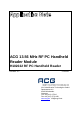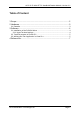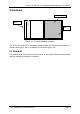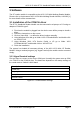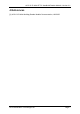User's Manual Part 2
ACG 13.56 MHz RF PC Handheld Reader Module, Version 0.1
ACG Identification Technologies AT Page 5
3.2 Terminal program of Pocket PC
Pocket PC has not included a simple terminal program like HyperTerminal. Following
steps create a connection to the RF PC Handheld Reader Module. Pocket PC
internally detects all CF or PCMCIA slots and can manage them without any driver
installation.
1. Plug the RF PC Handheld Reader Module into the CF slot.
2. Click on ‘start->Settings’
3. Go to tab ‘connections’ and click on ‘connection with the internet’
4. Create a new connection
5. Type in a new name of the connection (e.g. ‘ACG’)
6. Go to tab ‘modem’ and create a new modem connection
7. Type in a name
8. Choose as modem ‘ACG_Austria-ACG_CF_Reader’ and set baud rate to
9600
9. Change to modem settings to following: data bits 8, parity no, stop bit 1, no
flow control
10. Enable all checkboxes below and click ‘OK’
11. Click on continue and disable both checkboxes and finish the set up.
12. Run new connection.
13. Click ok when the system prompts for a login.
14. A terminal window appears
15. Type in any command
Refer to the ACG 13.56 MHz Multitag documentation for a detailed description of the
command set.
3.3 Writing your own Application in Visual C++
This example illustrates the access to a com port of a handheld. A handheld normally
sets the serial port of the CF slot to 4, 5, or 6.
// set the appropriate com port
CString m_Serial = "com4";
bool m_contReceiveMode = false;
HANDLE hComm;
// Open communication
hComm = CreateFile(m_Serial.GetBuffer(), GENERIC_READ |
GENERIC_WRITE, 0, NULL, OPEN_EXISTING,
FILE_FLAG_WRITE_THROUGH, NULL);
if (hComm == INVALID_HANDLE_VALUE)
{
printf("error\n");
hComm = NULL;
}
else
{
COMMTIMEOUTS noblock;
DCB dcb;