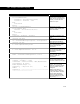Specifications
2-64 Example 2: Automation in Visual
2-64
5. From the toolbox select the Combo Box icon and create a
combo box on the form as shown below.
6. Ensure that the combo box is the active control. This can be
done in one of two ways:
• Select the combo box on the form so that the object
guides appear around the object.
• From the drop-down list found at the top of the
Properties tiled property view select the name of the
combo box you have just created.
7. In Properties tiled property view, set the name of the Combo
Box as ddUnitSet in the Name field. If you want, you can
also change the default text that appears inside the combo
box by entering a new name in the Text field.
8. You can add a Label to the form (i.e., to identify the object
from others), by clicking the Label icon and drawing a label
on the form just above the combo box you have just created.
9. Ensuring that the Label control is active using one of the
methods suggested in #6, go to Properties tiled property
view and change the text in the Caption field to Unit
Conversion Set.
Figure 2.14
Figure 2.15
Combo Box icon
Label icon