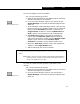Specifications
Customization FAQ A-27
A-27
15. How do I display results in the EDF?
Ans: Use the following procedure:
a. Open the HYSYS Extension View Editor with the extension
definition file (EDF) to be modified.
b. Go to the Views Manager property view and press the
Object Manager icon beside the Selected Objects drop-
down list.
c. In the Variables of Selected Object matrix, enter the Tag,
Name and Type of the variables which are to be displayed.
Ensure that the Persistent checkbox is selected, the
Triggers Solve checkbox is cleared, N Dimensions is
None, and the selected Numeric Type as appropriate.
d. Add Static Text widgets to the EDF to describe the
output data. Add Numeric Input widgets beside the
appropriate description. Double-click the Numeric Input
widget or right-click and select Numeric Input
Properties command from the Object Inspect menu.
e. Select the View Only checkbox. Select the appropriate
variable in the Target Moniker field.
f. Add the following code to the extension:
17.) How do I make a button perform a calculation when
clicked?
Ans: Use the following procedure:
a. Open the HYSYS Extension View Editor with the extension
definition file (EDF) to be modified.
b. Go to the Views Manager property view and click the
Object Manager icon beside the Selected Objects drop-
down list.
hyContainer.FindVariable("EDFVariable").Variable = ExtnVariable
where:
EDFVariable = the name of the variable in the EDF and ExtnVariable is
the name of the variable in the extension code whose value in
going to be displayed in the EDF
Objects Manager icon
Objects Manager icon