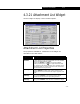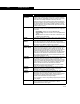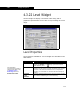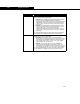Specifications
4-86 Widget Properties
4-86
Labels The Labels group has two drop-down lists, a numerical
entry cell and a cell for a label moniker:
• Unnamed. The first option is unnamed, but allows
you to choose where you would like labels shown in
the matrix. Your options are None, Row (place the
labels in the left column of each row), Column (place
the labels along the top row on each column) and
Both.
• Show Units. A drop-down list which you can choose
to display units along with label on the Row, in the
Column or on Both or choose None. This will likely
coincide with your choice of whether or not to display
units.
Cells In this group, you can set global Width, Height and Wrap
values for the worksheet matrix widget. The cell width can
be overridden in the individual data set properties. The cell
height of 9 is the standard that is used in all HYSYS
property views. The value for Wrap allows you to force a
particular number of columns of data to be displayed in the
matrix. After this value is reached the next column of data
will start at the far left. An example of this behaviour is on
the Worksheet tab of the Column unit operation (its value is
set to 5).
Enter Motion Select a direction for the focus movement when the ENTER
key has been pressed in the matrix. The options include:
• None. Stay in the same cell.
• Right. Move to the cell to the right.
• Down. Move to the cell directly below.
• Complement. Move to the complementary matrix cell
(i.e. if focus is in row 2, column 4 move to row 4,
column 2). An example of this behaviour is in the
binary coefficients matrix for the Chien Null activity
model.
• Right Wrap. Use this option in conjunction with the
Wrap cell. When data in the last cell of the rightmost
column has been input, the focus moves to the next
line in the leftmost column. This is used in the
property view for molecular weight/density/viscosity
assay data input.
• Right if Empty. If the value in the cell was <empty>
before input, then move to the right; if it held a value
and the user is simply editing, then stay in that cell.
• Down if Empty. If the value in the cell was <empty>
before input, then move down one cell; if it held a
value and the user is simply editing, then stay in that
cell.
• Complement if Empty. If the value in the cell was
<empty> before input, then move to the
complementary matrix cell; if it held a value and the
user is simply editing, then stay in that cell.
Object Description