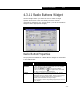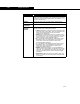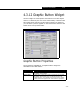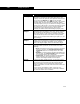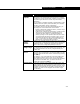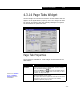Specifications
4-64 Widget Properties
4-64
Draw Border Select this checkbox if would like a rectangular area around
the tabs to have a three-dimensional sunken effect. The
tabs in HYSYS do not have this option enabled.
Dynamic
Tabs
There are three areas in this group, each of which deals with
the changing of the tabs at run-time:
• Label Moniker. Supply a variable in this cell if you
have to adapt the property view according to user
input at run-time. For instance, the results property
view for the case study tool in HYSYS has a Label
moniker (variable) since the user can create as many
case studies as required in the simulation. The
property view must show one tab per case study
created.
• First Value. Provide a unique value in this cell such
that the first tab added at run-time does not conflict
with any of the values for the static tabs. This value
should be greater than the largest unique value that
you are using in the Static Tabs group.
• Move Tab Message. Allows you to input a custom
message, which will be defined in your code, to enable
the movement/re-ordering of the tabs at run-time by
the user. This functionality is found in the Workbook,
where you can select a tab, drag down below the tab
and then drag to the side where you would like to
move the tab. All tab contents are moved with the tab.
Controlled
Widget
The widget selected in this drop-down list will receive the
focus when a tab is selected. This functionality provides
visual appeal in that the tab seems to be part of the
controlled widget. The user does not have to click within the
controlled widget after selecting a tab. Normal use of this
option occurs when the selected widget is the only other
widget on the DefaultView form or when there is a clearly
dominant widget that will be the main focus of the user.
This functionality is used in the Workbook and in the PFD, in
which you can select a particular tab and the focus is
automatically placed within the particular Workbook sheet
or PFD pane.
Target
Widget
By making a selection from this drop-down list, you are
instructing the tabs widget to receive its information from
the Target Widget. When a target widget is selected, the
target moniker must correspond to a variable associated
with the target widget.
For an example, see the Target Widget property for the text
entry widget.
Object Description