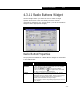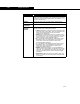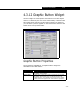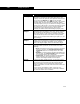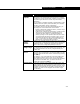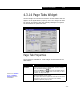Specifications
Extension View Editor 4-61
4-61
Sticky
Options
These options allow you to set whether or not the button
will remain in its pressed state (Stuck) when it is pressed
and also if it is in its pressed state, whether or not pressing
the button again will remove it from its pressed state
(Released).
You can assign a variable (normally of type Boolean) in the
Variable cell to the option, which will allow you to monitor
the state of the button (Stuck or Released).
By providing values in the Stuck and Released cells, you
can assign one of two behaviours for the button:
• Pressing a Stuck button releases the button - provide a unique
value in each cell (i.e. 50 and 65)
• A Stuck button is released by another object - provide the same
value in each cell. This behaviour is exhibited by the unit
operation and stream buttons on the Objects Palette. For
instance, pressing a Cooler operation button will make it stuck.
You cannot release the button by pressing it again. You must
click the Cancel button (the red X), click the Add button (the
green +), click another unit operation or stream button in the
palette or click on the PFD to add the operation.
Requires
Single
Source
Selecting this checkbox limits selection in the source widget
to a single item. Continuing the example cited in the Source
Widget discussion, selecting this checkbox will allow the
user to select only a single fluid package in the list.
Requires
Single Target
Selecting this checkbox limits selection in the target widget
to a single item. If the button deletes items from a list, you
may want to limit the user to only a single deletion per
button click.
Accepts
Focus
Select this checkbox if you want the button to take away
the focus when it is pressed or to have the ability to accept
the focus when its tab order number is selected by pressing
the TAB key.
For instance, none of the buttons in the PFD toolbar have
this checkbox selected, and as such, do not accept the
focus when they are pressed. Focus remains with whatever
was selected in the PFD. Also, you cannot access the
buttons by pressing the TAB key.
Support Drag Select this checkbox if the button widget will be drag and
drop compliant. All unit operation and stream buttons in the
Object Palette have this checkbox selected, and thus, when
a button is selected with the secondary mouse button and
dragged, the value can be dropped onto another widget
(i.e. the PFD).
Object Description