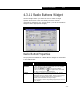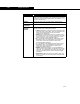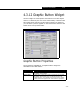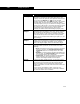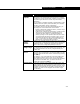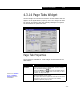Specifications
4-60 Widget Properties
4-60
Message This is the command(s) that will be executed/fired when
the button is pressed. For the button shown above, the
property view of the upstream unit operation will be shown.
You can click the Ellipsis icon to access the Edit
Messages property view, which provides a list of the current
messages that are being used for the particular button.
From this property view, you can add new messages, delete
existing ones, edit the list or re-arrange the order in which
the messages are fired. If you have created variables of
type Message in the Objects Manager, these will be
available for addition to the Edit Messages property view.
Source
Widget
Allows you to choose a widget that will provide required
information when the button is fired. It is used to ‘populate’
the arguments for the Message. For example, the index
value of an object in a list could be provided to the button
so the button can perform some action on the particular
object. You can use placement holder type syntax (i.e.,%d
for an integer).
Target
Widget
Allows you to choose a widget which holds a collection of
objects. The selected object or multiple selected objects will
be affected by the firing of the button. For an example,
refer to the Target Widget section for the Button widget.
Value Type Allows you to choose what type of data is held or passed
when the button is pressed. You can choose one of the
following:
• None. The button’s only purpose is to fire its message
when it is pressed. The View Next Downstream
Operation button is an example of the use of this
option.
• Number. A numeric value is held when the button has
been pressed. The Colour Scheme button on the PFD
is an example of the use of this option.
• Object Type. An object type string is held when the
button is pressed. All unit operation and stream
buttons on the Object Palette use this option.
Repeat
Delays
In these two fields, Initial and Fast, you can enter values
that respectively represent the time that elapses before the
first message is sent and the time interval that will pass
before the sending of each subsequent message if the
button is held down. The units used for the time entries are
milliseconds.
This is used for the rotation of plots, where the user
presses and holds a button down to continually rotate the
plot until the desired view is attained.
Object Description