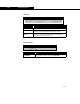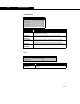Specifications
Extension View Editor 4-49
4-49
Labels The Labels group has two drop-down lists, a numerical entry cell and a cell
for a label moniker:
• Unnamed. The first drop-down list is unnamed, but allows you to
choose where you would like labels shown in the matrix. Your options
are None, Row (place the labels in the left column on each row), Column
(place the labels along the top row on each column) and Both.
• Show Units. A drop-down list from which you can choose to display
units along with the label on the Row, in the Column, or on Both, or
choose None. This will likely coincide with your choice of whether or not
to display units.
• Left Width. Enter a value for the leftmost column when labels are
present.
• Moniker. Assign a variable for the labels. An example of its use is the
assignment of labels to a matrix at run time, when you could have a
variety of names in a matrix. If you are adding column specifications to
the column property view, you will have no idea what specs will be
added until run time, so by retrieving the spec names through a running
label moniker at run time, you can perform this action.
Cells In this group, you can set global Width, Height and Wrap values for the
matrix widget. The cell width can be overridden in the individual data set
properties. The cell height of 9 is the standard that is used in all HYSYS
property views. The value for Wrap allows you to force a particular number of
columns of data to be displayed in the matrix. After this value is reached the
next column of data starts at the far left. An example of this behaviour is on
the Worksheet tab of the Column unit operation (its value is set to 5).
Enter Motion Select a direction for the focus movement when the ENTER key has been
pressed in the matrix. The options include:
• None. Stay in the same cell.
• Right. Move to the cell to the right.
• Down. Move to the cell directly below.
• Complement. Move to the complementary matrix cell (i.e., if focus is in
row 2, column 4 move to row 4, column 2). An example of this
behaviour is in the binary coefficients matrix for the Chien Null activity
model.
• Right Wrap. Use this option in conjunction with the Wrap cell. When
data in the last cell of the rightmost column has been input, the focus
moves to the next line in the leftmost column. This is used in the
property view for molecular weight/density/viscosity assay data input.
• Right if Empty. If the value in the cell was <Empty> before input, then
move to the right; if it held a value and the user is simply editing, then
stay in that cell.
• Down if Empty. If the value in the cell was <Empty> before input, then
move down one cell; if it held a value and the user is simply editing,
then stay in that cell.
• Complement if Empty. If the value in the cell was <Empty> before
input, then move to the complementary matrix cell; if it held a value and
the user is simply editing, then stay in that cell.
Grids Specify whether you want the matrix grid shown for each Column, each Row,
Both rows and columns or None at all.
Target
Widget
By making a selection from this drop-down list, you are instructing the matrix
widget to receive its information from the Target Widget. When a target
widget is selected, the target moniker must correspond to a variable
associated with the target widget.
For an example, see the Target Widget property for the Text Entry widget.
Object Properties