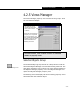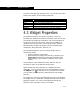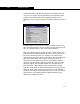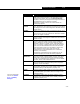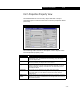Specifications
Extension View Editor 4-33
4-33
Stretch When the X-direction Stretch checkbox is selected, the
width of the widget increases as the DefaultView form is
expanded horizontally. When the Y-direction Stretch
checkbox is selected, the height of the widget increases as
the DefaultView form is expanded vertically.
Stretching is related to the Tie To Corner and the Tie
Reference properties.
Background
Colour
Double-click the field to opens the Select A Colour property
view. The Select A Colour property view allows you to select
the background colour of the widget from all listed internal
widget colours.
Enable
Moniker
Allows you to provide or select a variable that allows you to
control whether or not the widget is disabled/enabled
(greyed out or normal) at certain times. When the variable
is true, the widget is enabled.
On False Select this checkbox to force a reverse effect for the Enable
Moniker variable. The widget is enabled when the selected
variable is false.
Tie To Corner Select one of the radio buttons, which represents the
corner to which the widget is bound. If the DefaultView
form is stretched, you may want the widget to remain
stationary relative to a certain corner of the DefaultView
form. For example, a button that is placed near the lower
right corner of the DefaultView form can have the lower
right radio button selected. So the button is always the
same distance from the lower right corner of the
DefaultView form if the DefaultView form is stretched
vertically or horizontally.
This property is dependent on the selection for the Tie
Reference property as well as the Stretch properties.
Tie
Reference
From this drop-down list, you can choose another widget to
which the currently selected widget is bound. This can be
useful when you do not want to have stretching widgets
overlap on a DefaultView form. Otherwise, use the default
selection, which is the DefaultView form.
OK Click this button to close the widget’s Properties property
view and accept the properties setting in the Properties
property view for the widget.
Cancel Click this button to close the widget’s Properties property
view without accepting any current changes made to the
properties setting on the Properties property view.
Apply Click this button to apply changes to the widget without
closing the widget’s Properties property view. This button is
only available after you made at least one change to the
properties setting.
Visibility The Visibility button opens the Widget Visibility Control
property view, which is similar to the Visibility Controller
Properties property view.
Object Description
For more information,
refer to the Section
4.2.3 - Visibility
Manager.