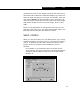Specifications
Extension View Editor 4-11
4-11
all selected widgets by resizing the anchor widget, which is the
widget displayed with the resizing handles.
To re-size the widget using the Properties property view:
1. Open the widget’s Properties property view.
2. On the widget’s Properties property view, enter the new
width and height of the widget in the XY table shown in the
figure below.
Moving a Widget
To move a widget:
1. Select a widget.
You can also select multiple widgets by dragging a frame
around the widgets of choice or by selecting individual
widgets while holding down the CTRL key.
2. Hold down the primary mouse button and drag the widget to
a new location.
4.2.2 DefaultView Form
Toolbar
When you are creating a new property view or editing an
existing property view, there is a toolbar containing buttons on
the DefaultView form. These buttons can be used to access
some of the widget properties without opening the particular
widget property view.
Figure 4.8
You can also move the widget by
entering new coordinate values in the
Position row.