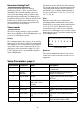User Manual
Table Of Contents
- Important Safety Instructions
- Welcome to Hydrasynth!
- Quick Start Guide
- Overview
- Hydrasynth Desktop
- Understanding the Modules
- The Oscillator Group
- The Mixer Module
- The Filters and their Controls
- The Amp Module
- The Envelopes
- The LFOs
- The Effects
- The Voice Module
- Ribbon Controller (keyboard only)
- The Arpeggiator Section
- Mastering the Macros
- The Mod Matrix
- The CV / Gate Section
- Patch Management
- The System Setup Pages
- Control Combinations
- Scales
- Hydrasynth Specifications
- Declaration of Conformity
63
Select a Scale
There are 38 preset scales available. It is
possible to create a custom scale if you don’t
nd the one you want (see the next section).
When a non-chromatic scale is selected, notes
that are not in the scale are ltered out. So if
you play notes outside of the selected scale,
they will be quantized to the pre-determined
scale notes. This also aects incoming MIDI
notes. However, outgoing MIDI notes are not
aected; if C#3 is not in the scale and you play
the C#3 key, a C#3 will be transmitted over
MIDI and USB.
For a list of the scales and the notes they
contain, See Scales (p.95).
Custom Scale
The Custom scale option is located at the
bottom of the scale list. To get there from
Voice page 3, turn Control knob 2 fully
counter-clockwise.
Scale Edit
After the Custom scale is selected, press
Control button 4 to enter the Scale Edit page.
Here’s what you’ll see:
• Control button 1: This is the rst note in the
custom scale, and it is based upon the Key
Lock setting. The Control knob is disabled.
• Control knobs 2-8: These represent notes
2-8 of the custom scale.
Quick assign
To assign notes quickly to the custom scale,
hold Control button 1 and play the desired
notes on the keyboard or pads. The existing
notes will be cleared as soon as you play the
rst note.
Note that if the root note is entered it will
be ignored (it’s the Key). It’s okay to enter
the notes out of order; they’ll be placed in
chromatic order when Control button 1 is
released.
Clear a note
To clear one or more notes, hold [INIT] and
press the corresponding Control button(s).
You can’t clear the Key selection on Control
button 1; that’s the root key of the scale. To
change it, exit this page and adjust the Key
Lock parameter.
Individual note assign
If you entered a wrong note, hold the corre-
sponding Control button and play the correct
note. The Control knob also can be used to
select the note. Again, it’s okay if the new note
is not in chromatic order; this will be corrected
after pressing [EXIT].