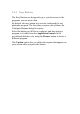User's Manual
To further customize StickyKeys, click Settings in either of the
above dialogue boxes. The following dialogue box will appear.
Click Use shortcut to enable the listed shortcut to activate
StickyKeys mode.
By checking Press modifier key twice to lock, pressing the
SHIFT, CTRL, ALT, FN or the Windows logo key twice will
'lock' the key until it is pressed again. This allows you to perform
multiple commands with these keys in succession without having
to press the modifier key again each time.
Check Turn StickyKeys off if two keys are pressed at once to
have StickyKeys automatically disable whenever any two keys
are pressed simultaneously.
If Make sounds when modifier key is pressed is checked, a
tone will be heard each time a modifier key is pressed. Different
tones are heard when activating and deactivating modifier keys.
Check Show StickyKeys status on screen to display the
StickyKeys icon in your toolbar whenever the StickyKeys mode