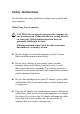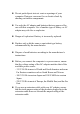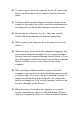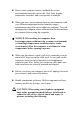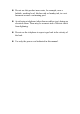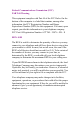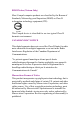Safety Instructions Use the following safety guidelines to help protect yourself and your computer. When Using Your Computer CAUTION: Do not operate your portable computer for an extended period of time with the base resting directly on your body. With extended operation, heat can potentially build up in the base. Allowing sustained contact with the skin could cause discomfort or, eventually, a burn. Do not attempt to service the computer yourself. Always follow installation instructions closely.
Do not push objects into air vents or openings of your computer. Doing so can cause fire or electric shock by shorting out interior components. Use only the AC adapter and batteries that are approved for use with this computer. Use of another type of battery or AC adapter may risk fire or explosion. Danger of explosion if battery is incorrectly replaced. Replace only with the same or equivalent type battery recommended by the manufacturer.
To remove power from the computer, turn it off, remove the battery, and disconnect the AC adapter from the electrical outlet. To help avoid the potential hazard of electric shock, do not connect or disconnect any cables or perform maintenance or reconfiguration of this product during an electrical storm. Do not dispose of batteries in a fire. They may explode. Check with local authorities for disposal instructions. When setting up the computer for work, place it on a level surface.
Protect your computer, battery, and hard drive from environmental hazards such as dirt, dust, food, liquids, temperature extremes, and overexposure to sunlight. When you move your computer between environments with very different temperature and/or humidity ranges, condensation may form on or within the computer. To avoid damaging the computer, allow sufficient time for the moisture to evaporate before using the computer.
Do not use this product near water, for example, near a bathtub, washing bowl, kitchen sink or laundry tub, in a wet basement or near a swimming pool. Avoid using a telephone (other than a cordless type) during an electrical storm. There may be a remote risk of electric shock from lightning. Do not use the telephone to report a gas leak in the vicinity of the leak. Use only the power cord indicated in this manual.
Regulatory Notices This equipment has been tested and found to comply with the limits for a Class B digital device, pursuant to Part 15 of the FCC rules. These limits are designed to provide reasonable protection against harmful interference in a residential installation. Any changes or modifications made to this equipment may void the user's authority to operate this equipment.
Federal Communications Commission (FCC) PART 68 Warning This equipment complies with Part 68 of the FCC Rules. On the bottom of the computer is a label that contains, among other information, the FCC Registration Number and Ringer Equivalence Number (REN) for this equipment. You must, upon request, provide this information to your telephone company. FCC Part 68 Registration Number: 6CTTAI - 25876 - FB – E REN: 0.
CE Notice (European Union) Marking by the symbol indicates compliance of this Compal computer to the EMC Directive and the Low Voltage Directive of the European Union. Such marking indicates that this Compal system meets the following technical standards: • EN 55022 — "Limits and Methods of Measurement of Radio Interference Characteristics of Information Technology Equipment." • EN 55024 — "Information technology equipment Immunity characteristics - Limits and methods of measurement.
To determine which classification applies to your computer, examine the FCC registration label located on the back panel of the computer. If the label indicates a Class A rating, the following warning applies to your computer: RF INTERFERENCE WARNING: This is a Class A product. In a domestic environment this product may cause radio frequency (RF) interference, in which case the user may be required to take adequate measures. This Compal device is classified for use in a typical Class B domestic environment.
BSMI Notice (Taiwan Only) Most Compal computer products are classified by the Bureau of Standards, Meteorology and Inspection (BSMI) as Class B information technology equipment (ITE). This Compal device is classified for use in a typical Class B domestic environment. CANADIAN DOC NOTICE This digital apparatus does not exceed the Class B limits for radio noise emissions from digital apparatus as set out in the Radio Interference Regulation of the Canadian Department of Communications.
About this user’s manual This user’s manual is designed to let you easily find the information you need to get the most from your notebook. Chapter 1 introduces you to the features of your computer. Chapter 2 gives you useful details on using your computer. Chapter 3 tells you how to look after your notebook computer, whether at home or traveling. Chapter 4 talks about PC Card peripherals and how to use them.
Information in this document is subject to change without notice. © Compal Electronics, Inc. 2003. All rights reserved. Trademarks used in this document: Microsoft and Windows are registered trademarks of Microsoft Corporation. Other trademarks and trade names may be used in this document to refer to either the entities claiming the marks and names or their products.
1 Introducing Your Notebook 1.
1 LCD Module Latch 6 Device Status Lights 2 Display 7 Optical Media Drive 3 Easy Buttons 8 Keyboard 4 TouchPad 9 Power Button 5 TouchPad Buttons 10 Keyboard Status Lights
1.1.1 LCD Module Latch Secures the display case to your notebook. To open the display, slide the latch to the right and lift the display. When you close the display the latch secures it automatically.
1.1.2 Display Your display is either a 14.1" or 15.1” COLOR TFT/XGA or COLOR TFT/SXGA+ LCD.
1.1.3 Easy Buttons These buttons launch your favorite programs. Launches a pre-configured program. Launches a pre-configured program.
1.1.4 TouchPad The TouchPad works like a desktop mouse. For more information see Keyboard and TouchPad in Chapter 2.
1.1.5 TouchPad Buttons The left and right TouchPad buttons work like the left/right buttons on a standard mouse.
1.1.6 Device Status Lights Indicates power on; flashing indicates standby mode. Indicates battery status. For details, see Battery. Indicates wireless communication status.
1.1.7 Optical Media Drive The optical media drive provides a means for you to import/export data and small files into/from your computer. Depending on the configuration of your computer, you may either be able to record CDs or play DVDs. To remove the Optical Media Drive: 1. Slide the ODD Module Latch to the left. 2. Gently pull the ODD from the ODD Module Bay.
1.1.8 Keyboard The keyboard includes a numeric keypad and the Microsoft® Windows® logo key. See Keyboard and TouchPad in Chapter 2 for more on using keyboard shortcuts.
1.1.9 Power Button Press to turn your notebook on. For more on power settings see Power Management. Windows XP, which comes preinstalled, goes into the shutdown sequence automatically if you press the power button while on. You can configure this in Control Panel: Power Options – Advanced.
1.1.
1.
1.2.1 Speaker To adjust the system speaker volume, look under the Sounds and Audio Devices Properties of the Control Panel. See Chapter 2 for more details. Many software programs, such as multimedia applications, also include their own volume controls.
1.2.2 AC Adapter Connector Use this connector to attach the AC adapter to your notebook. You can connect an AC adapter when your notebook is switched on or off. While the AC adapter works with electrical outlets worldwide, power connectors and power strips vary from country to country. Ensure you use compatible cable or correctly connect the cable to the power strip or electrical outlet. Failure to do so may cause fire or damage to equipment.
1.2.3 Air Vent An internal fan creates airflow through the vents, preventing your notebook from overheating. When it gets hot, your notebook will switch on the fans, which may make some noise. This is normal, and does not mean there is a problem. Never block, push objects into, or allow dust to gather in the air vents. Doing so may damage your notebook or cause a fire.
1.
1.3.1 USB Connector Use this port to connect a USB device, such as a mouse, full-size external keyboard, or printer, to the computer. USB is a peripheral expansion standard that supports a data-transfer rate of up to 480 Mbps. USB peripherals have a single standard for cables and connectors. You can install and remove USB devices while the computer is on. This is known as "hot swapping".
1.3.2 Infrared Port Use this port to send and receive infrared (IR) signals to and from other IR-compatible devices. Supports a transfer rate of up to 4 Mbps per second.
1.3.3 PC Card Port Supports one type II PC Cards. For more information, see PC Cards in Chapter 4.
1.3.4 SD Card Port Supports one Secure Digital card, which is used in digital still camera and various forms of portable information equipment.
1.3.5 Audio Ports You can connect a headphone or an external speaker to the port and a microphone to the port. The built-in speakers are disabled when a device is connected to the port.
1.3.6 Wireless Communication Switch Turns the wireless communication function on or off. The wireless communication LED on the front panel lights when the function is activated.
1.3.7 Speaker To adjust the system speaker volume, look under the Sounds and Audio Devices Properties of the Control Panel. See Chapter 2 for more details. Many software programs, such as multimedia applications, also include their own volume controls.
1.
1.4.1 Security Cable Connector To protect your notebook from theft, you can purchase an antitheft device. Instructions for use are included with such devices. Before purchasing any antitheft device, check that it will work with your notebook's security cable connector.
1.4.2 Parallel Port Use this port to connect parallel devices, such as a printer. To protect your notebook, wait 5 seconds after turning it off before disconnecting any external device.
1.4.3 External Monitor Port Use this port to connect an external monitor to your computer. See Display, Chapter 2-5.
1.4.4 USB Connectors Use these ports to connect up to three USB devices, such as a mouse, full-size external keyboard, or printer. USB is a peripheral expansion standard that supports a data-transfer rate of up to 12 Mbps. USB peripherals have a single standard for cables and connectors. You can install and remove USB devices while the computer is on. This is known as "hot swapping.
1.4.5 Modem Jack The modem jack allows you to connect your notebook to a telephone line with a standard RJ-11 connector. Never connect the modem jack to a digital line. The high current of a digital line could damage the modem.
1.4.6 Network Jack The RJ-45 network jack allows you to connect your computer to a local area network (LAN). Be careful not to plug the telephone line into the slightly larger network connector.
1.4.7 TV-out Port Use this port to connect a television set. See Display, Chapter 2-5, for details.
1.4.8 IEEE 1394 Port The IEEE 1394 port allows you to connect devices that utilize IEEE 1394 technology to your computer. This technology is widely used in consumer products such as digital cameras.
1.
1.5.1 Battery Release Latch The battery release latch secures the battery pack. To release, simply slide the latch across. The battery pack will pop up.
1.5.2 Battery Pack With a charged battery pack installed, you can use your notebook without connecting it to an electrical outlet. For more details, see Battery, Chapter 5. To remove the battery pack: 1. Slide the Battery Pack Release Latch to the left. 2. Gently pry the Battery Pack from the computer chassis.
1.5.3 HDD The HDD should only be removed if you need to repair or replace the installed HDD unit. To remove the HDD: 1. Remove the screw securing the HDD to the chassis 2. Gently pull the HDD out. Do not replace the HDD on your own! If the HDD requires replacing, take the computer to your dealer or a service technician.
1.5.4 Memory Module Cover The memory module(s) is (are) housed beneath the memory module cover.
1.5.5 ODD Module Release Latch This releases the optical media drive (ODD). Slide it to the left, then carefully pull the ODD from its bay.
2 Operating Your Notebook 2.
2.1.1 Turning Your Notebook On You can configure the computer to start from a specific drive, such as a CD-ROM, an external floppy disk, or even an external. See Chapter 3, the BIOS Setup Program. Press the power button to turn on your notebook. Do not turn off the computer until the operating system has loaded completely. Turning the computer off during its initial startup will result in an error the next time you start your notebook.
2.1.2 Turning Your Notebook Off If your notebook is using Microsoft Windows XP Professional operating system, there are security and networking features not available in Windows XP Home Edition. You will see different options in some windows, related to security and networking. Save and close any open files, exit any open programs. Click Start > Turn Off Computer > Turn Off. Your notebook will automatically turn off after the shutdown process is finished.
2.1.3 Logging Off With Microsoft Windows XP, multiple users can access a single computer with their own, personal settings. Using their own password, each user logs on to the computer, meaning other users cannot access their settings or files. To log off: 3. 4. Save and close any open files, exit any open programs, click Start > Log Off > Log Off. To switch users, click Start > Log Off > Switch User. Using Fast User Switching, programs that previous users were running remain running in the background.
2.1.4 Adding User Accounts Different account options are available when a computer is running the Windows XP Professional operating system and is connected to a domain. With Windows XP installed, the system administrator or a user with administrator rights can create additional user accounts: 1. Click Start > Control Panel > User Accounts. 2. Under Pick a task, click Create a new account. 3. Under Name the new account, enter the name of the new user. Click Next. 4.
2.1.5 Standby Mode To find out how to conserve power using the Standby Mode, see Power Management, Chapter 5.
2.
2.2.1 Microsoft Windows XP Help For Microsoft Windows XP help, click the Start menu then click the Help and Support icon. The Help and Support Center dialog box opens.
2.2.2 Windows Desktop Depending on your notebook setup and software, your desktop may have different or additional shortcuts. See Personalizing Your Desktop, section 2-4, for more information.
2.2.3 Desktop Cleanup Wizard The Desktop Cleanup Wizard moves icons for programs not frequently used to a folder 7 days after you first start your notebook and every 60 days after that. The Start menu's appearance changes as program icons are moved. To turn off the Desktop Cleanup Wizard: Right-click an empty spot on your desktop > Properties > Desktop > Customize Desktop > click Run Desktop Cleanup Wizard every 60 days to remove the check mark > OK.
2.2.4 Start Button The Start button allows easy access to your notebook's programs. The Start menu is designed to adapt, to show the programs you use most frequently. To always keep an item on the Start menu, no matter how often it's used, right-click the item and click Pin to Start menu. Log Off allows the current user to log off so a new user can log on to the notebook using their personal settings.
2.2.5 Taskbar The Start button is on the left and the notification area on the right. Each time you open a program a button for it appears on the taskbar. To move between programs, simply click the relevant button. Windows XP groups multiple instances of the same program on a single taskbar button if more space is needed. Toolbars can be added to or removed from the taskbar: Right-click an empty spot on the taskbar, and select Toolbars > choose the toolbar you want to add.
2.2.6 Notification Area (System Tray) The icons in this area allow quick access to programs and computer functions, including the clock and printer status. Windows XP hides icons that are not used frequently. Click to see hidden icons. To prevent Windows XP from hiding icons: Right-click an empty spot on the Taskbar > Properties > ensure that Hide inactive icons is not checked.
2.2.7 Recycle Bin When you delete a file, it is moved to the Recycle Bin. Files can be restored from the Recycle Bin. Emptying the Recycle Bin deletes files permanently.
2.2.8 Control Panel In the Control Panel you can change how Windows looks and works. Click the Start button and then Control Panel. There are two interfaces - you can choose either Classic View or Category View. You can switch interfaces in the upper left hand window of the Control Panel dialog box. Under Pick a Category, choose the category of the task you wish to complete, and then choose the task in the next window.
2.2.9 My Computer My Computer allows you to see the contents of your notebook's drives. The My Computer icon appears on your Desktop. To see the contents of a drive or folder, open My Computer then double-click the icon for the drive or folder you want to view (for example, drive C). You can also use Windows Explorer to see the contents of your notebook and find files. To open Windows Explorer, right-click the Start button and click Explore. Find the drive or folder that you want to view.
2.
2.3.1 Numeric Keypad Keypad numbers and symbols are marked in blue on the lower right edge of the keypad keys. To enable the numeric keypad, press The . indicator will light when the numeric lock is on. To disable the numeric keypad, press again. To use the primary function of a dual-function key when the and the desired key.
2.3.2 Keyboard Shortcuts Switches Display Mode (LCD > CRT > Simultaneous). Switches the video image to the next display in the following sequence: the integrated display, an external monitor, and both displays simultaneously Number Lock Scroll Lock Brightness Up Brightness Down Pad Lock When using an external PS/2 keyboard, the Fn key can be simulated by using the left-Ctrl + left-Alt keys. USB keyboards do not support this function.
2.3.3 Windows Logo Key Functions opens Windows Explorer opens the Run dialog box opens the Search Results dialog box opens the Search Results - Computers dialog box (when your notebook is connected to a network) opens the System Properties dialog box To adjust keyboard operation, including character repeat rate, in the Control Panel click Printers and Other Hardware > Keyboard.
2.3.4 Easy Buttons The Easy Buttons are designed to give you fast access to the programs you use most often. By default, the easy button keys are not configured for any particular program. The first time you press one of them, the Configure Buttons dialog box opens. Select the button you’d like to configure, and then assign a program to it either from the Application Launch list of pre-defined defaults or by using the Browse button to locate a different program.
2.3.5 StickyKeys The StickyKeys function lets you use the SHIFT, CTRL, ALT, FN keys or the Windows logo key (referred to as modifier keys) in conjunction with other keys by pressing one key at a time instead of simultaneously. To activate StickyKeys mode, press the Shift key five times and then click OK.
Alternatively, you can click on Start > Control Panel > Accessibility Options and check Use StickyKeys before clicking OK.
To further customize StickyKeys, click Settings in either of the above dialogue boxes. The following dialogue box will appear. Click Use shortcut to enable the listed shortcut to activate StickyKeys mode. By checking Press modifier key twice to lock, pressing the SHIFT, CTRL, ALT, FN or the Windows logo key twice will 'lock' the key until it is pressed again. This allows you to perform multiple commands with these keys in succession without having to press the modifier key again each time.
is activated. The icon will change to indicate which modifier key, if any, is currently active. Click on OK to confirm your changes, or Cancel to exit the dialogue box without making any changes.
2.3.6 TouchPad The TouchPad responds to the movements and pressure of your finger, allowing you to move the cursor around the screen, in the same way you would with a mouse. Place your fingers on the keyboard in the normal typing position. You can use the TouchPad by moving either your right or left thumb off the space bar and on to the TouchPad. Gently move your thumb across the TouchPad in the direction you want the cursor to move. The TouchPad buttons have the same function as mouse buttons.
2.3.7 Customizing the TouchPad To adjust TouchPad settings, use the Mouse Properties window, which you can open by clicking Control Panel > Printers and Other Hardware > Mouse. Select the desired settings and click Apply. Click OK to save the settings and close the window.
2.
2.4.1 Choosing Wallpaper To make your notebook reflect your style, you can set background colors and patterns, the wallpaper, on the desktop. Control Panel > Appearance and Themes > Pick a task > Change the desktop background. The Display Properties window offers a choice of wallpapers. Choose the name of the wallpaper you want to display, or click (None) if you prefer not to use a wallpaper image. You can also choose your own images by choosing Browse, and specifying images in a directory.
2.4.2 Choosing a Screen Saver Control Panel > Appearance and Themes > Pick a task > Choose a screen saver. Select a screen saver from the Screen Saver pull-down menu, or click (None) if you prefer not to activate a screen saver. You can customize your screen saver by choosing Settings. To check your selections, choose Preview. To accept the settings, click OK and close the Display Properties window.
2.4.3 Choosing a Desktop Theme Desktop themes change the appearance of your desktop and add sound effects: Control Panel > Appearance and Themes > Pick a task > Change the computer's theme. Select a theme from the Theme pull-down menu in the Display Properties Window, and then click OK.
2.4.4 Creating a Shortcut on the Desktop A shortcut is an icon that is placed on the desktop let you quickly access programs, files, folders, and drivers. To create a shortcut: Open My Computer or Windows Explorer, and highlight the file or program you want to create a shortcut to. Click and hold down the right TouchPad button, drag the highlighted item to the Windows desktop, and then release the right TouchPad button to display a pop-up menu. Click Create Shortcut(s) Here.
2.
2.5.1 Adjusting Brightness To conserve power when running your notebook from the battery, set the brightness to the lowest comfortable setting using the keyboard shortcuts.
2.5.2 Using an External Monitor or Television When you start your notebook with an external display device such as an external monitor or television attached and turned on, the image may appear on either the display or the external device. Alternatively, you can to switch the video image to the display only, the Press display and the external device simultaneously, or the external device only.
2.5.3 Setting Display Resolution To view a program at a specific resolution, both the video controller and display must support the program and the necessary video drivers must be installed. Before changing any of the original display settings, note the original settings for future reference. Start > Control Panel > Pick a category > Appearance and Themes. Under Pick a task..., click the area you want to change, or under or pick a Control Panel icon, click Display.
2.6 Networks To access a network: At the office, you can access a network via the built-in PCI LAN. For specific information about connecting to the LAN or WAN, consult your systems administrator. If you are working from home or while traveling, you need a dial-up connection. Ask your system administrator for the telephone number of the network. To set up the connection, go to Start > Control Panel > Network and Internet Connections (in Classic Interface, Network Connections).
2.
2.7.1 Running Programs Programs are any software that process data - like a word processing program or an email program. They require an operating system - like Windows XP - to run on. To run a program, click Start > Programs. Click the program you want to run. On the right side of the title bar in the window of any open program, there are three icons: minimizes the program. That is, it is removed from the screen, but is still running. It will appear as a button on your bottom taskbar.
2.7.2 Adding Software To check what software is already installed on your computer, click Start > All Programs. If a program is listed in the All Programs menu or the Start menu, the software is already installed. Before installing software, check the software's technical requirements to ensure that it is compatible with your notebook and that there is enough memory and hard drive space for installation and operation. Temporarily disable your notebook's antivirus software before installing software.
2.7.3 Removing Software Once you've begun removing software, do not interrupt the process. To do so may result in data loss and corruption of your operating system. Start > Control Panel > Add or Remove Programs > Change or Remove Programs. Select the program that you want to remove and click the Change/Remove button. Instructions for removing programs will appear on the screen. Some programs may not be listed and cannot be removed via this window.
2.
2.8.1 Updating Antivirus Software There are thousands of known viruses, and more appear all the time. Installing antivirus software is the only way to protect your data, software and hardware. Regular updates are necessary to ensure protection. Your computer dealer can advise you regarding purchasing antivirus software. Before installing any software from unlicensed sources, scan for viruses. Regularly backup your data to safeguard against loss if your notebook is infected.
2.8.2 Backing Up Files Regularly backing up your files will protect you from losing data from accidental file deletion, viruses or hard drive failure. Programs can be reinstalled, but unless you have backed up your work, you will lose your data files. The most convenient way to back up your files is to a CD-RW drive, although for smaller files, you can use a floppy disk.
2.8.3 Finding Files Right click on Start > Search. In the search window, type either All or part of the file name or A word or phrase in the file. Specify where you want the system to look by specifying a drive or folder in the Look in pull-down menu. Windows will search the entire hard drive (or drive C partition) if the default setting of C: is unchanged. Click Search to begin searching. Files found that match your search criteria are listed in the Search Results window.
2.8.4 Copying a File on the Hard Drive From the Desktop, select My Computer. Locate the file you want to copy, and click the file to select (highlight) it. Under File and Folder Tasks > Copy this file. In the Copy Items window, select the location where you want to copy the file. Click Copy.
2.8.5 Copying a File to a Floppy Disk Insert a floppy disk into the floppy drive. From the Desktop, select My Computer. Locate the file you want to copy, and click the file to select (highlight) it. Under File and Folder Tasks > Copy this file > Copy Items > 3½ Floppy (A:). Click Copy.
2.8.6 Moving Files Never move files that are part of an installed program. Doing so may make the program unusable. From the Desktop, select My Computer. Locate the file you want to move, and click the file to select (highlight) it. Click Move this file. In the Move Items window, click the location where you want to move the file. Click Move.
2.8.7 Renaming Files Use Windows Explorer or My Computer to locate the file you want to rename, and click the file to select (highlight) it. Click the File menu and click Rename. Never change a file's extension (the last three characters after the period). Doing so may render the file unusable. Type the new filename and press Enter.
2.8.8 Deleting Files Never delete files that are part of an installed program. Doing so may render the file unusable. Use Windows Explorer or My Computer to locate the file you want to delete, and click the file to select (highlight) it. Click the File menu and click Delete. Click Yes to send the file to the Recycle Bin. If you accidentally delete a file, see Retrieving Files From the Recycle Bin.
2.8.9 Emptying the Recycle Bin Files remain in the Recycle Bin and take up space on the hard drive until you empty them from the Recycle Bin. Files deleted from a floppy disk or from a network are permanently erased. You cannot recover them from the Recycle Bin. Double-click the Recycle Bin icon. The Recycle Bin window appears and lists all deleted files, their previous locations, and the date you deleted them. Click the File menu, and click Empty Recycle Bin.
2.8.10 Retrieving Files From the Recycle Bin Deleted files are moved to the Recycle Bin and remain there until you empty the Recycle Bin. If you delete a file in error, you can retrieve it from the Recycle Bin: Double-click the Recycle Bin icon . The Recycle Bin window will appear, listing all deleted files, their previous locations, and the dates you deleted them. Select the file you want to retrieve, click the File menu, and then click Restore.
2.
2.9.1 Inserting Discs Be careful not to press down on the drive tray when opening or closing it. When the drive is not in use, keep the tray closed. Do not move the computer when playing CDs or DVDs. Press the eject button on the front of the drive. Pull the tray out. With the label side up, place the disc in the center of the tray. Snap the disc onto the spindle. Gently push the tray back into the drive. If your notebook has a CD-RW/DVD or DVD, you can watch movies.
2.9.2 Adjusting Volume If you do not hear anything when playing a CD or DVD, check that the speakers are not muted. Start > All Programs > Accessories > Entertainment > Volume Control. In the Volume Control window, click and drag the bar in the Volume Control column and slide it up or down to increase or decrease the volume.
2.9.3 Adjusting the Picture If you receive an error message that the current resolution and color depth are using too much memory and preventing DVD playback, adjust the display properties: Start > Control Panel > Pick a category > Appearance and Themes > Pick a task... > Change the screen resolution. In the Display Properties window, click and drag the bar in Screen resolution to change the setting to 1024 x 768 pixels. Click the pull-down menu under Color quality > Medium (16 bit) > OK.